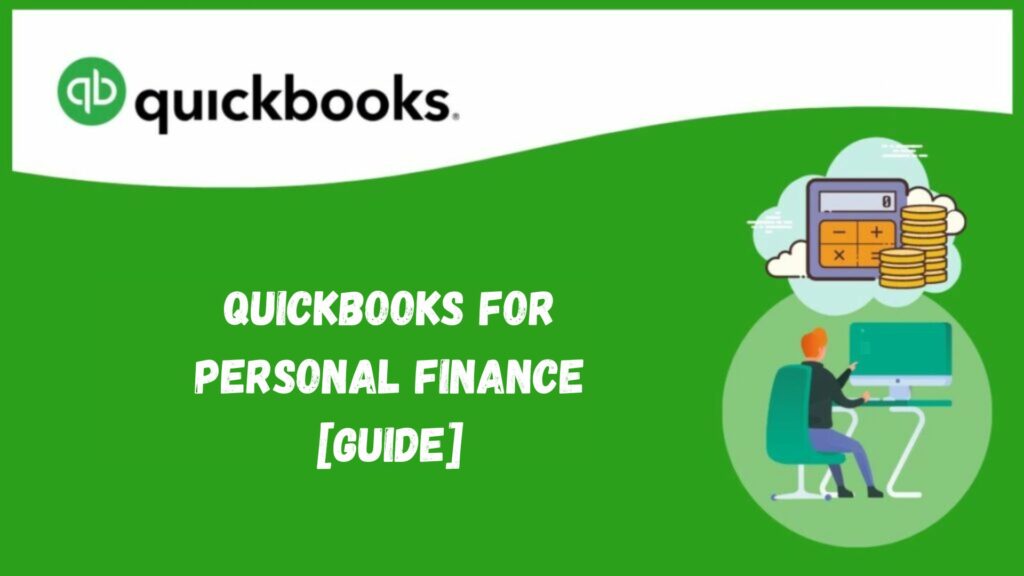QuickBooks is a cloud-based program that allows you to access your accounts anytime and anywhere. It was created to automate basic financial tasks. While on the road, you can manage invoices, accounts, payments, payroll, taxes, and other financial duties.
You may be surprised that Quickbooks has many features and is a one-stop shop. It is one of the best tools for anyone with trouble managing their finances. In addition to this, are you overwhelmed with spreadsheets, bills, and receipts? Well, don’t worry anymore!
We’ll demonstrate how to utilize QuickBooks for personal finance in this blog article so you can take charge of your finances and organize them. So take a mug of tea, and let’s use QuickBooks to begin our financial adventure together!
What is QuickBooks?
Intuit created the QuickBooks accounting software. Although it can be utilized for personal finance management, its primary purpose is to help small businesses manage their finances. Numerous functions in QuickBooks assist you in tracking your earnings and outlays, making budgets, paying bills, producing reports, and more.
QuickBooks’s user-friendly interface is one of its many incredible features. The dashboard provides essential data like income vs. expenditures, account balances, and impending payments, giving a quick overview of your financial situation. The navigation bar at the top makes it simple to switch between functions. Where QuickBooks has various versions designed to meet particular demands, such as QuickBooks for personal finance, which makes it simple to access from any location;
Quickbooks is an excellent tool for automating financial management activities and making them more manageable. Its cloud-based service allows users to access it from anywhere, making it easy to stay informed about worldwide transactions.
How to use QuickBooks for personal finance?
One effective tool for handling personal finances is QuickBooks. QuickBooks can assist you in centralizing your financial information, regardless of whether you are self-employed, managing a small business, or simply want to monitor your spending.
QuickBooks provides strong capabilities to consolidate all your financial information in one location, whether tracking costs, managing several sources of income, or attempting to keep on top of debt. You can link your bank accounts, classify transactions, and make budgets to maintain financial organization. Even though it could seem excessive for basic requirements, it’s a fantastic choice if you want in-depth control and insights.
You can, however, get more help by calling the QuickBooks desktop support phone number at (+1-844-214-9614) if you are having problems. Take a look over the QuickBooks for personal finance use:
- Link your bank accounts: This will eliminate the need for manual data entry by syncing your accounts to pull in transactions automatically.
- Sort your spending: To understand where your money is going, group your income and costs into categories such as savings, electricity, and groceries.
- Set a budget: Use QuickBooks’ budgeting capabilities to track your objectives and evaluate your spending patterns against your budgeted spending.
- Track your progress: Create basic reports, such as summaries of income and expenses, to identify patterns and guide decision-making.
QuickBooks may be a good choice if you need a tool for more than budgeting. Although it wasn’t designed for personal finance, it can provide features and flexibility to make managing your finances more manageable, particularly if you enjoy meticulous organizing and tracking.
Organizing transactions from several accounts or importing historical data may be difficult when using QuickBooks for personal financial management.
What is the reason for using QuickBooks for personal finance?
Some key points make it preferable to use QuickBooks for personal finance, so some of the points are given as follows:
Budget Management
You can make monthly, quarterly, or yearly budgets with QuickBooks. You can keep tabs on your expenditures about your budget by classifying your earnings and outlays.
Tax Reporting
To file income taxes, taxpayers must maintain proper records. QuickBooks simplifies this process by tracking and classifying all financial transactions.
Expense tracking
By allowing you to track and classify business expenses, this function improves tax preparation and budget management.
Read More: QuickBooks PDF Repair Tool | Download & Fix PDF Errors
Mileage tracking
During tax season, QuickBooks helps you make proper deduction claims by automatically keeping track of the miles you drive for work.
Bill Payments
This feature streamlines your accounts payable procedure by allowing you to arrange and pay your invoices straight through QuickBooks.
Accessibility
QBO is a cloud-based application that allows you to view your financial information on any device, anytime, and from any location. This tool will enable you to take a more proactive approach to managing your funds.
Integration
Numerous financial institutions, credit card companies, and financial organizations can easily link with QuickBooks. QuickBooks allows you to import your transactions directly, which simplifies record-keeping.
Financial Reports
QB deals with detailed financial reports that offer important insights into the health and performance of your company’s finances. These reports include profit-loss statements, cash flow statements, and Balance sheets.
After going through all these reasons, you might be clear about why QuickBooks for personal finance is a better option.
Why QuickBooks for personal finance could be the most suitable option?
But no worry if you need some more clarity as we could brief you with some more facts relevant to QuickBooks for personal finance as the most suitable option, so it is defined as follows:
How to set up the budgets in QuickBooks?
Creating a budget is one of QuickBooks’s most essential steps in effectively managing your finances. The budgeting feature helps you monitor your revenue and expenditures closely, manage excessive spending, and make better financial decisions.
- Open QuickBooks, navigate the Budgets menu, and choose “Set Up Budgets.” Next, decide the fiscal year for which you wish to create a budget. You can make a monthly or annual budget depending on your tastes.
- Next, decide which budget type best fits your needs. Profit & Loss, Balance Sheet, or Customer/Job are your options. After choosing a category, input all pertinent information, including anticipated revenue streams and expected costs for each.
- Once you have entered all the required data into QuickBooks, hit “Save” to save your newly formed customized budget plan. You can now clearly see how much money you make each month or year compared to how much you spend.
How to enter and track your transactions in QuickBooks?
Maintaining an accurate account of your finances requires that you enter and monitor your transactions in QuickBooks. Here’s how to accomplish it:
- First, pick “Add Account” under the “Banking” option on the Quickbooks for personal finance dashboard to add your financial accounts. All transactions will sync with QuickBooks automatically after they are added.
- After verifying the accuracy of each transaction, group them into the relevant income or spending categories. This makes it more likely that your reports will fairly depict your spending patterns.
- If necessary, you can create your categories, such as one for a side gig or revenue from freelancing.
- If needed, QuickBooks also lets you divide transactions into several categories. You can designate the appropriate amounts under the relevant categories, for instance, if you bought grocery and household supplies at the same store.
- To reconcile your accounts, check out QuickBooks transactions that match bank or credit card company statements. This keeps things current and prevents errors from piling up over time.
How to pay your bills in QuickBooks?
One essential component of personal financial management is bill payment. Paying your bills straight from QuickBooks is a simple and effective method.
- Before you can begin, you must set up your vendors in QuickBooks. After you input their information, you can quickly generate bills for each vendor as they become due.
- Once it’s time to pay your bills, select the vendor and bill you wish to pay from the Pay Bills window. You can also set up a payment later and choose which account to use.
- Additionally, QuickBooks lets you monitor your monthly spending by category, making it more straightforward to understand where your money is going. This function helps you determine where you could be spending unnecessarily and where you could reduce your spending.
- Another helpful feature in QuickBooks is setting up recurring payments for regularly due expenses, such as rent or utilities. This saves time and guarantees monthly payments.
- QuickBooks makes bill payment easy and convenient. It offers valuable insights into spending patterns and simplifies personal budget management.
Therefore, we’ve attempted to examine how QuickBooks for personal finance might be a fantastic choice and do miracles.
This may have piqued your interest in using QuickBooks for personal finance, but you may not have known how to get started. So, let’s walk you through how to use it step-by-step. Thus, the following is provided:
Step-by-step guide to manage Quickbooks for personal finance use
To implement it, the points to be followed are given below:
Step 1: Purchase and access the Quickbooks online
Browse the QuickBooks website, choose your preferred membership package, finish the purchasing procedure, and enter your login information to gain access to QuickBooks Online.
Step 2: Connect your credit card and bank account

After logging in, choose “Banking” from the dashboard, then “Link Account,” and then look up your bank institution. Once you’ve located it, log in with your online banking credentials. QuickBooks will download transactions and establish a secure connection with your bank account.
Step 3: Categorize your transactions
Many of your transactions will be automatically categorized by QuickBooks, but some may require manual classification. Click the link to find out more about how to classify your transactions. To maintain your records current, review and categorize your transactions regularly.
Step 4: Set up your budget

Creating a budget in QuickBooks simplifies personal financial management by improving spending tracking, enabling goal-setting, enabling future financial planning, and promoting efficient debt management. A QuickBooks budget offers a dynamic and accurate picture of your financial situation with real-time updates. Also, it provides reports that deal with wise decision-making and points out areas where your expenditure or spending patterns could be improved.

[Note: setting up a budget in QuickBooks for personal finance use is given above so that you can see from there]
Step 5: Track your finances
QuickBooks may be a powerful tool for managing personal finances, although it is usually used for small business accounting. It can assist with budget creation, transaction classification, income and cost tracking, and financial report generation.
Configuring QuickBooks for personal finance
You may manage your money by creating a new company file in QuickBooks. Doing this lets you ensure that your business finances and transactions are separate.
Insert an income or expense manually
To input manually:
- At the very top of the QBO dashboard, click the “Create” (+) symbol.
- Choose “Deposit” or “Sales Receipt” for income.

- Choose “Expense” for costs.

- Enter all required information, including the source of income.

- Account number, date, amount, and payee (for expenses)
- Choose the appropriate category from the category information section.
- Click “Close and save.”
Step 6: Track and monitor debt
QuickBooks has the potential to be an effective tool for debt management. Set up your credit cards and loans in QuickBooks, then reconcile your balances regularly. Setting up and documenting transactions for your liabilities is part of managing credit cards and loans in QuickBooks for personal finance. With this configuration, you may monitor your debt and payments and make sure your personal financial data is current.
Setting up loans
Here are steps for this:
Step 1: Set up a liability account

- Choose “Chart of Accounts” after clicking the Gear icon in the top right corner.
- Click ‘New’ on the Chart of Accounts to create a new account.

- Choose “Long-term Liabilities” (loans to be repaid over a year) or “Short-term Liabilities” (loans to be repaid within a year) under “Account Type.”
- Choose “Notes Payable” or another suitable kind for “Detail Type.”
- Give the account an appropriate name, such as “Personal Loan” or “Car Loan.”
- Select “Save and Close.”
Step 2: Record the loan

- After selecting the “Create” (+) symbol, select “Journal Entry.”
- Enter the date that the loan was issued to you.
- Choose the liability account you created from the “Account” drop-down on the first line.
- Input the loan amount in the “Credits” section.
- Choose the account from the “Account” drop-down on the second line where you deposit the loan funds.
- Insert an identical loan amount in the “Debits” field.

- Select “Save and Close.”
Setting up credit cards
Here are steps for this:
Step 1: Set up a credit card account

- Choose “Chart of Accounts” after clicking the “Gear” symbol in the top right corner.
- Click ‘New’ on the Chart of Accounts to create a new account.
- Choose “Credit Card” under “Account Type.”
- Give the account a name that can be used to identify the card, like “Credit Card Name.”
- Select “Save and Close.”
Step 2: Record credit card transactions
You can automatically add transactions or import transactions by linking your credit card.
How to Connect Your Credit Card:

- Go to the “Banking” page and select “Link Account” or “Add Account.”
- To link your credit card account, adhere to the instructions.
- Your transactions will be automatically imported and sorted as soon as you connect.
To add the transactions manually:

- Select “Expense” after clicking the “Create” (+) symbol.
- Choose your credit card account through the ‘Bank/Credit account’ dropdown.
- Enter the required details, such as the date, vendor, & amount.
- To “Save and Close,” click.
By tracking your debts, you can track the status of your payments and find ways to reduce interest costs. You can also make informed decisions to pay off your debts more quickly by using QuickBooks’ insights into interest rates, the outstanding balance, and payback terms.
Step 7: Generate and run reports
QuickBooks offers numerous reports to assist you with your finances. These reports provide information about your financial status, enabling you to make wise choices about saving, investing, and budgeting.
The Profit and loss report is among the most helpful reports. It displays the total money you have made and spent over a specific time frame. This report can be used to monitor revenue and expense trends and spot potential areas of overspending.

The balance sheet is another crucial report. It summarizes your equity, obligations, and assets at a specific time, helps you track shifts over time, and comprehends your financial situation.
Additionally, QuickBooks provides cash flow reports illustrating the inflow and outflow of funds from your accounts. The Statement of Cash Flows analyzes financing, investment, and operating operations independently to show where money is coming from and going.
The many spending reports offered allow you to drill down into particular categories or transactions. These include Unbilled Costs by Job, Expenses by Account Summary, and Vendor Detail.
The comprehensive financial picture provided by QuickBooks’ reporting features enables users to make informed investment decisions.
To generate these reports:
- Click on “Reports” in the dashboard.
- Customize the date range and additional variables after selecting the report you wish to examine.
- Make use of these reports to obtain a thorough grasp of your financial circumstances. This stage will assist you in determining where you can raise your income or where you need to spend more.
Step 8: Collaborate with your accountant
QuickBooks makes collaborating with an accountant and financial advisor easier by making your financial data easily accessible. Give your accountant access to your QB account so they may examine your accounts, offer advice, and produce reports.
Read More: QuickBooks File Doctor | Install & Fix QB Errors
What are the other ways one can use QuickBooks for personal finances?
The other ways through which the QuickBooks for personal finances could be used as follows:
Keep your personal and business finances apart
To accurately record your income for taxes, you must maintain track of your freelance business’s earnings and outlays apart from your transactions. As previously said, this can easily be accomplished in QuickBooks by establishing a distinct Class for every freelance job.
Having distinct courses eliminates creating separate expenditure accounts for each activity. For example, if you input the correct Class each time you make a transaction, you can use the same “Gas Expense” account for both business and personal gas.
Monitor Your Medical and Charitable Mileage
You should maintain spotless mileage records if you volunteer and frequently drive for charitable & medical reasons. The QBO mobile app is the simplest method to keep track of your donated mileage. Relying on manually recording your vehicle’s odometer, just open the app while driving, which will use GPS tracking to document your mileage automatically. Both iOS and Android smartphones can use the software.
Run reports and print them if necessary

The reporting features that QuickBooks Online offers to assist you in managing your finances are an additional advantage. In QuickBooks Online, select Reports from the menu bar on the left, then locate the report you want to produce. The Favorites tab displays the reports that are utilized the most.
Although a simple profit and loss (P&L) report is a good place to start, some prefer comparing their reports to those from earlier times. If necessary, you can also print your reports.
Scan Receipts
You can create a digital copy of your receipt using QuickBooks Online if you purchased an item with one and are worried about misplacing the paper. Just use the QuickBooks Online mobile app on your smartphone to snap a picture of the receipt, then submit it to QuickBooks. After extracting data from it, the application will create a transaction for your inspection. The receipt can then be edited compared to a previous transaction, or, if necessary, a new account can be created.
Make Bill Payments Automatically
You can enter a new bill in QuickBooks Online and pay it directly from the platform. The platform also allows you to plan future bill payments to minimize missed or late fees. Fee fearing is another function that lets you set up automatic payments for regular invoices. These could be software subscription charges or monthly phone bills. You can designate an end date and select the number and frequency of occurrences.
By whom should QuickBooks for personal finance be used?
It should be used for personal finances by:
- Individuals setting aside money for major purchases, such as a new car: The budgeting tool in QuickBooks Online assists you in creating a spending plan for the next six months or a year. With the help of this, you can easily predict which time of month your finances will be stable and which will require more funding. It also helps you estimate the amount of money you can set aside for significant purchases, such as a new vehicle.
- For people who wish to pay off debt: QuickBooks lets you make a spending plan and track your money for necessities and non-essentials. This will assist you in maintaining or reducing your debt.
- People who volunteer for nonprofit organizations: You may utilize the mobile app to track your mileage for possible tax deductions if you frequently use your vehicle for charity causes.
- People who work many part-time jobs: If you work as a bartender at night and a delivery driver during the day, you can use courses to track your earnings and expenses for each job independently.
- QuickBooks Online allows people to pay their bills immediately: Even if a shop doesn’t often accept credit cards, you can still use them to pay your payments. QuickBooks will take your credit card payment and send the vendor a check for a charge.
- Business owners or partners with a home office eligible for income tax deductions: QuickBooks can manage your company’s finances if you run a small business. Even when personal and company spending and income are paid from the same bank account, you can use QuickBooks to track them independently by using classes.
Now, we have discussed who should use these personal finances, but on the other part, we must discover by whom it should not be used. So let’s discuss it in detail:
By whom should QuickBooks for personal finance not be used?
The QuickBooks for personal finance should not be used by:
- Tracking individual investments: QuickBooks Online doesn’t have an investment tracking tool. You might think about Quicken as an alternative if you have assets, such as stocks, bonds, and mutual funds since it lets you monitor the success of your investments. To learn more about Quicken’s features, read our review or compare Quicken and QuickBooks Online to discover how they vary.
- Individuals looking for basic accounting needs through a free solution: You can save money using free accounting software such as Wave if your accounting requirements are relatively basic, such as tracking your revenue and expenses.
- For individuals who require financial goal tracking and setting: QuickBooks Solo enterpreneur, a new product that replaces QuickBooks Self-Employed, offers specific tools for goal-setting and monitoring (e.g., raising income to purchase a new home).
Conclusion
Now that you know how to use QuickBooks for personal finance, you’ll better understand where your money is going each month. Additionally, you can attain your long-term financial objectives and create a customized savings strategy. We have included all of the key elements crucial for the potential applications of QuickBooks for personal finance.
We sincerely hope that the information in the post above is mentioned to you, but if you still require assistance or support, please contact our QuickBooks technical support team of experts, who can answer any of your questions and concerns.
Frequently Asked Questions
Q1. Can you use QuickBooks for personal finance?
Yes, since it offers several benefits for managing your funds. You can keep your personal and professional expenses apart, track your spending and pay your bills, plan action to avoid going overboard, and run basic reports to monitor your cash flow.
Q2. Is QuickBooks adequate for personal use?
Although QuickBooks was first created for businesses, it may also be helpful for money management. It provides attributes such as:
- Transaction tracking allows you to track your earnings easily and outlays, classify them, and view your financial situation.
- Budgeting: Establish spending plans for several areas and monitor your advancement toward your financial objectives.
- Cash flow management: To make wise financial decisions, be aware of your incoming and departing cash flow.
- Reporting: Create reports to examine your financial health, identify expenditure trends, and identify areas that need improvement.
Q3. How can my transactions be categorized in QuickBooks?
To meet your specific financial needs, you must first establish new categories in the Chart of Accounts:
- In the upper right corner, click the “Gear” symbol.
- Choose the “Chart of Accounts.”
- Click “New” in the “Chart of Accounts” box.
- Choose the type most closely matches the category you wish to establish from the “Account Type” selection. For instance, “Income” for personal earnings or “Expenses” for personal spending
- In the ‘Detail Type’ menu, pick the subtype most accurately characterizes the category.
- Name the account something appropriate to the transaction you would like to track, such as “Grocery Expenses” or “Paychecks,” and make sure it is clear and descriptive.
- Select “Save and Close.”
To group the transactions into categories:
- Press the “Create” (+) symbol.
- Click on “Expense,” “Check,” or “Deposit,” depending on the type of transaction.
- Enter the required transaction information.
- Choose the relevant personal category you already created under “Category.”
- Select “Save and Close.”
Q4. Can I use QuickBooks to create personal financial reports?
Yes, QuickBooks can provide some reports, such as the cash flow statement, balance sheet, profit and loss, income by customer, costs by vendor, and tax summary. These reports can be tailored to meet your financial needs by changing the date range and other factors.
Q5. Can I remotely access my QB Personal Finance data?
You may view your data from any internet-connected device if you’re working with QuickBooks Online. You can access your personal financial information in real-time by logging in on your computer, tablet, or phone.