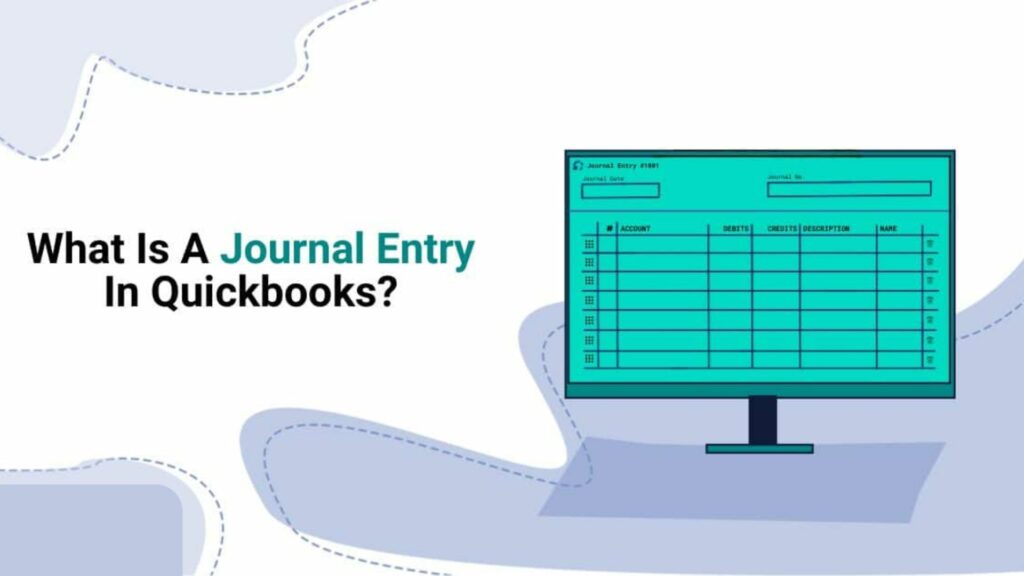Do you use QuickBooks to manage your account? Then you must be knowing about journal entry in QuickBooks. A journal entry in QuickBooks is a manual record of a financial transaction that you enter into the accounting software. It allows you to adjust or correct your company’s financial records and record transactions that don’t fit into other predefined forms or templates.
It might happen that sometimes you want to make any kind of changes in your original transaction but it has already been recorded then by making a Journal Entry you can get out of this. We’ll go over the complete process of creating a journal entry in QuickBooks Online in this post. You will learn easily how to do a journal entry in QuickBooks online. So stick till the end.
What is a Journal Entry in QuickBooks?

A journal entry in QuickBooks online allows you to make corrections in your accounting transactions. You can also make adjustments in the Profit and Loss account by making an entry. If you post an entry in QBs then the debit and credit balance should be equal. It includes some distinct journal entries like depreciation, income tax, and loan adjustments.
A journal entry is a record of a financial transaction that you manually enter into the QuickBooks software. It is a way to adjust or correct your company’s financial records and to record transactions that don’t fit into other predefined forms or templates.
Journal entries in QuickBooks online consist of debits and credits that affect different accounts in your general ledger. They are used to record various types of transactions, such as adjusting entries, reclassifying transactions, recording depreciation, and more.
Vital Rules for Creating QuickBooks Online Journal
A journal entry cannot be created unless it satisfies the requirements. The guidelines are as follows:
- You need a client or vendor for Accounts payable/Account Receivable.
- It must include one Account Receivable or Payable account.
- In QBs online it doesn’t allow multi-currency.
- Inventory/Payroll journal entry QuickBooks is not allowed.
- Mistakenly, if you have created an entry then you can correct it by removing or withdrawing it.
How to Make Journal Entries in QuickBooks Online?

Here are the steps on how to do a journal entry in QuickBooks Online:
- Choose + New and click on Journal entry.
- Tap on account under the Account field and enter the amount in the right column.
- Now, click on another account in which you want to move money.
- Verify the amounts and write information in your memo so that you will not forget.
- Lastly, press Save & New.
How to Find Journal Entries in QuickBooks?
Follow the instructions given below to view journal entry in QuickBooks:
- Tap on the Reports option under QBs online.
- Browse for Journal and select Report Period.
- Choose This Month-to-date to select Custom.
- You can change the report as per your date series.
- At last, your report will be upgraded and now you are able to view them.
Read More: QuickBooks File Doctor | Install & Fix QB Errors
Method to See (Old) Journal Entry in QBs
If you want to view old entries in QuickBooks online then go through the procedure:
- Click on + and select Other.
- Now, go to Journal Entry and tap on Clock.
- Select View More and choose Recent Journal Entries.
How to Delete a Journal Entry in QuickBooks Online?
By following the set of steps, you can delete entries in QBs online:
- Choose Settings, and then COA.
- Locate the account for which you made the journal post. Then click on Account History.
- In the account register, look for the journal entry.
- Now, to broaden the view, tap on the relevant journal entry.
- Choose Delete and press Yes to confirm.
How to View Who Created a Particular Journal Entry?
To view who created a particular journal entry in QuickBooks, you can follow these steps:
- Log in to your QuickBooks account.
- Go to the “Reports” tab.
- Select “Accountant & Taxes” from the left menu.
- Choose “Audit Trail” or “Audit Log” report.
- Set the date range to include the period when the journal entry was created.
- Look for the specific journal entry in the report to find the user who created it.
How to Check the Journal Entries in QuickBooks Online via the Advanced Search Options?
If you want to view journal entries in QuickBooks Online using the advanced search options, follow these steps:
- Log in to your QuickBooks Online account.
- Click on the “Search” icon (magnifying glass) in the top right corner.
- Select “Advanced Search” from the drop-down menu.
- In the “Search” field, type “Journal Entry” or select it from the drop-down list.
- Customize the search criteria by specifying a date range, transaction type, account, etc.
- Click “Search” to view the journal entries that match your search criteria.
Conclusion
Therefore, we may infer from the blog post above that, once you know the processes, entering a journal entry in QuickBooks Online is simple. That’s why we’ve laid out every step in great detail, and if you follow it all correctly, you won’t run into any more problems.
Consequently, adhering to this instruction, you can guarantee that your financial records are correct and current. We sincerely hope that the information in the post above will be useful to you, but if you still require assistance, please contact us; our team of experts is available to assist and provide guidance.
Frequently Asked Questions
Q1. Are journal entries necessary in QuickBooks?
Yes, journal entries help in making corrections to the information that has been recorded in your account.
Q2. How do I reconcile journal entries in QuickBooks?
- Choose Settings and then select Reconcile in QuickBooks.
- Under the Account option, click on the Account that you wish to reconcile.
- Check your starting balance if it matches the statement.
- Write the Ending balance and date and now you can choose to Start reconciling.
Q3. Where do journal entries show up in QuickBooks?
- Press + and choose Journal Entry.
- Select the logo counterclockwise and tap on View More.
- Now, you can see a journal entry in QuickBooks.
Q4. How can I use QuickBooks Online to generate a journal entry?
Use the procedures listed below to generate a journal entry:
- Open your QBO and log in.
- Go to the Dashboard.
- Press the “+ New” button.
- From the dropdown menu, choose “Journal Entry.”
- Provide a description of the credit and debit amounts, the accounts involved, and the transaction date on the form.
- Examine the journal entry and save it.
Q5. At what point in time should I make a journal entry in QBO?
Create a journal entry under each of the following circumstances:
- Making adjustments to entries for deferred incomes, prepaid expenses, accruing incomes, and assets.
- Fixing mistakes from past deals.
- Logging the depreciation.
- Modifications made at year’s end to accurately depict the company’s financial situation.