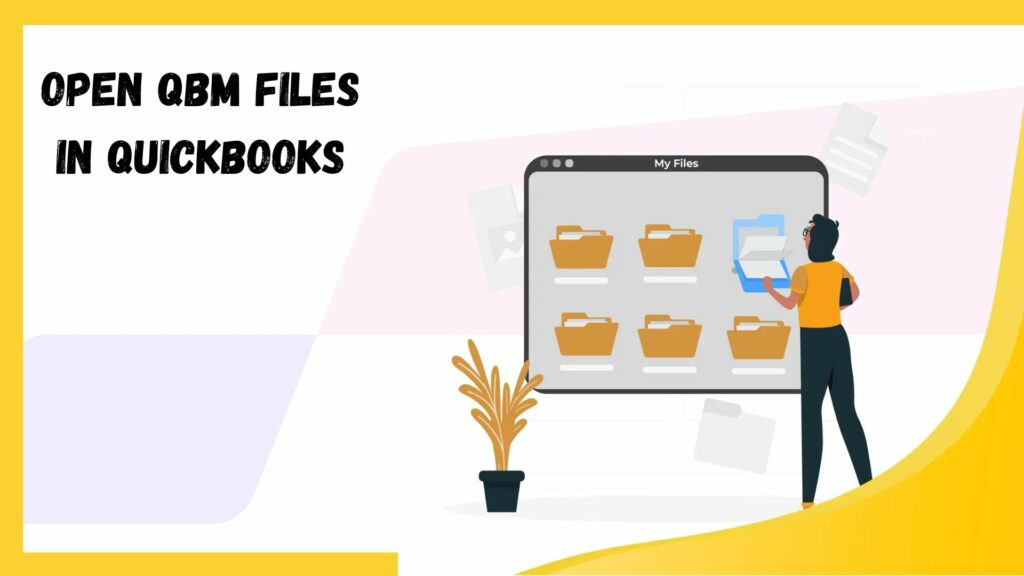For security or other reasons, frequently sharing your company’s financial information with outside accountants or consultants while overseeing access to your QuickBooks account becomes necessary while utilizing QuickBooks for accounting. Customizing QuickBooks files is crucial in these situations. These files act as backups of your accounting business, enabling third parties to examine and manipulate the data in their own QuickBooks version.
Thus, the QuickBooks QBM files is merely a condensed form of the company’s financial statements and associated information. They refer to the financial information that QuickBooks generates. It is important to note that these don’t correspond to the whole backup; instead, you will need to export an a.QBB file.
What do you understand by QBM files?

Most QBM files originate from Intuit Inc.’s QuickBooks. Backup files created by the accounting program QuickBooks have the QBB extension. A QBM file is a smaller version of a QBB file. It is easy to transmit financial data housed in a QBM file, considering it is a condensed version. QBM stores the backup of the economic data generated via the QB money management program. QBM files do not contain information such as corporate logos, images, or layouts. Businesses may easily monitor their finances with the use of QuickBooks and QBM files.
Essential features of QBM files
Following are the main features of QBM file you all should know:
Mobility
Because QBM files are so portable, users can share financial information or make backups without the weight of a full-fledged company file.
Safety
Because QBM files don’t contain critical data like credit card numbers or payroll information, they are safer to share and transfer.
Usability
It’s easy to create a QuickBooks qbm file on a Desktop. Users can select the “Portable Company File” button from the File section of the menu and adhere to the instructions.
In real-world applications, QBM files are most frequently used to securely transfer important information while exchanging financial data with advisors or accountants. Businesses often employ QBM files to generate small backups to ensure data continuity and integrity in unexpected situations. Finally, QBM files increase the flexibility of financial management by enabling online accessibility of economic data and enabling users to transfer and view files from multiple places safely.
QBM files provide a practical way to transfer, share, and backup financial data inside QuickBooks.
Read More: How To Delete Deposit In QuickBooks Desktop & Online
How a QBM file is created?
Following the detailed guidelines simplifies establishing a portable company file (QBM). Before you start, you should do some planning. Ensuring your QuickBooks program is current should be your priority; otherwise, you may want to update to the most recent version. Having your company’s files backed up is another thing to consider. Although they are excellent for sharing or transferring data, portable company files should not replace complete backups. Ensure you have a good backup of your company’s files, particularly if you need to add logos, message templates, or other relevant information.
Once everything is finished, you can start creating the QBM file. To accomplish this, you must:
- Launch QuickBooks, then sign in as an administrator.
- Choose “Create Copy” from the File menu.
- Select “Portable company file” and continue.
- For ease of identification, give your portable corporate file a distinctive name.
- Choose a place for the file’s storage.
- To confirm, hit the Save icon and then OK.
Remember that portable files or folders are password-protected, so you can provide the password to those who are supposed to access it.
How to open a .qbm file on QuickBooks desktop?

To launch a .qbm file in QB Desktop, follow these steps:
- Open the QuickBooks Desktop application and log in.
- Choose “Open and Restore Company” by scrolling down from file menu in the upper left corner.
- After choosing the “Restore a Portable File” option in the dialog box that appears, hit the next icon.
- Navigating to an Open the portable company file is necessary. The .qbm file Quickbooks is in a spot where it has been saved.
- Choose your .qbm file & select the “Open” button in the window’s lower left corner.
- The company file is now back up and running. You can open it by double-clicking on it.
How to open a .qbm file on Windows?
- Launch a .qbm File on Mac: The following instructions will show you how to launch a .qbm file on an iOS Mac.
- First, go to the official Intuit website and download QuickBooks for Mac.
- Look through the Download Folder to see where the file is downloaded.
- To open the file, click right on it and select open through>Intuit QB for the Mac.
- To launch the .qbm file on your Mac, press the ok option.
How can a Mac open a .qbm file?
Open the Windows.QBM file: The procedures for accessing the .QBM files in Windows are listed below.
- Use the Chrome or Internet Explorer to download QuickBooks Pro.
- Find the file you downloaded by going to the menu Downloads folder.
- To open the file, press shift + F10 on it and select Open via>Intuit QB pro
- Click OK now, and your Windows will open .qbm file.
How to use excel to open QBM file?

Regretfully, QuickBooks cannot export in Excel. Specifically, the qbm file QuickBooks include compressed company data prepared for use with the QuickBooks program. They are incompatible since Excel primarily interfaces via spreadsheet files in forms like .xlsx or .csv.
This solution is beneficial when figuring out how to import Excel data into QuickBooks. To function with information stored in QuickBooks in Excel, you usually export the data in a CSV format (Comma-Separated Values) file or another format that Excel can read. Afterward, you can access the CSV file using Microsoft Excel and manipulate the necessary data.
How Can a .qbm file be imported into QuickBooks?
To export your whole QB Desktop file into QB Online, you must first open your qbm file QuickBooks on a desktop.
To export the qbm file QuickBooks from Desktop to QBO, you must take the actions listed below:
- You must choose Export Company files to QBO from the company menu bar on the QB desktop.
- You must now input your login information to access the QBO interface.
- In this phase, you can choose whether to import the inventory data by creating a new online company to import the data or selecting the company for which you want to import the information in the company’s drop-down.
Describe the Portable Company File
A copy of the financial information is called a QuickBooks portable company file, and it can be sent via email and portable gadgets such as a flash drive. The file does not contain text, logos, photos, or templates, and it does not have a TLG file, making it smaller.
This program can resolve data issues by re-indexing the data during the company file repairing process.
The Operation of a Portable Company File
The portable company file functions by eliminating redundant information from a file, such as templates, photos, or logos. This guarantees that the file only includes essential business information. Neither the .tlg file nor the transaction log file is contacted.
Creating a Portable QB File

The steps listed below can be used to generate a portable QB file:
Update QuickBooks
Initially, make sure your QuickBooks are up to date.
Make a backup
Consider making one when a complete backup is optional because portable company files are usually excellent for sharing accounting data. Another benefit of the backup is maintaining your message layouts, logos, and photos.
You can also keep log files, write statements, and manage loans. To back up your company’s files, utilize the appropriate process.
Build a Portable Company File
Once your company files are secure, follow these procedures to make a portable company file:
- Launch Quickbooks, then sign in as the administrator.
- Click “Create a copy” from the file menu.
- To make it easy to distinguish the portable company file from other files, give it a distinctive name.
- Next, decide where you want to save this file. It should be in an easily accessible location, such as the Windows desktop.
- When you’re ready, click “Save” and “OK.”
- Remember that you can access all of the data within the portable company file once you’ve created it and sent it to another machine. However, they require a password to access the file.
Read More: Resolve QuickBooks Unable to Send Email
Backup vs. QuickBooks Portable File
Even though some customers mistake QuickBooks backup files for portable files, the two are different. Backups in Quickbooks are copies of a specific account and its files. Therefore, if you build a backup, Quickbooks will duplicate the account and all its data, including invoices, templates, logos, and photos.
The extension for Quickbooks backup files is QBB. If something were to happen to the original Quickbooks, you would still have your data due to the backup. But, because full-size backups are more extensive and need compression, most users don’t make them.
A portable file, however, is a scaled-down version of your account. It is called “portable” due to its reduced size and contains the account’s vital data. The remaining financial information and transaction branding are left out.
Portable files are smaller because they lack logos and graphics, which facilitates emailing or transferring them. Remember that portable company files can only be helpful as backups when you want to mail or transfer them.
In other words, you must restore a QuickBooks portable file on a different computer before using it. You may interact with it just like you might with the original company file because the restoration method reconstructs the company file using crucial information from the portable file.
How to get a portable file restored in QuickBooks?
Understanding how to restore firm portable files in QuickBooks is necessary because they are crucial yet need a complete backup. Remember that a network folder, USB flash, or CD can be used for this.

However, it is recommended that you restore the data using the same method if you have already backed it up online using QuickBooks. To do this, take these steps:
- Select “open or restore company” from the file menu.
- A popup menu with the option “Restore a portable file” will appear. Press it.
- Click “Next” after that.
- Click “Next” after selecting “local backup.”
- A pop-up window titled “open portable company file” will appear from there.
- Decide where you would like to store it. To prevent overwrites, this should come after renaming it.
- To save the recovered file, click save.
Instructions for sending a portable QB file
To be assured that all of your financial data/records are in order, it’s also a good idea to know how to give your accountant a portable QuickBooks file. You can email the Quickbooks portable file or backup copy. The QB portable file can be sent by doing the following:
- Click on QuickBooks and select File. Select a copy of the accountant and the client’s actions, then forward those to the accountant.
- Click next to confirm that the accountant copy has been sent.
- Additionally, input the diving date your tax preparer supplied, then click “Next.”
- The requested email address should be entered in the email address in the window. After entering your email address and name, click “Next.”
- Make sure the file has a password before clicking send.
Conclusion
Using the appropriate software is the most excellent method to embrace digitalization and make your work easier. However, to prevent hassles, you must understand how to back up your financial information on the proper devices and transfer QBM files to QuickBooks. Therefore, we have provided all the vital information the users need to understand about QBM files on one page.
We therefore expect that if you read this article before using it, any of your questions and concerns will be readily answered. However, if you continue to experience problems, feel free to contact us.
Frequently Asked Questions
Q1. What is a QBM file?
A QBM file is a compressed version of a QuickBooks data file. QuickBooks developed it to save space when storing a company’s financial data. The best thing about saving data is that QBM files are easy to exchange or transmit because they are smaller than QBW or QBB files.
Q2. In QuickBooks, I am unable to open the .qbm file. How should I proceed?
If you need help opening QBM files in QuickBooks, your operating system and QuickBooks Desktop must be updated. For a more seamless experience, utilize the most recent version of QuickBooks. Seek professional help if you are still unable to access it.
Q3. In QuickBooks Online, how can I make a portable company file?
Unlike QB Desktop, QBO cannot develop the portable company file. You can export your data to CSV files or excel to back up or migrate it. Use these procedures for exporting data from QB Online:
- Select “Export Data” from the “Settings” menu.
- Choose the reports you wish to export and specify the date range on the “Reports” page.
- Pick the lists you want to export on the’ Lists’ page.
- Click “Export” after selecting your export file format.
- You can store the downloaded files on your computer or in the cloud.
Q4. How to open a QBM file on a QuickBooks desktop?
You can open a QBM file in QuickBooks Desktop by selecting File > Open or Restore Company > Restore a Portable File>Next. Afterward, you must browse your file before clicking the “Open” option. Press the Next button after selecting the folder to recover the file, then choose Save.
Q5. In IOS Mac, how can I open a .qbm file?
The QuickBooks program must be downloaded for Macbooks to launch a .qbm file in Mac iOS. This software is available on the official Intuit website. The .qbm downloaded file must then be right-clicked from the downloads folder. Click “Open with” from the dropdown menu, then choose “Intuit QB for Mac” from the list. Your Macbook will launch your .qbm file when you click the OK button.