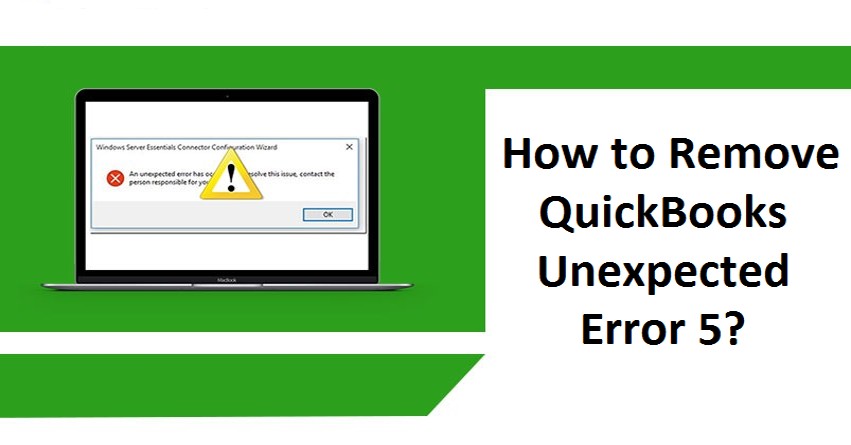QuickBooks is famously known for its dynamicity and efficiency. It is no better than a helping hand for several new and tiny entrepreneurs in the world. The software has the capability to tackle any kind of business task. However, users witness and face trouble due to some errors. QuickBooks Unexpected Error 5 is one among them. It can disrupt all the ongoing tasks at a sudden moment. That signals an outbreak.
But, there are no such things to be worried about here. As it is natural for software to bring issues and bugs. So, let’s move ahead with our guide and learn the top methods of resolving this error. You can consider the guide below as your assistance. It will surely kick out this agitation from the device. Also, you can smoothly get back to your work. So, just let’s move in and explore solutions, causes, symptoms, and much more about QuickBooks unexpected problems.
What is QuickBooks Unexpected Error 5?
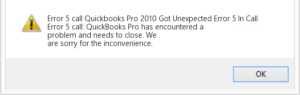
The error appears as “Got unexpected error 5 is a call to NetShareGetInfo for Path”. The user receives restrictions in accessing the company file. As a result, you cannot get back to company-saved transactions and records. It occurs due to several reasons like invalid entries within the Windows registry.
Such kinds of issues prove to be disastrous for the software as it does not let you continue the work. The issue can affect the business decision. Therefore, experts obligate the need for solutions.
| Software | QuickBooks |
| Error | QuickBooks Unexpected error 5 |
| Description | An Unexpected Error Occurs “Intuit QuickBooks Enterprise Solutions: Contractor 16.0”: V26.0D R3 (M=1066, L=335, C=249, V=0 (0))
OR Encountered Unexpected Error 5 inc all to NetShareGetInfo for path\\server\file.QBW |
| Cause | Windows Registry Invalid Entries |
| Solution | Remove User |
Primary Causes behind QuickBooks Unexpected Problem
Relying only on the solutions would not help until you acknowledge all the responsible factors and causes. Well, the section below contains the same. So, just read and explore.
- Attacks are caused by any malware or antivirus program.
- Missing registry entry
- QuickBooks desktop is not installed properly
- The system is not running and frequently shutting down.
- If the user used the wrong folder for saving the shared download of the POS update.
- Some invalid and inappropriate entries within the Windows registry.
- Not having essential rights on the Windows user account.
Read More : Easy Steps to Fix QuickBooks Error 15102
Solutions to Resolve QuickBooks Unexpected error 5
Now, we are heading towards the troubleshooting part. The user can start the procedure with the methods provided below. Make sure to skip the rest only if the error is fixed.
Method 1: Remove User
At times, the user has not used the appropriate credentials to configure the software. That’s where the need of removing them appears. You can get through the steps below if don’t know how to remove the user for fixing QuickBooks error 5.
- Open the QuickBooks desktop.
- Now, tap the Company button
- Thereafter, choose Users.
- Pick the tab titled Setup users and roles
- Consequently, go through the User list to pick User.
- Hit OK.
Method 2: Re-create the User
If still, the error appears then recreating the user would help the most. You may work fluently after successfully creating a new user.
- To begin with, pick the tab User and Roles.
- Then, choose to create a new username if you are a new user.
- Try generating a new password after that.
- Make sure that you confirm the same.
- Just specify the roles that you are providing to different users.
- Finally, hit OK.
Method 3: Disable User Account Control
The user account is provided specific rights to conduct the tasks. However, the software ends up with an issue if the account is corrupted. Therefore, try to disable the existing account. If you have zero knowledge of how to disable the user account control then perform the steps given below.
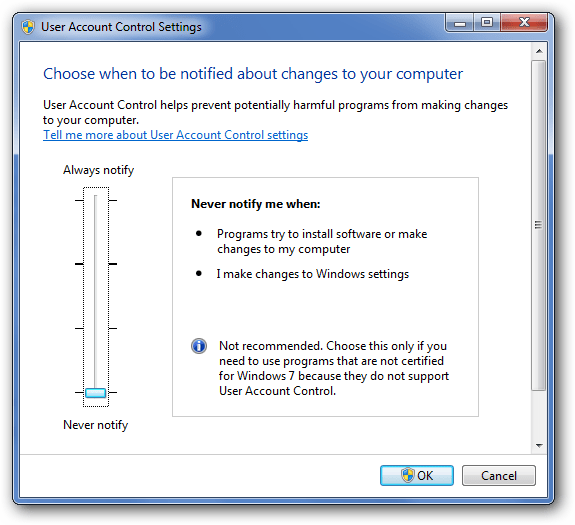
- To initiate, hit Windows + R buttons together.
- Now, specify the Control panel button.
- Hit OK.
- Pick User Accounts in the next step.
- Also, choose User Accounts (classic view).
- Then, pick change user account control settings.
- Make sure to hit Yes if you get some prompts from a UAC window.
- Afterward, just drag the slider to never notify.
- It will disable the UAC.
- Again, use the slider to turn on the UAC.
- Hit Yes if you received any prompt.
- Lastly, reboot the computer.
Method 4: Update QuickBooks POS
Updating POS software will help you in lots of ways to eradicate the problem. You can get the assistance of these steps to conduct this procedure.
- To begin with, sign in to the Point of sale.
- Make sure to use the admin credentials for that.
- Visit the Help menu.
- Get the software update by choosing updater preference.
- Then, hit the General button.
- The user needs to click on the Automatically download updates.
- Choose the Notify me button for receiving notifications about upcoming updates.
- Click OK in the last step.
Method 5: Install Reimage Repair Tool
If the error keeps disturbing then try this next troubleshooting and install reimage repair tool. This tool is quite popular among QuickBooks users. Experts also recommend it to resolve kinds of QuickBooks errors.
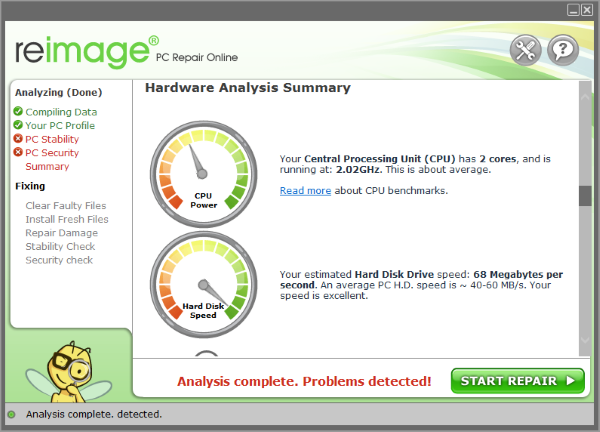
- Initially, download the Reimage repair tool.
- Just save the tool on your computer.
- Go to the folder where you have saved it.
- Also, click on Yes when the prompt appears.
- Just conduct the automatic scan.
- Make sure to remove the checkmark.
- Choose the Install button.
- Now, the scanning will start on its own.
- Reboot QuickBooks when you have done the repairing procedure.
Method 6: Provide File Share Access
Try to provide essential rights and access while conducting these steps. This way the QuickBooks unexpected error 5 may get resolved.
- The first thing that you have to do is to open the file explorer.
- Perform a right-click on the folder where you have located the file.
- Then, click on the Properties button.
- Also, hit Sharing option.
- Make sure to pick partial or full share.
- Just opt for apply tab
- Finally, hit OK.
Method 7: Reinstall QuickBooks Desktop
QuickBooks installation could lead to so many errors and bugs if installation is not conducted properly. Therefore, it is always recommended to reinstall the software when an unexpected error has occurred in QuickBooks.
- Hit Windows + R buttons
- Open the Run window.
- Try to look for the appwiz.cpl.
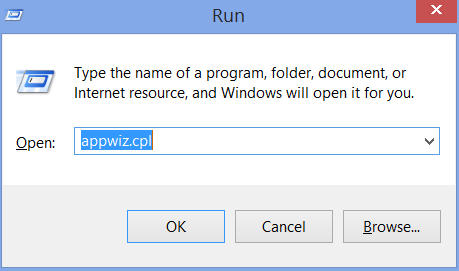
- Make sure that you double-click on the QuickBooks tab.
- It will remove the software with its dynamic capabilities.
- Now, just go to the QuickBooks website.
- Consequently, download the QB application.
- Ensure that your system is having the correct version of the QuickBooks application.
- Finally, just reinstall QuickBooks.
Also Read : How to Resolve QuickBooks Error 6010
Method 8: Run QuickBooks File Doctor
QuickBooks file doctor brings many solutions while scanning the company files. It can resolve every kind of problem within the software. So, whenever you feel any other problem then just go through the steps below:
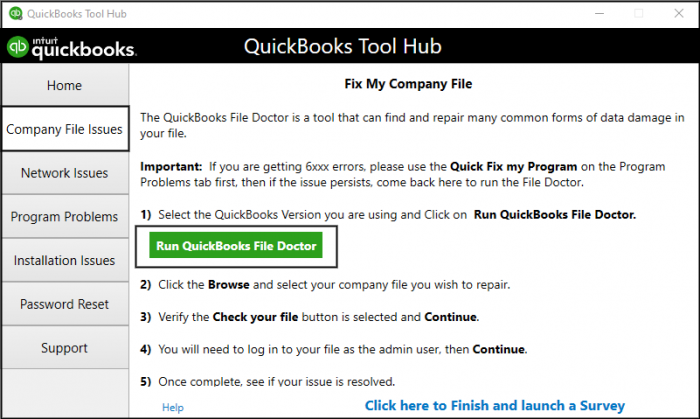
- First thing first, moves towards the official download page of QuickBooks file doctor.
- If you don’t know where it is located then enter Intuit on the address bar.
- Then, download the tool on the system.
- When it is successfully downloaded, you need to go through the installation steps.
- The screen will display the installation steps.
- Next, open the tool by double-clicking when it is properly downloaded.
- After that, try to access the computer with the permission level settings.
- Also, try to repair and find out the damaged files on your software.
All of these solutions are experts’ picks. They come with these quick solutions to help several QuickBooks users worldwide. Make sure to drop your queries if you still face any issues and errors pop up. The advisors and certified experts will resolve your doubts and queries. Therefore, don’t hesitate to ping us. Also, enable the notifications for receiving techniques to fix all kinds of QuickBooks errors.
Frequently Asked Questions (FAQs)
1. What is QuickBooks unexpected error 5?
QuickBooks unexpected error is an installation issue. That indicates some issues within the Windows registry. The user has to repair the associated entry to root out the error instantly.
2. What is the main cause behind an expected error that has occurred in QuickBooks?
Although there are plenty of reasons, the most common is corrupted and missing Windows registries. Any kind of issue within the Windows registry can take shape to this error.
3. How to resolve various errors of QuickBooks?
Well, the one-step solution for resolving every kind of error in QuickBooks is the QuickBooks tool hub. It is the best for everyone. Intuit develops it while keeping every sort of error in mind. Different tabs inside it work for different associated issues. That means you can fix installation, update, program, company file, and network issues with just one tool. Every QuickBooks user finds it easy to resolve issues while tackling several tasks in QuickBooks. You can download and install the QuickBooks tool hub 1.5.0.0 to witness its outstanding features.
4. What are the solutions for QuickBooks getting unexpected error 5 in call to netsharegetinfo?
There are lots of solutions that you can try to fix this issue.
- Run QuickBooks file doctor
- Reset user
- Provide file access
- Reinstall QuickBooks desktop
- Use the reimage repair tool