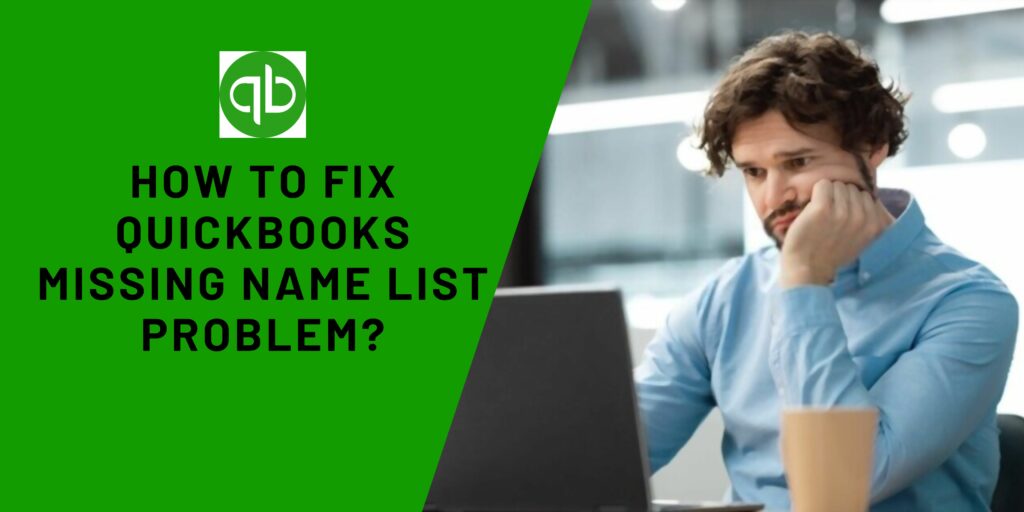QuickBooks error 6177 hinders the work due to a wrong path acquired by the user to open the QuickBooks Company File. Read the article to solve the issue on your system.
| Error Text | QuickBooks is attempting to open this QB file. |
| Error Code | 6177, 0 |
| Error Name | Multi-user error |
| Cause | Open QB file via a wrong path |
| Solution | Run QuickBooks file doctor |
The error appears when the user tries to open a company file. It indicates a company file issue within the software. The user normally feels it difficult to access the QuickBooks file in a multi-user environment whenever the error occurs.
Lately, the majority of QuickBooks users have complained about this issue. It usually interrupts and devalues the functionality of QuickBooks. So, make sure to resolve it in the right way. Well, the post below has helped you in doing so.
What is QuickBooks Error Code 6177?
QuickBooks error code 6177 appears when you can’t access your company file due to a change of location of the file or folder. This mainly arises when you are working in multi-user mode and get a message that “QuickBooks is trying to open this company file”. So, to overcome this you should look at the causes first and then the solutions.
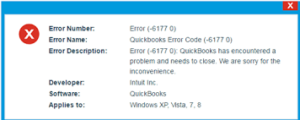
What causes QuickBooks Error 6177, 0?
The listed reasons will help you to avoid this error in the future. So, read them all:
- Unintentionally removing QuickBooks-related files.
- The trojan attack is prevailing inside the system.
- Locating files to another location.
- Corrupted file path.
How to Resolve Quickbooks Error codes 6177 0?
This section is for those, who want to resolve this error on his/her own. All the below solutions are explained in a step-by-step process that eases the way for the users to fix Quickbooks error code 6177 0.
Solution 1: Update Quickbooks to Its Latest Release
- First, open the Quickbooks Desktop and log in as an Administrator
- And now, the user has to click on the Help icon inside the Quickbooks desktop and then choose the update Quickbooks option.
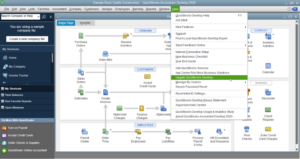
- Now, click on the mark all option under the Options tab.
- After that, hit on the save button to save the above steps, and after that click on the Update Now option.
- The user has to make sure that the Reset Update box is marked in the list and then click on the Get Updates Option.
- The above steps initiate the updating process, now the user has to wait until the procedure completes.
- Once the procedure is done, close the Quickbooks and then reopen the program.
- At last restart the system to get the installation done.
Solution 2: Run QuickBooks File Doctor
When these solutions would not work then just use the QuickBooks file doctor. This tool is specially designed to diagnose QB errors related to the company file and network file issues. Get into the steps below to run this tool.

- First of all Download Quickbooks File Doctor Tool from a trusted site such as Intuit
- Now install the QB file doctor after running the file on QBFD.exe
- After the installation is done, open the Quickbooks file doctor.
- Now, select the file that needs diagnosis and choose a suitable option such as Check File Damage Only to scan the file
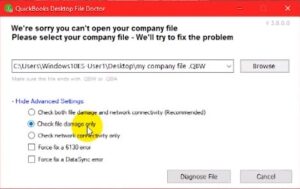
- After that, hit the Enter button to initiate the scan procedure, now you have to wait until the process completes.
- Once the diagnosis scan process is over, you will receive a success message from QBFD
- Now you have to close the QuickBooks file doctor and open the Quickbooks company file to check whether the error is still interfering with the ongoing work or not.
Solution 3: Open the QBW file in a Different Location
- To perform this method, the user has to use File Explorer or the server to find the location of the Quickbooks Company file.
- When you get the Location of the file, note the name and the location of the drive where the file is located.
- Now, the user has to copy the company file and navigate to the C: Drive on the system
- In the C: Drive, create a new folder and then paste the Company file inside the newly created Folder.
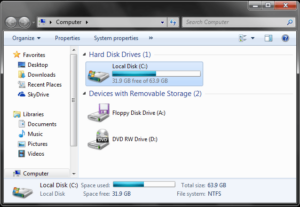
- After that, create a portable company file
- Now in the next step, move the company file to its original location from the newly created folder
- At last, the user has to check whether the Quickbooks error 6177 0 is still persisting or not.
If the error still interrupts the workflow then move ahead to the next step.
Solution 4: Fix QuickBooks Error 6177 0 Manually
When every solution is futile and fails to fix the Quickbooks Error 6177 0 in the first place, the user has to perform manual methods to fix this issue.
- In the first step, the user has to find the folder having QuickBooks company data file on the server.
- Now, navigate to the corresponding file with .ND extension then right-clicks on it and selects the delete option to erase it.
- After that, Install and open QuickBooks Database Manager on the server
- Now click on the start button and go to the Database Manager to scan the folder having the company file
- After the above step, click on Close when the scan is finished
- Now allow the permissions that support the sharing of company files.
- At last, the user has to check the status of the Quickbooks error 6177 and whether the issue is resolved or not.
Solution 5: Update Windows
QuickBooks brings issues when the Windows OS is outdated. So, always make sure to update them to remove all bugs inside. With this, you can get rid of this issue.
- Tap Start.
- Move towards the Search bar.
- Then, specify Update.
- Hit enter.
- Choose Update from the results.
- Thereafter, choose the Check for Updates button.
- The Windows server will take a few minutes to locate the available updates.
- Consequently, hit Download and Install button.
- Just restart the system.
Solution 6: Use QuickBooks Tool Hub
QuickBooks tool hub comprises lots of tools. So, we will use it for running the QBDBSM. It is an Intuit specialized tool that helps in resolving Network issues.
- Initially, open the QuickBooks tool hub.
- Click on the Network Issues button.
- Then, choose QuickBooks database server manager.
- Also, hit Start.
- The network issues are repaired now.
Final Word!
So, these are the different ways through which you can resolve the QuickBooks error 6177. We hope that you like this article. However, if anything still disturbing the system from running on your device then let us know in the comments below. You will be received each possible solution for this error.
Frequently Asked Questions (FAQs)
Q1. Can I delete the QuickBooks ND file?
QuickBooks ND file doesn’t exist. You can open a QuickBooks company file where you want to create it and then delete or rename it.
Q2. How do I recover a lost QuickBooks file?
- First, open your QuickBooks.
- Go to the File option and tap on Open or Restore Company.
- Then choose Open a company file and press Next.
- After that select the right folder and type the password.
Q3. How do I restore QuickBooks from a flash drive?
- Tap on the File option and choose Open or Restore Company
- A restore wizard will open just click on Restore a backup copy.