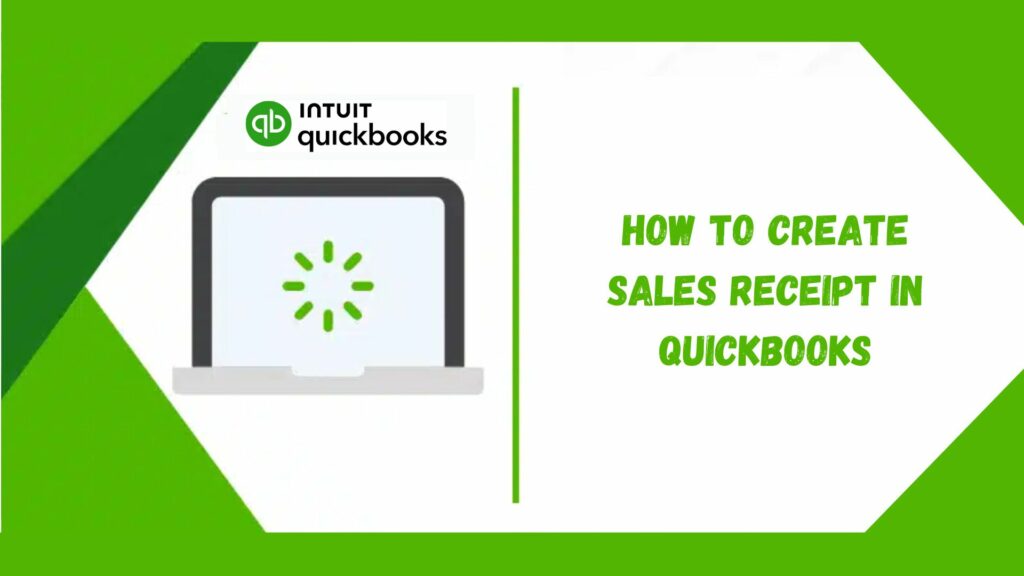As any business owner knows, sales receipts are essential to a company’s financial administration. They contain the data required for inventory control, record-keeping, and tax filing and offer a record of every sales transaction. However, managing Sales Receipt QuickBooks can take a lot of effort and time.
QuickBooks can now assist business owners in handling them more effectively by making it easier to create, deliver, and manage sales receipts. This article will examine sales receipts and how QuickBooks may help business owners handle sales receipts.
What Is A Sales Receipt QuickBooks?
According to QuickBooks Online, a sales receipt records a sale made when a consumer pays immediately. It is usually employed in retail, dining, or service-oriented enterprises where products or services are offered at the moment of the transaction. Sales receipts document the transaction by providing a thorough summary, including the items sold, quantities, pricing, taxes, and payment method.
The sales receipt QuickBooks is a tangible document the customer receives from the seller upon purchase. However, due to the growth of digital transactions, many sales receipts are now sent electronically via email or a point-of-sale system.
Simply put, it contains information on the sales revenue & the money collected. Thus, to know this better, let us explore some types of sale receipts that were traditional by nature:
Types of sales receipt
Depending on their particular requirements, companies can utilize a variety of sales receipt formats. Here are a few typical kinds:
Point of Sale (POS)
The most typical sales receipt is produced when QuickBooks point of sale system processes a purchase. It contains information about the products bought, the costs, discounts or taxes, the sale date and time, and the payment mode.
Handwritten receipts
Individual sellers or small enterprises without a point-of-sale system frequently use handwritten receipts. They are manually written by the seller & provided to the buyer at the point of purchase, but they contain information comparable to a POS receipt.
Carbon-copy receipts
Similar to handwritten receipts, carbon-copy receipts are made in several copies at the moment of purchase. The buyer receives one copy, while the seller retains the second copy for their records.
Printed receipts
Both POS & non-POS systems can use printed receipts produced by a printer. Larger companies or those with higher sales volumes frequently use them.
Electronic receipts
Electronic receipts are becoming more popular as more companies switch to digital transactions. They offer the same information as conventional sales receipts and can be sent via text, email, or a mile app.
After exploring all this, let us understand the role of sale receipts in QuickBooks.
Sales receipt QuickBooks
QuickBooks is an accounting program offering several features to assist entrepreneurs in managing their money, including handling sales receipts.

A QuickBooks sales receipt is a transaction type that allows you to record sales and payments simultaneously. In essence, you are informing QuickBooks that you have been paid by a client in return for their products or services when you generate a sales receipt. QuickBooks will immediately update your sales & payment records, and you can monitor your cash flow and revenue using the sales receipt.
Using sales receipt QuickBooks can be especially helpful for companies like shops or service providers conducting in-person sales. By creating a sales receipt right away and recording the payment instead of making an invoice afterward and receiving payment separately, you can save time and lower the possibility of mistakes or missed payments.
Why does a business need sales receipt QuickBooks?
Sales receipt QuickBooks are crucial tools for tracking inventory, tracking sales transactions, and adhering to policies. Let’s examine how companies can use them.
Transaction proof
Sales receipts offer verifiable proof that products or services were exchanged for cash. They also facilitate warranty claims, exchanges, and refunds.
Maintaining financial records
Sales receipts QuickBooks aid inventory management, revenue tracking, and trend analysis. They are invaluable in economic analysis, tax preparation, and financial audits.
Legal compliance
Businesses are frequently required by law to issue sales receipts. These receipts are essential for tax reporting and help ensure transaction transparency.
Customer satisfaction and trust
Giving customers a sales receipt is a standard corporate procedure that fosters customer pleasure and trust. Additionally, it boosts client confidence and contentment.
What are the challenges faced by businesses while managing sales receipt QuickBooks?
Sales receipt QuickBooks are, therefore, essential for financial management and record-keeping. Accuracy is crucial at this stage, and complications may arise. The following are some typical issues in managing sales receipts.
Read More: Simple Ways For Converting Xero To QuickBooks Online
Data input manually
Manual data entry is one of the biggest problems with managing sales receipts. It can take a lot of time and be prone to mistakes to enter sales receipts into a system, particularly for companies with large sales volumes.
Organizations
Keeping track of many sales receipts can be challenging, and companies risk losing sight of crucial documents if they are not adequately organized. This may result from Errors in financial reporting and difficulties with tax preparation.
Accessibility
If sales receipts are kept in physical files, not all employees who want them may easily access them. As a result, sales tracking may become challenging, and the sales process may slow down.
Accurate data
Mistakes in sales receipt data, such as incorrect prices or payment methods, can result in inaccurate financial reporting or negatively affect a company’s bottom line.
Security
Since sales receipts contain private financial data, companies must ensure their safety to prevent loss or theft.
How can QuickBooks manage sales receipts?
As you can see, there are a few places where things may go wrong—and they typically do—leaving your books in disarray. QuickBooks software can help with this since it automates the sales receipt process, making it quicker and more precise. Additionally, it offers a central area for storing sales receipts, facilitating their organization and accessibility.
The following are some ways that QuickBooks facilitates the creation and administration of sales receipts:
- QuickBooks automatically records all sales receipts, making it easy for business owners to track their sales and earnings. This may benefit tax preparation, financial reporting, and inventory management.
- QuickBooks is accessible from any location with a web connection, so business owners can quickly generate sales receipts on the go or from a distance.
- Additionally, QuickBooks users can add branding, colors, and logos to their sales receipts. This can help companies give all their sales materials a polished and unified appearance. Furthermore, gross receipts must be accurately recorded so companies can have a complete picture of their financial performance.
- Also, QuickBooks interacts with other programs and services, including shipping companies and payment processors, to help expedite sales. This may reduce errors and save businesses time.
In this way, QuickBooks can assist companies in improving record-keeping, streamlining the sales process, and producing professional-looking sales invoices. By automating the sales receipt process, business owners can save time, reduce errors, and concentrate on other crucial areas of managing their company.
How to create a sales receipt QuickBooks online?
Here are the procedures to create a sales receipt QuickBooks Online account. To prevent problems, follow the steps strictly and finish them correctly. The actions are:
Step 1: Open the sales receipt

To open it, follow the steps given below:
- Click the + Plus Sign option in QuickBooks.
- Choose the Sales Receipts from the Customers column.
- The Sales Receipt is then displayed.
Read More: QuickBooks Unrecoverable Errors [Fixed]
Step 2: Enter the customer’s name

Follow the steps as follows:
- Firstly, input the name of the paying customer.
- Click the “Save” button if you are a new customer.
- If necessary, provide the buyer with a generic label.
Step 3: Mention the goods or services

To do this, follow the steps given below:
- Include the goods or services you offered this client.
- Additional details regarding the goods or services, if any, were also mentioned.
- Mention any new goods or services that are available.
- Press the “Add” button.
- Now, complete all the details on the new service or product.
Step 4: Choose the Income Account
The steps are as follows:
- Launch the window for the product or service.
- Select the “Income Account” option.
- Next, press the “Save” button.
Step 5: Add the Payment Method

The steps are:
- You must include the payment method that your client will use.
- You must include the check number in the Reference No. Column if the consumer paid with a check.
Step 6: Choose Your Bank Account
The points to be followed are:
- Enter “Deposit To” in the field.
- Decide which bank account will receive the deposit of your funds.
- If you combine this check with cash deposits and other checks.
- Next, select Undeposited Funds.
Step 7: Screenshot, Print, and Printing
The steps are as follows:
- Tap the Print/Preview option to see how the sales receipt appears.
- Verify everything to ensure everything is in order; next, print the receipt.
- You are done when you click the Print button.
Step 8: Save it for later

Points are as follows:
- Save it for later if you should not print it.
- Click the drop-down arrow for the Save & Send button.
- It can then be saved later using the Save & Close button option.
Step 9: Record the Deposit
To do this, follow the steps given below:
- Click the + sign option to register the deposit.
- From the drop-down list of selections, select the Other column.
- Select the option for bank deposit.
- Choose the appropriate account.
- Next, under “Add New Deposits,” mention it.
- You have created a sales receipt QuickBooks Online and recorded the deposit.
Read More: QuickBooks File Doctor | Install & Fix QB Errors
Best practices for creating sales receipts in QuickBooks
When generating a sales receipt in QB, bear the following best practices in mind to guarantee precision and effectiveness:
- To guarantee accuracy and prevent mistakes, generate sales receipts as soon as the transaction is complete.
- To prevent errors, confirm client and transaction details.
- Record any relevant information, such as taxes and payment options.
- Periodically compare bank statements and receipts.
- You can use the current sales receipt for repeating purchases rather than making a new one.
- Think about importing sales receipts in bulk for more accurate statistics.
Even if you now understand how to generate a receipt in QuickBooks, you may be curious about the advantages issuing receipts has for your company.
What are the benefits of creating sales receipts in QuickBooks?
Utilizing QuickBooks Online to generate sales receipts:
- Enables a detailed listing of goods and services.
- Offers choices for many forms of payment.
- Provides templates to make the process of creation easier.
- Connects to the inventory and accounting modules.
These are some of the advantages of creating sales receipts in QuickBooks.
Managing Sales Receipts QuickBooks
To manage and organize all the sales receipts, the following conditions need to be followed such as:
Sales Tracking
QuickBooks Online automatically tracks and categorizes sales receipts on the Chart of Accounts “Sales” tab. This enables companies to create reports, examine sales patterns, and assess the performance of various goods and services.
Reconciliation
Comparing the sales receipts with the appropriate deposits is crucial when reconciling bank accounts in QB Online. This guarantees that the financial records appropriately reflect sales transactions.
Refunds and Returns
QuickBooks Online enables companies to issue refunds straight from the sales receipt or generate credit memos in case of a refund/return.
Integration with Other Functions
QuickBooks Online easily integrates inventory management and other capabilities with sales receipts. It provides real-time visibility into stock levels by instantly updating inventory quantities and values when a sale is recorded.
Conclusion
Based on the article above, we can conclude that QuickBooks offers a practical solution to these problems. QuickBooks provides a centralized location for securely saving sales receipts and helps businesses automate their sales receipt procedure, making it faster and more accurate.
This post can help you study how to make sales receipt QuickBooks online. To make it easier, we have arranged all of these elements logically, which you can follow to gain a better understanding.
However, if you continue to experience problems, you can immediately contact our QuickBooks enterprise support team of experts for further assistance.
Frequently Asked Questions
Q1. In QuickBooks, how can I create a sales receipt QuickBooks?
To create a QuickBooks Online sales receipt, follow the steps given below:
- Log in to your account.
- The ‘+ New’ icon should be clicked.
- Choose ‘Sales Receipt.’
- Then, enter the items sold, customer information, payment method, and other pertinent data.
- Lastly, keep the receipt and forward it.
Q2. What does a QuickBooks sales receipt mean?
When money has been received at the point of the transaction, a sales receipt is a document recorded in QuickBooks. It records client details, goods supplied, mode of payment, and the total amount collected, assisting companies in tracking sales instantly and efficiently managing cash flow.
Q3. Can I personalize a sales receipt QuickBooks?
Yes, QuickBooks allows you to personalize a sales receipt. You can either make a new sales receipt or use the edit option to open an existing one. You can alter the template, logo, font, or email text by selecting the modify option at the bottom.
Q4. In QuickBooks Online, how can I email a sales receipt?
In QuickBooks Online, to email a sales receipt:
- Make a new sales receipt or open an old one.
- Make sure you fill out all the required information.
- The ‘Save & Send’ button should be clicked.
- Enter the email address of the client.
- Click ‘Send’ to email the sales receipt to the customer.
Q5. Can a sales receipt be removed from QuickBooks?
Yes, sales receipts can be deleted in QuickBooks. To do so, navigate to the QuickBooks dashboard, select Sales -> All Sales, and then choose the sales receipt option from the drop-down list. This will display the sales receipts list. The delete option can be found by clicking on the more option.
Q6. In QuickBooks, how can I make edits to a sales receipt?
With QuickBooks Online, you can modify a sales receipt:
- Select ‘Sales’ from the menu.
- Choose ‘All Sales.’
- Locate the sales receipt you wish to modify, then click on it.
- Modify the items, payment information, or customer information.
- Keep the revised receipt.