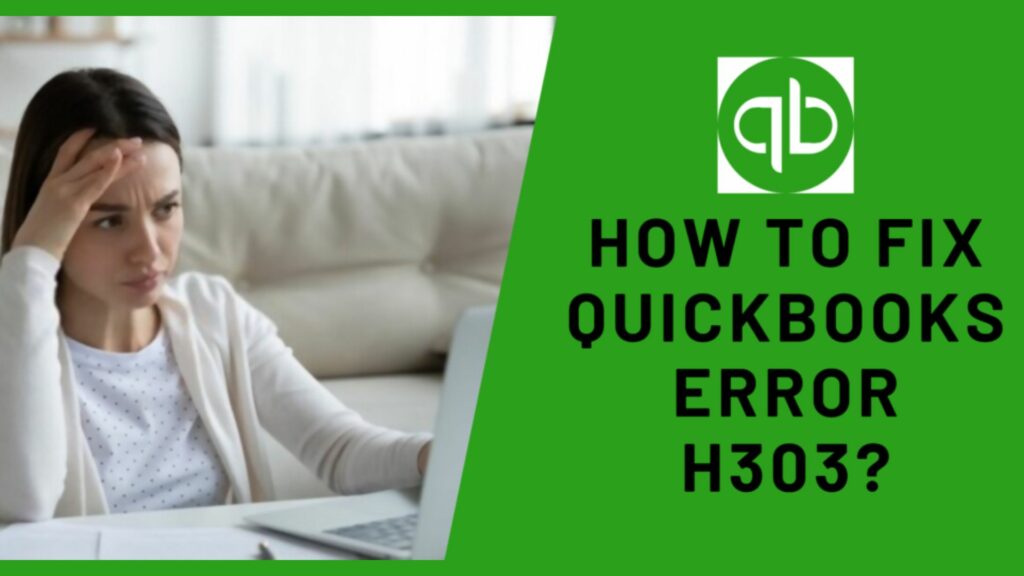Are you facing issues of QuickBooks Error on your system? Want to know how you can resolve this error from your system? So, in this article, we discuss QuickBooks Error H303 and how you can resolve this error from your system. You have to read the article till the end and follow all the steps correctly. So let’s begin-
QuickBooks error code H303 is an H-series error code that occurs on your system when QuickBooks company files require additional configuration. Generally, this error code occurs due to the firewall blocking the communication process of the company files. For this, the QuickBooks File Doctor tool can resolve the H-series of Errors. When this error appears on your software then you may receive an error message like “ This Company File is on another computer, and QuickBooks needs some help connecting, and here’s how to fix this problem: On the computer where the company files are located. Open the start menu, then open QuickBooks Database Server Manager. The Database Server Manager of QuickBooks will scan your file and restore the connection.”
What is QuickBooks Error H303?

QuickBooks error H303, a familiar H series error code like Error H202, arises when QuickBooks company files require extra settings. The problem occurs whenever the company file that has to be viewed is on a different computer. As a result, the PC needs more configuration and setup. This may frustrate the user by interfering with their work.
The QuickBooks application allows Multiple individuals to update financial information and access company files. However, some parts may need to be included, making the data inaccessible. H303 is one of the H-series mistakes that resulted from these problems.
Causes of QuickBooks Error H303
While QuickBooks try to develop the connection with the company files then it fails to set up the connection with the server. So, due to this, the user may receive the QuickBooks H303 error. And here is the list of some reasons that lead to the QuickBooks error code H303:-
- When the .ND folders are incorrect and damaged. Then it may cause the error H303 QuickBooks.
- If the user sets the hosting configuration incorrectly & improperly.
- The system network is not working accurately.
- When the firewall authentication blocks all the communication operations then you may see this error code on your system.
- If the user is not able to access the company files that are hosted by the server or the IP address.
- When the issue occurs in the computer network and it leads stops the transferring of files.
- The components like QBCF Monitor or QuickBooks Database Server Manager Service fail to start.
- An application can not acquire the files from the server.
Symptoms of QuickBooks Error H303
Here are the symptoms of QuickBooks Error H303:
- Not able to open the Operating System on the PC.
- Your screen will suddenly flash with an error message.
- The system froze frequently.
- You will not be able to use multi-user settings.
- Facing issues in opening QuickBooks files.
Also Read: Top Ways to Fix QuickBooks Installer Error 1722
Methods to Resolve QuickBooks Error H303
There are the following methods that help you to troubleshoot QuickBooks H303 errors:-
Method 1- Install QuickBooks File Doctor Tool

- Initially, close the QuickBooks.
- Then download the latest version of QuickBooks Tool Hub on your device.
- Now, start the downloaded file to install the tool.
- Users have to follow all the instructions that appear on their screen to complete the installation process.
- After that, open the QuickBooks Tool Hub and then click on the Company File Issues option.
- The user has to make sure that QuickBooks is installed on the server with the proper configuration.
- When the user receives confirmation then run the QuickBooks File Doctor.
- Then, click on the Run QuickBooks File Doctor and find your files on the company file drop-down.
- Choose the option and tap on Continue. Then, it will ask for the password. Enter your QuickBooks password and tap on Continue.
- Then, this tool will automatically scan and fix the errors.
- At last, rectify all the issues that are regarding the QuickBooks Multi-User Hosting.
Method 2- Check your QuickBooks Hosting Settings

- Users have to open QuickBooks in multi-user mode.
- Then, you have to choose the selected folders on your system.
- Now, tap on the file option move to the “Utilities” and then mark on the “Stop Hosting Multi-user Configuration”.
- After that, click on “Turn on Hosting” from your system.
- Now, again go to the utilities and then host the Multi-user configuration.
- At last, reboot your system with the new configuration settings.
After checking the QuickBooks hosting settings, you also have to verify the Firewall Settings and correct them.
Method 3- New Setting with Firewall Authentication

- First of all, open the window on your system. And then enter the control panel and click on it.
- Then, mark the Firewall authentication settings.
- Now, users have to tap on the “Allow a program through the firewall”.
- Move to the exception list and select “Add Program” and then “Add QuickBooks 20xx”.
- When the whole process successfully completed then restart your QuickBooks to check the new changes.
When the above-mentioned steps could not resolve the issue then you have to try to change the location of the QuickBooks Folder. If the system fails to access the file due to inaccessibility, then the error can be fixed by following the below steps.
Method 4- Change QuickBooks Folder Location
QuickBooks may get trouble locating your file location on the server when the file address is changed. So, you have to try to change the location of the file to resolve QuickBooks H303 error. Follow the below steps to change the QuickBooks folder location:-
- Firstly, create a new folder.
- Then, the windows access permission is set, and access the share. So, you can easily access all the company files to share.
- Now, mark and copy the .qbw folder and paste it into the new folders.
- Lastly, you are all ready to run the company file with multi-user mode.
Method 5- Include services in your server’s window admin group
QuickBooks error H303 is evident if the admin authority is not granted for the QuickBooks services needed to operate a multi-user hosting account.
Setting up folder permissions using the procedures below to fix this error:
- The folder containing the company file should be right-clicked.
- After choosing Properties, select the Edit option under Security.
- Click Allow to give QBData ServiceUserXX complete control.
- Click “Apply” and then “Ok.”
Configure window access permissions when sharing company files to avoid further mistakes.
- Press Windows + E to launch the file explorer.
- Select the folder containing the company file with a right-click.
- Go to sharing from properties, then share add.
- Adjust the permission threshold to complete control for the QBDataServiceUserXX that corresponds to your version.
- Lastly, select the “Share” icon.
Read More: Where Do I find the Gear Icon in QuickBooks
Conclusion
In the above article, we discuss how we can resolve the QuickBooks Error H303 and various reasons that can cause the QuickBooks Error Code H303. I hope this post will be helpful for you and may resolve all the errors or issues that appear on your system by following the above-mentioned steps. If you have any other issues or errors then you can visit another article as well to troubleshoot the errors from your system.
Frequently Asked Questions
Q1. What Does Error Code H303 Mean?
Error code H303 means that the file you were working on needs extra configuration.
Q2. How do you fix the Windows firewall blocking QuickBooks?
Here are the methods to fix Windows firewall blocking QuickBooks:
- Manually set up Windows Firewall.
- Configuring Firewall Settings automatically.
- Restore Windows System.
Q3. How do I fix a QuickBooks Desktop error?
Do follow these solutions to fix the QuickBooks Desktop error:
- Utilize QuickBooks Install Diagnostic Tool.
- Install the latest version of Windows.
- Manually Fix Windows Components.
- Use QuickBooks Tool Hub.