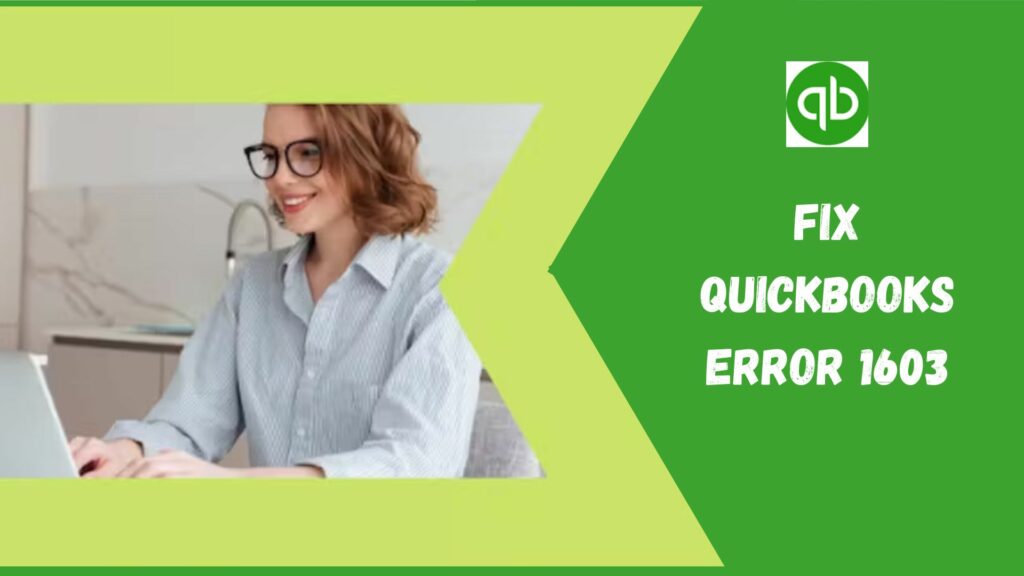QuickBooks is a very versatile financial software used by numerous professional accountants. But sometimes we are using some other apps in the background which might create trouble and we can’t complete our ongoing task. While doing this you may see an error on your window screen QuickBooks Error 1603. So, fixing it immediately is the first task so that you can resume your work on QuickBooks and avoid any data loss.
Therefore, we have created this informative post to learn about QuickBooks Update Error 1603, its signs and symptoms, and how to fix it. Let’s start with the overview.
What is QuickBooks Error 1603?
QuickBooks error 1603 is an installation error. This error flashes a message “The update installer has encountered an internal error”. Due to many reasons like corrupted windows registry, the issue with framework, or some important QuickBooks files have been removed, etc.
Causes of QuickBooks Error 1603

Well, it’s a fact that QuickBooks Error 1603 does not appear randomly. There are certain circumstances that give birth to it. Let’s learn them so that you could avoid the root causes in the future and prevent the same error from taking place again.
- Corrupt download or partial installation of QuickBooks.
- Improper system shutdown.
- The corrupt desktop windows registry.
- Presence of malware or virus.
- Corrupt QuickBooks program and windows files.
- Some crucial QBs files have been removed accidentally by a program.
- Issues with Microsoft .NET Framework.
- Damaged Microsoft MSXML as well as C++ files.
After learning the reasons for QuickBooks Error 1603 Windows 10, the next question is how can we identify this error? Well, to save you time, we have also mentioned the signs through which you can identify this error.
Read Also: Simple Steps To Delete/remove Deposit in QuickBooks
Indications To Recognize QuickBooks Error 1603
- Your company file gets locked.
- The installation process does not get proper permissions.
- You witness full Windows temporary folders.
- Microsoft Windows installer goes corrupt.
- When you tap on the QBs icon, your windows start freezing.
- Sluggish response by keyboard and mouse.
- Your screen flash Error pop-ups:
- Error 1603: Issues while installing Microsoft .NET Framework or
- Error 1642: Issues with Microsoft .NET Framework during installing QuickBooks.
We believe that you have read the basic information about the error and conveniently move forward with the troubleshooting part.
QuickBooks Update Error 1603: Fixing Methods
Well, this QuickBooks update error is a bit frustrating but can be easily fixed with the help of this informative post created only for you. Let’s check out the most reliable methods to fix QuickBooks Error 1603.
Solution 1: Running the QBinstallTool.exe File
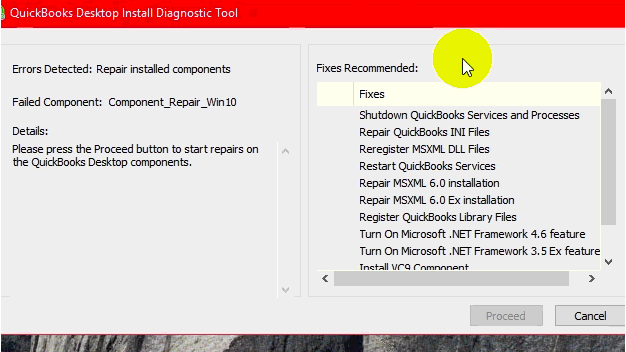
- The first step is downloading the “QBinstallTool.exe” file.
- Now install it and run it. (QBInstallTool.exe file size is 648KB approx).
- After you download the file, save it on the desktop.
- Then, open your file and tap on “QuickBooks Install Diagnostic Tool” to run it.
- The tool will automatically start scanning and repairing the error. In the end, just check if you could open your company file and continue your work on it or not.
Solution 2: Uninstalling the QuickBooks Software and then Reinstalling It
This is the most effective way to resolve this error. The steps are:
- The first thing is closing QuickBooks Desktop.
- Now, press Windows+R. It will open a Run box.
- Then in the vacant field, write “Control Panel.”
- Select “Programs.”
- Inside this tab, tap on “Programs and Features.”
- After that, click on “QuickBooks.”
- Now tap on “Uninstall/Change.”

- If prompted, then only you need to hit “Yes.”
- Press “Next” and hit the cursor on Remove (see picture below).
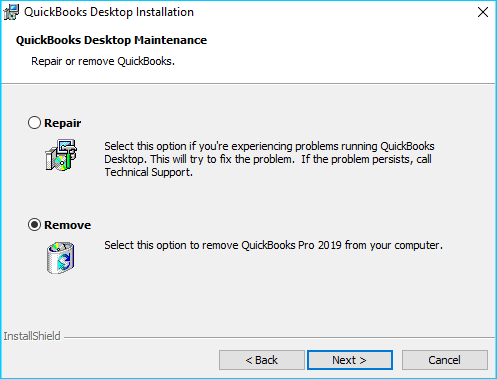
- After doing that, QuickBooks will be deleted from the PC.
- Finally, hit “Finish.”
Reinstalling the Software
Important Note: Before applying this step, make sure to have the product and license number ready.
- Firstly, uninstall the QuickBooks existing in your system. You can easily perform it after opening the “Control Panel.”
- After that, start downloading online or via an installation CD.
- Now, install it using normal mode.
- Then you need to give the Product and License Number.
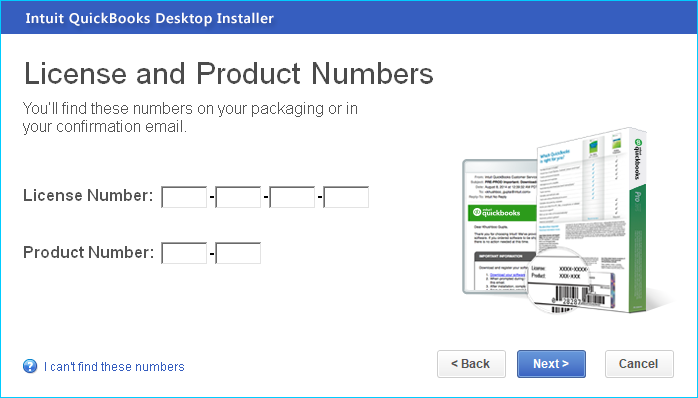
- Once you write the numbers (codes), QuickBooks will get activated.
- At last, you just need to access the company file and complete your pending work.
Reinstalling QuickBooks using Clean Install
QuickBooks Clean Install Tool is a helpful tool that renames the folders of the previous installation directly allowing the software to include extra fresh installation files. The steps are:
- Visit the Intuit site and after that download QuickBooks Clean Install.
- Save it anywhere. (Desktop is Preferred)
- Now, hit “Yes” if prompted.
- Confirm the “Terms and License Agreement.”
- Click on the version of QuickBooks and the product.
- Press “Continue.”
- In the end, just tap on “OK” and you are done.
Solution 3: Using QuickBooks File Doctor

This is a powerful tool that not only fixes numerous QuickBooks errors automatically but also prevents them from taking place in the system again. It is used as a defense by accountants for repairing errors. Tap on QuickBooks File Doctor, to use it.
Solution 4: Installing Windows Updates
It is important to install the newest windows updates to fix QuickBooks’ common errors. The steps to do so are:
For Users with Windows 8.1, 10, or 8
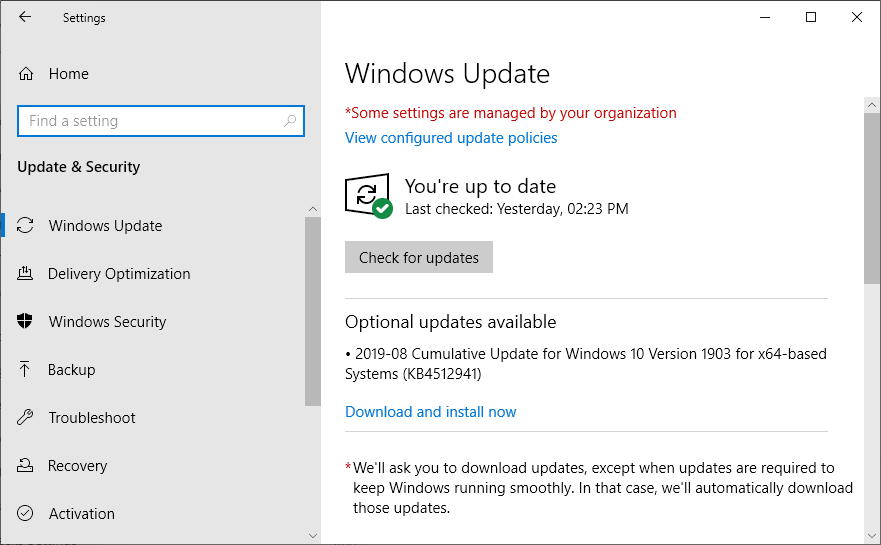
- First of all, tap on “Windows” on the keyboard
- Then, click on “Settings.”
- After that, navigate to “Update and Security.”
- Finally, tap on “Check for Updates.”
For Users with Windows 7
- Firstly, tap on “Start.”
- Then reach out to the “Control Panel.”
- Tap on “System and Security.”

- Now, hit the cursor on “Windows Updates.”
- At last, tap on “Check for Updates.”
Read Also: Fixing QuickBooks Error H505 : Proven Solutions
Solution 5: Installing QuickBooks Desktop Using Selective Startup
Sometimes, third-party applications and software block the process of installation. You can fix it by installing QuickBooks via safe mode or selective startup. The steps are:
- First of all, create a company file backup for preparing the data.
- Then keep the QBs product and license information ready.
- After that, start your computer via selective startup mode.
- Hold “Windows + R” after which the “Run” box will open.
- Write “Msconfig.” Hit “OK.”
- Inside the tab “General”, choose “Selective Startup” as well as the “Load System Services.”
- Then, tap on “Hide All Microsoft Services.”
- Now, disable all.

-
-
- Unmark “Hide All Microsoft Services.”
- Confirm that you have ticked “Windows Installer.”
- At last, hit “OK” and reboot the system
-
- Then start uninstalling and installing the QBs software. (Check Solution 2)
- Now you can return to normal mode.
Solution 6: Fixing MSXML 4.0 for Windows XP/Vista Manually
A damaged MSXML is a major driving factor behind QuickBooks Error 1603. You can fix it manually by these steps:
- First of all, pick the CD for installing the software.
- Put it in the system.
- If your screen opens the QuickBooks installation Windows, just close it.
- Now, complete the process of MSXML installation depending on the operating system you have to repair QuickBooks error 1603.
Windows 7 or Vista Installation
- Here, begin the step by tapping on “Start.”
- In the vacant search area, type “Msiexec.exe /forum “D:\QBOOKS\msxml.MSI.” Hit “Enter.”
- If you see something different then try to replace “D” with “CD” above.
Installation for Windows XP
- Tap on “Start” and choose “Run.”
- In the vacant box, write “Msiexec.exe /forum “D:\QBOOKS\msxml.MSI.”
- Click “OK.” You are good to go!
Read Also: How To Update QuickBooks? Get Latest Tools and Features
Solution 7: Repair and Re-install the Microsoft .NET framework
QuickBooks software uses the Microsoft.NET Framework, a Microsoft component, to interface with online apps. To resolve issues caused by a missing or damaged.NET framework, use the following actions:
Step 1: On your keyboard, tap the Windows key +R.
Step 2: In the Run dialog box, write “control panel” and hit the enter icon.
To begin, select the icon “Uninstall a Program.”
Step 3: Remove all Microsoft MSXML & C++ components from the available list of programs.
Step 4: Restart your computer after the process is over.
Step 5: Again install the components after downloading them through the official Microsoft website.
Conclusion
We truly hope that you found all the solutions here relevant to you for fixing QuickBooks Error 1603. This step-by-step guide includes the causes, symptoms, and most proven methods to fix this nagging error. However, if you come across any trouble while performing any step, the QuickBooks Customer Service team is always there for you. You can communicate with them anytime and get your issue resolved within minutes.
At the end of our informative article, we would request you to write your valuable opinions as well as tips to help us.
Frequently Asked Questions
Q1. What is error 1603 in QuickBooks desktop?
This error generally appears during the process of installation. The reason behind it can be the other applications that are running in the background.
Q2. How do I clean up my QuickBooks company file?
- Go to the File option and choose Utilities.
- Then select Clean Up Company Data.
Q3. How do I free up space in QuickBooks?
- Delete programs that are of no use.
- Remove unused files from your temp folder.
- Clean your disk.
Q4. Does QuickBooks have a limit on customers?
For those customers who are using Pro and Premier QuickBooks, the maximum entry is 10,000 while for those who are using Enterprise QuickBooks then the maximum entry is 1,00,000.