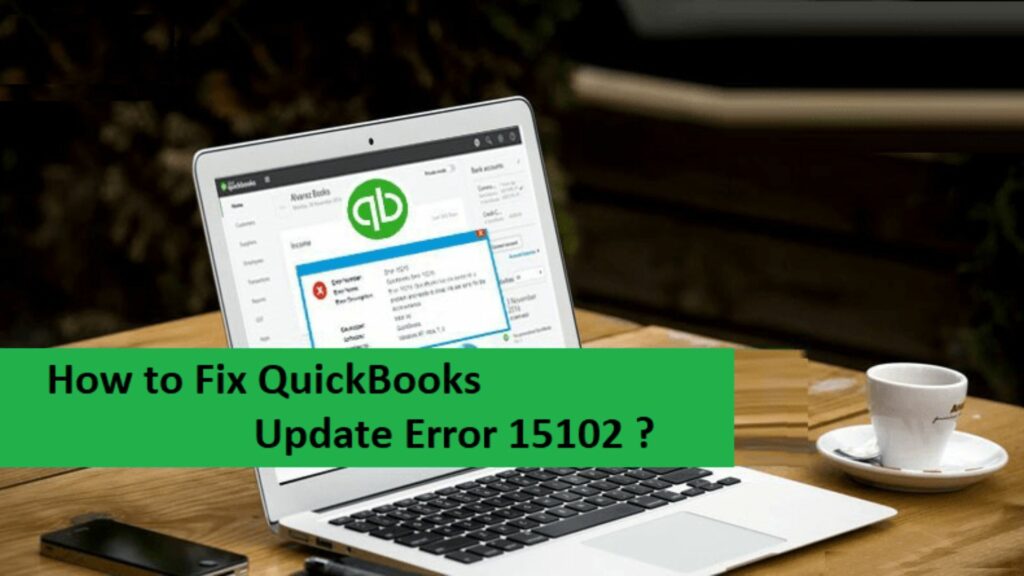While using QuickBooks it is not possible that you will not face any issue or error. Sometimes solving errors might be frustrating because you can’t complete your work on time. One such error that we are discussing is QuickBooks Update Error 15102. When you are updating your Payroll or downloading QuickBooks desktop then you will encounter this error.
Due to this, you can’t proceed further and moreover, users face a lot of problems in finding out solutions. But don’t worry as we will provide you with the best solutions. For that just stay with us till the end. Let’s begin.
What Is QuickBooks Update Error 15102?
QuickBooks update error 15102 prevails if your system fails to fulfill any of the requirements like a good internet connection, admin rights, and a location where you will update your file. You will see QuickBooks will get an error message “Error 15102: Failed to reset update”. So in order to avoid this error, you should look for its causes, symptoms, and solutions.
Causes of QuickBooks Update Error 15102
There are some common reasons behind QuickBooks update error 15102 appearing on your device:
- If you don’t have QuickBooks admin user rights.
- You were using QuickBooks in multi-user mode.
- The incorrect location path or the location is not available to download the updates.
- Due to damaged or incomplete installation of QuickBooks.
- There is a virus or malware attack.
- Wrong or corrupted entries in the Windows system files.
Symptoms of QuickBooks Update Error 15102
Below are some points that help you to figure out the symptoms of QuickBooks update error 15102. If you find any such symptoms then you need to fix this issue:
- The performance of your system is very slow.
- When you can’t update the payroll then you will see this error.
- QuickBooks get frozen from time to time.
- Internet connection lags.
- You were not able to download QBs payroll subscription service.
Important Points to Remember before Fixing Error Code
If you can open the QuickBooks Desktop then follow the below steps:-
Update Your QuickBooks Desktop
- Move to the QuickBooks Desktop and open it.
- Then, open Help > Update QuickBooks Desktop.
- After that, choose the Update Now tab from the top and Get Updated.
Download the Latest Released Payroll Tax Table
- Firstly, open QuickBooks.
- Then, go to the Employees menu and then click on Get payroll updates.
- Now, search the Download entire updates and select it.
- At last, you have to select the Download Latest Updates.
Also Read: Steps to Troubleshoot QuickBooks Bank Feeds Not Working
Methods to Resolve QuickBooks Update Error 15102
The user has to follow all the methods mentioned below correctly to troubleshoot QuickBooks update error 15102 in simple ways:-
Method 1- To Make Sure that the Location of the Mapped file is Correct

- Firstly, you have to open the Product Information Windows by pressing Ctrl+1. Then, search for the location path and note it.
- Then, go to Choose> Update QuickBooks.
- Now, click on Operations and make sure that the information given in the download location is not wrong.
- If the download is active (set to yes), the drive-in both download location and product information will be the same.
- And, if the download is active(set to no), the drive-in both the download location and the QuickBooks Desktop installation directory will be the same.
- When the user finds out that the location is wrong then you need to charge the set location. And then you have to select and follow the following options below:-
-
- When the Yes option has opted for Shared Download then, opt No, and
- When the No option has opted for Shared Download then, opt Yes.
- At last, you have to close and download the tax table of the latest released from QuickBooks.
Method 2- Remap the Drive to a New Letter

- Firstly, you have to shut down the QuickBooks Desktop and the company file.
- Reroute the network drive to new.
- Then, use the new drive letter which you created and access the company file from there.
- Now, you have to click on Help and then update QuickBooks.
- Move to the shared download and turn it off and then turn it on again.
- Then, make sure that the user uses the downloaded locations of the newly mapped drive letter.
- Click on the save button and then close it.
- At last, go to QuickBooks and download the latest version of the tax table.
Method 3- Enable Single User Mode in QuickBooks Desktop

If you are using the multi-user mode then you have to switch it to the single-user mode by following the below-mentioned steps:-
- Login to the QuickBooks Desktop.
- Then, you have to go to the menu tab and click on the File.
- Now, search for the switch to the single-user mode in the drop-down.
- At last, click on the switch to single-user mode to switch users.
Method 4- Run QuickBooks As Admin

- Go to the Start menu and click on the QuickBooks Desktop.
- Now, move to the Run as Admin option and click on it.
- When a UAC (User Account Control) prompt occurs on your screen then click on the continue button to start the software.
- Then, you have to reset the QuickBooks Updates.
Method 5- Update QuickBooks payroll in a safe mode
The user should manually install QuickBooks while in Safe Mode if none of the previously listed solutions for QuickBooks Update Error 15102 resolves the issue. The procedures for the same are as follows:
- To begin, choose the Start menu & enter “msconfig.”
- Clicking on the symbol will open the System Configuration window. After selecting the Selective Startup checkbox, the user must now choose the Load Services checkbox.

- Click OK after completing the two steps and choosing the Apply tab.
- Press and hold the F8 key to bring up the Advanced Boot Options screen after restarting the computer.
- In this case, the user has to shift the pointer to the Safe Mode alongside the Networking option before pressing the Enter key.
- Get the updated file for your QuickBooks version by going to the Intuit website.
- To start the update installation process, double-click the file. It will start the download.
Conclusion
The above article is about the QuickBooks Update Error 15102 and how to resolve this error. There are some following methods mentioned that easily fix this QuickBooks Error from your device. If you experience any other issue or error on your system then you can visit our other articles to troubleshoot them.
Frequently Asked Questions
Q1. How does QuickBooks payroll function?
QuickBooks Payroll is a cloud-based payroll solution that facilitates payroll tax filing, employee payment, and one-stop management of HR and benefits. The software saves time by automatically calculating, filing, and paying state and federal payroll taxes.
Q2. What are some of the most occurring QuickBooks payroll error?
Some of them are listed below as follows:
- QuickBooks error 30159
- QuickBooks desktop payroll PS107
- QuickBooks error PS032
- QuickBooks payroll error PS060
- QuickBooks payroll PS077 error
- QuickBooks payroll error PS058
Q3. What procedures must be taken to access QuickBooks Desktop in administrator mode?
The steps that need to be followed are as follows:
- Find the QuickBooks icon first.
- Second, give it a right-click.
- After completing the first two procedures, You must choose the “run as administrator” button.
- In this step, when the UAC dialog box exits the application, click the “continue” option.
- Click “simply reset QuickBooks updates” at the end.
Q4. How to reset the QuickBooks payroll update?
The user must first open QuickBooks Desktop and select the help menu. After choosing Update QuickBooks Desktop, choose the Update Now tab. Additionally, check the Reset Update option.
Q5. Can QuickBooks update the payroll taxes automatically?
To modify your tax table, you must have a current QuickBooks Desktop Payroll subscription. Using QuickBooks online payroll, your tax tables can be updated immediately.