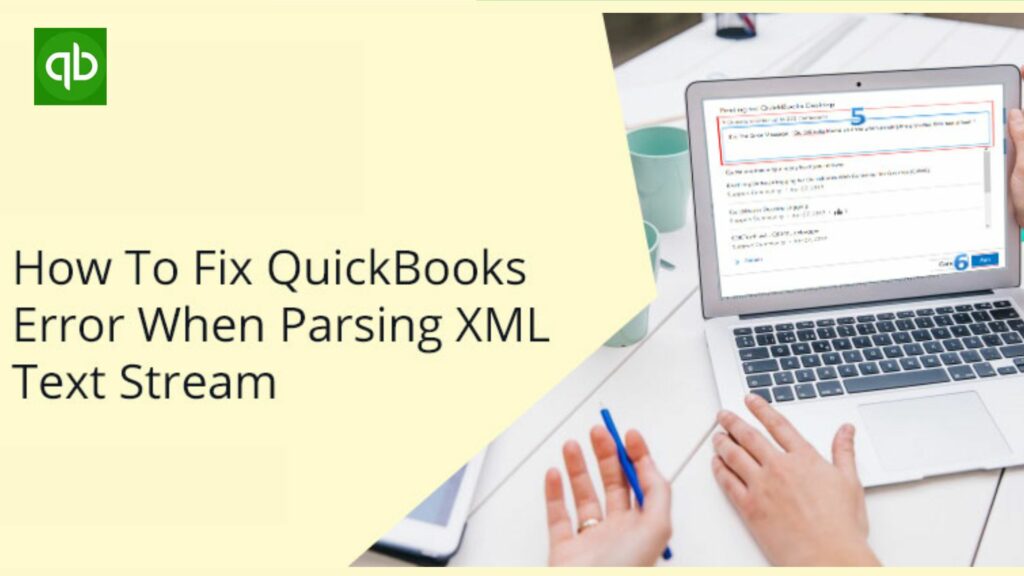You can’t deny the fact that using QuickBooks for maintaining records, payments, etc. is helping you in making things easy. In today’s scenario, almost all big and small companies are using QuickBooks. So, while using it, getting errors is so common. After seeing the errors you may panic as you don’t find the means to fix them.
So, we are here to save your day by providing you with the causes, symptoms, and solutions to Fix QuickBooks Found An Error When Parsing The Provided XML Text Stream. Just relax and go with the full article. In the end, you will get all your answers. Let’s start.
QuickBooks Found an Error when Parsing the Provided XML Text Stream Overview

This error occurs when users try to create or make posts in QuickBooks or due to the use of some wrong characters in XML. You can also see it when you try to connect to an ESC server and the server gets hanged. It is directly connected with the ESC client. A message will flash on your screen “QuickBooks error parsing XML text stream belongs to 0x80040400 error code”.
Read More: Methods To Fix QuickBooks Abort Error Message
Causes that led to QuickBooks Found an error When Parsing the Provided XML Text Stream
Let’s look at the causes that why this error appears while you use QuickBooks:
- Pasting the data directly to ESC which is Electronic Service Control Database.
- You were using faulty symbols while using QuickBooks.
- It might be possible that you were trying to use a special character that is not supported by QuickBooks Desktop.
- The presence of unfair characters in the XML data which is sent by ESC to QuickBooks.
Solutions to fix QuickBooks Found an Error When Parsing the Provided XML Text Stream
You have gone through the overview and causes. Now here are the solutions that help you to fix QuickBooks Found an error When Parsing the Provided XML Text Stream.
Solution 1: Delete Illegal Characters from the XML Stream

Removing unwanted characters from XML is necessary as if you haven’t deleted them you will never get rid of this issue. So try to use legal characters.
- First, you need to select the ESC folder from the Application Data folder.
- After that, delete the QBXML.log file from the folder.
- Now you will try to post again in QuickBooks.
- You may come across the same error just press OK.
- When you try to connect QuickBooks with an ESC Accounting server then the ESC client will hang.
- For that, you need to use Task Manager to end it.
- Afterward, you can restart it and regenerate QBXML.log in the Application Data.
- Just open the log file and check the latest entry.
- With this, you will be able to see the transaction that is causing the error.
- View that record in ESC and search for illegal characters.
- After finding it, simply remove them and save the record.
- Lastly, try again to post it.
Now check your QuickBooks to ensure the error still persists or not, if yes then move ahead to the next solution
Read More: How to Fix QuickBooks Error Code 6147 0 From the System
Solution 2: Modify ESC
ESC server works as a bridge between QuickBooks and ESC. To fix this issue you need to follow the steps :
- Open the Sales option and go to the Invoice List view.
- After that under the Views, the panel selects the Unposted Invoices list.
- Then mention the invoice numbers of all that you were trying to post to QuickBooks.
- Later go back to the Post to QuickBooks screen.
- You need to post each invoice individually under the File option.
- Continue posting invoices individually till the error appears.
- By doing this you will be able to find out the illegal characters.
- Launch Sales Invoicing in ESC and review each item.
- If you find any item that was copied from outside then you can eliminate it manually.
- Now you will be able to remove unique or unwanted characters from ESC.
- Lastly, resave your data and navigate Post to QuickBooks again on screen.
Solution 3: Reset (“Actions” -> “Reset”) in the invoice and remove the special characters
If you discover that a unique character appears in this field on your invoice, you must reset the invoice and eliminate all of the special characters.
- First, you must navigate to the QB Settings.
- Next, select the Account and Settings menu.
- You must now select the Company tab from the menu on the left.
- Then, click the modify option in the company name area to alter the information.
- Any invalid distinct characters must now be removed.
- Additionally, tap Save and then click Done to make the changes.
Read More: How To Print 1099 In QuickBooks Desktop & Online Versions
Conclusion
After looking for the solutions we hope that all your doubts will be cleared. But if you are stuck then call us anytime. We are here for you to give you the best support. As we have a team of professionals. If you wish please share it with your colleagues who are using QuickBooks.
Frequently Asked Questions
Q1. What is an XML text stream?
The XML text stream is a family of data that deals with data stream processing problems.
Q2. What causes XML parsing error?
- While using faulty symbols in QuickBooks.
- When you were using unfair characters in the XML data.
- Directly pasting data to ESC.