There is no doubt that Quickbooks is the leading accounting software for medium and small-sized companies. But, it is also a fact that you can face issues while using the application. No matter how great features you get in the Quickbooks application, you can still encounter issues and that is sometimes a downside of the application. One such error that you can face is Quickbooks error 6073. This is the error that you can encounter while opening the Quickbooks company file in the multi-user mode. Here, we have explained to you what QuickBooks error -6073 is and how you can resolve the same. Go through the article till the end to know in detail.
What is Quickbooks Error 6073?

Quickbooks Error 6073 occurs when you are trying to access the company file having extension qbe in the multi-user mode. The error message will display, “Quickbooks is unable to open this company file”. You need to switch to multi-user mode if you want different users to open the same company file simultaneously. QuickBooks 6073 error can occur if the Quickbooks company file is present in the read-only file or you may be trying to access your Quickbooks file locally and the user may be still logged in to the host system. There can be other reasons that we will discuss in the next section of the article.
Also Read- How to Resolve the QuickBooks Error Code -6123, 0 – [Easy Guide]
Causes of Quickbooks Error Code 6073
Below we have provided you with a complete list of causes of the Quickbooks error codes 6073 and 99001.
- The Quickbooks file that you are attempting to use is present on any other system in the single-user mode.
- In case you are trying to access the Quickbooks file on a remote application and still, the host system can detect you logged in.
- In case the file is present only in the read-only network folder.
- Lastly, if the files that you are using are present on a Linux server and you are attempting to use multiple login credentials to access the file.
Advanced Solutions for Quickbooks Error 6073
There are different methods that you can employ to get rid of the Quickbooks error 6073. We have listed and explained all the possible methods below.
Method 1: Running Quickbooks File Doctor Tool
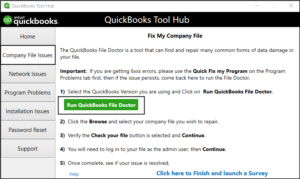
- The very first thing is to download the Quickbooks Tool hub on the system. You will then have to save the downloaded file to an accessible location.
- When done, you will have to open the folder in which you have saved the file and then click on the downloaded file.
- You will then have to click on the “I Agree” option when the license prompt will appear on the screen. When done, you will have to follow all the steps appearing on the screen to complete the installation process.
- After this, you will have to double-click on the icon of the tool and then choose the option for company file issues
- Under this tab, you will see the option to start the Quickbooks file doctor tool on the system. The tool will now take some time to load.
- When the tool will load, you will have to choose the file that you wish to scan and then choose the option to check file damage only.
- In the next window, it may ask you to enter your admin credentials. You will have to enter the credentials and then proceed with the process.
- Wait for the tool to complete the diagnosis and fix the issue. When done, you will have to close the window and start Quickbooks.
- Attempt to open the Quickbooks file and check if you are still facing the same issue.
Method 2: Fixing Network File
Now, the next common reason for which you can encounter the QuickBooks error code -6073 is that the network data file on the system is corrupted. To fix the corrupted or damaged network data file, here are the steps that you need to follow.

- To start with, you will have to tap on the start icon on the screen and then look for Windows Explorer.
- You will then have to look for the folder in which your company file is present.
- Now, you will have to right-click on the network file, and then from the menu, choose the option for rename.
- When done, you will have to change the name of the Quickbooks ND file by adding Old at the end of the name of your file.
- When done, save the changes made.
- You will now have to start Quickbooks and then open the company file.
- A new network file will be created on the system.
Method 3: Verifying Hidden Files
The next thing that you will have to do is to check if the network data file and transaction log files are hidden or not. For this, you can follow the steps mentioned below.
- To start with, hover over my computer icon on the screen and then click on it to open it.
- In the next window, click on the option for tools. Under this, you will have to click on the Folders option and then choose View options.
- You will then have to click on the option to show the hidden file and then check if the transaction log file and network data file are present in the hidden files or not.

- After this, you will have to right-click on the ND file and click on the properties option.
- You will then have to remove the option for hidden and then save the changes by clicking on the Ok button.
Method 4: Fixing the Issue Manually
In case any of the above-mentioned fixes didn’t help you resolve the issue, you can also resolve the Quickbooks error code 6073 manually. For this, check out the detailed steps below.
Company File is Signed in Some Other System in Single-User Mode
- For this, you will have to terminate the Quickbooks application on the system.
- Now, you will have to start Quickbooks and open the company file on your host system.
- You will then have to click on the File tab and then choose the option to switch to the multi-user mode.
- After this, you will have to start your system again.
Company File is Started on the Host System in the Single-user Mode
- For this, you will have to click on the File tab and then choose the option to close the company.
- You will then have to start the company file again.
- Next, go to the File menu again and then choose the option to restore the company.
- Click on the name of the company file two times and then press the next option.
- When done, you will have to start the QuickBooks company file in multi-user mode.
- Check if you can open the required company file.
Read Also: Quickbooks Multi-User Mode Not Working | Troubleshooting Guide
Conclusion
In a nutshell, QuickBooks Error Code 6073 is a common error that occurs when multiple users attempt to access the same QuickBooks company file simultaneously, leading to a conflict or restriction in file access. It can also occur due to incorrect file permissions, network issues, or data corruption.
However, now you know some of the fixation steps that you can use to get rid of the QuickBooks error 6073. Though the issue is easy to resolve, however, if you face the issue even after following the methods mentioned above, you may have to call the support team. They will be available for you 24×7 and will explain to you the full procedure to resolve the issue. But if this helped you, look at other such articles for you.
Frequently Asked Questions (FAQs)
Q1. How do I open QuickBooks without opening a business file?
- Firstly, open your QuickBooks Desktop.
- Then from the No Company Open window choose your company file.
- Now, press Alt on your keyboard and click on open.
Q2. How do I make QuickBooks default to multiuser mode?
- Tap on the File option.
- Choose Open or Restore Company and press Next.
- Lastly, Open your file in multi-user mode from the Open a Company window.
Q3. How to get out of single-user mode in QuickBooks?
- You need to go to the QuickBooks File option.
- Choose Switch to Single-user Mode/Switch to Multi-user Mode.







