QuickBooks contributes a lot to the success of millions of companies globally. It handles complex tasks such as accounting, bookkeeping, creating invoices, tax preparations, and a lot more with ease. Despite its outstanding features, it sometimes receives glitches and errors like QuickBooks Error 6000.
The 6000 series errors are problematic issues that many users encounter while working on this software. After your system catches this error, you are restricted to open the company file and cannot continue working.
Therefore, you have to repair this error before it turns into a nightmare and begins to affect your other files. Or else, your software will perform slowly and many files will start disappearing.
Reasons Leading To QuickBooks Error 6000
You get QuickBooks Error 6000 while opening a company file. Multiple factors trigger this error series to pop up on your screen.
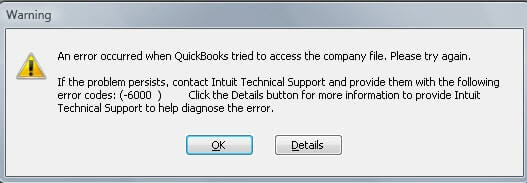
- Firstly, the firewall is restricting the system to establish a connection with QuickBooks.
- Corrupt QuickBooks TLG file
- Damaged QuickBooks installation file.
- Incorrect configuration of the network connection.
- Multiple users are logged into a similar QB company file.
- QuickBooks Error 6000 can also bother you when you attempt to restore an old backup of the files.
- Damaged company files.
QuickBooks Error 6000 Series – A Complete List
Following are some most common 6000 series QuickBooks errors that you face while working on a company file.
| 6000 Series Errors | Reasons |
| Error 6176, 0 | The system’s firewall is obstructing the connection of the two computers |
| Error 6000, 107 | Corrupt.TLG file. |
| Error 6000, 1076 | Damaged QuickBooks installation. |
| Error 6010, 100 | Your file is being posted by some other computer. |
| Error 6138, 105 | |
| Error 6210, 0 | |
| Error 6189, 83 | |
| Error 6190, 83 | |
| Error 6012, 1061 | Invalid network setup |
| Error 6144, 82 | |
| Error 6000, 82 | |
| Error 6129, 101 | The QB Database Server Manager is malfunctioning or Folder permission is not permitted. |
| Error 6190, 816 | The company file is accessed by another single user. Mismatch b/w the (.tlg) & (.qbw) file |
| Error 6190, 85 | |
| Error 6190, 82 | |
| Error 6000, 832 | You will see this problem while the hosting is ON or the network data file is malfunctioning. |
| Error 6144, 304 | When QuickBooks stops working or does not open. |
| Error 6190, 1005 | |
| Error 6189, 1005 | |
| Error 6000, 305 | Invalid network setup or the damaged company file. |
| Error 6073, 816 | More than one computer is hosting the company file or the firewall settings are obstructing the connection. |
| error 6144, 103 | The network data file has an invalid path to the file or there is a corrupt QuickBooks Database Manager. |
| Error 6144, 0 | |
| Error 6120, 0 | A system that is hosting the file is blocked or the firewall port 8019 is restricted |
| Error 6087, 0 | This issue happens while opening the file remotely |
| Error 6131, 0 | |
| Error 6147, 0 | You receive this error when you open the company file and while restoring the backup (.QBB) |
| Error 6177 | Due to an outdated QuickBooks Version |
| Error 6000 80 | Damaged/Corrupt Company File |
| Error 6123 | When using an external storage device for restoring a company file. |
Repairing QuickBooks Error 6000 – Most Effective Solutions
The 6000 series errors come without any warning and generate more issues along with them. Therefore fixing the errors becomes mandatory for users to prevent any disastrous impact.
Simply follow the methods explained further in this article to get rid of QuickBooks Error Code 6000.
Solution 1: Remove Blank Spaces in File’s Extension and Name
This is a step that most users ignore. When you add any blank space in the extension of the company file or after the name, you get 6000 series errors. So, remove them instantly.
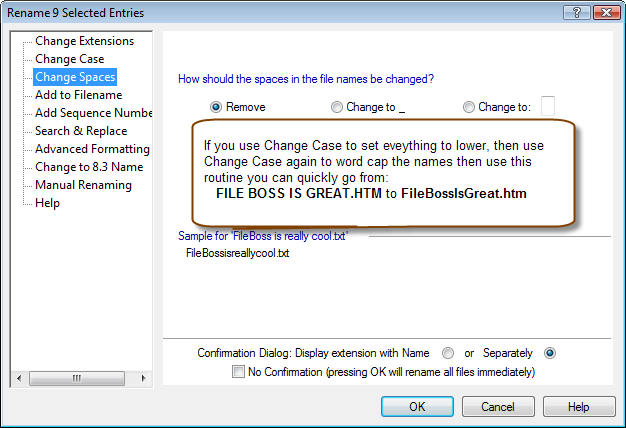
- Firstly, log off QB Desktop.
- Open that specific folder having your company files.
- Now start renaming the QB company files.
- Thereafter, locate the file name and remove all blank spaces in the file extension and company file name.
- Finally, you can open and make a QB company file as well.
Solution 2: Create a Backup
You need to restore a backup copy of the company file to verify that it works well. To accomplish this, the steps are:
- Firstly, access your company file.
- Tap on “File”.
- Moving on, choose “Utilities”.
- If the option “Stop Hosting Multi-user” is available there, click on it.
- Now, edit the name of your company file and make it under 210 characters. Choose a name that shows important details only.
Solution 3: Configuring Antivirus and the Firewall
- Firstly, launch “QuickBooks Database Manager”.
- Locate the tab “Port Monitor”, and then find your QB version.
- Thereafter, note down the Firewall port number somewhere for future purposes.
- Now open “Windows Firewall”.

- Further, tap “Advanced Settings”.
- Moving on, right-tap on “Inbounds” and choose “New Rule”.
- Then tap on “Port”.
- Finally, hit “Next”.
Solution 4: Open the QB Company File Directly

Through this solution, you can find out if QuickBooks Error 6000 is troubling you due to the file’s location. In case, you opened the file easily then it means the company file is broken or damaged.
Also, it indicates that the file is located in a folder where it’s getting restrictions issues with the system permissions. Here you need to change the file’s location.
- Firstly, open the folder storing your file.
- Locate the file- QBW.TLG extension copy it.
- Then paste it on your desktop or any accessible location.
- Hold “Control Key” then access QuickBooks.
- After the page “No Company Open” is being accessed, hit “Open/Restore the Current File”.
- Lastly, locate the company file you had copied and continue working on it normally.
Read More: Merge QuickBooks Company Files
Solution 5: Try To Open a Sample QB Company File

This technique will assist you in determining if the problem is with your own company file or it’s the software.
If you get a similar issue while trying to access the sample file, it suggests that your software isn’t installed properly, and you need to repair it.
- Firstly, hover to the window “No Company Open”, then tap on “Sample File” and access the list.
- If you can successfully open your sample file then jump to the proceeding troubleshooting technique.
- Or if the sample file is showing some warning message then repair the QB installation.
Solution 6: Close The QuickBooks Related Running Tasks
To repair QuickBooks Error 6000, close all the tabs running in the system’s background. The steps are:
- Firstly, as an Administrator, log in on the server.
- Thereafter, push “Ctrl+Alt+Delete” for opening “Task Manager”.
- After that, you need to show processes by clicking on “User”. This will reflect all the processes active.
- Further, start highlighting all the QuickBooks-associated processes showing up on the list (Qbupdate.exe, QBDBMgr.exe, and QBW32.EXE).
- Tap “End Task”.
- Lastly, switch to multi-user mode then access the company file.
Solution 7: Use a UNC Path Rather Than A Mapped Device
This last method is extremely useful in repairing the QuickBooks Error 6000 instantly. Here you need to use a UNC path instead of a mapped device. The steps are:
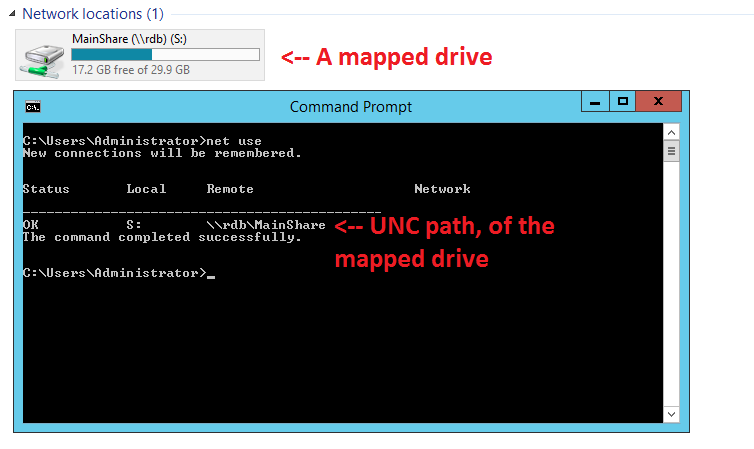
- Firstly, right-tap on the QB icon. This step will launch the software.
- Then press the “Ctrl” button in order to run QuickBooks as an admin.
- Keep holding the CTRL key until the window of No Company Open comes.
- Moving on, navigate to “File”.
- Now tap “Restore Company”.
- Thereafter, choose “Open The Company File”.
- Now hit “Next”.
- After that, tap “Network” and come to the company file’s location.
- In case you can’t find the folder then mark “Set Folders Permission”.
- Once you spot the file, hit “Open” and finally end the process.
Read Also: How to Fix Error Code 324 QuickBooks from your system
Conclusion
So, finally, this brings us to the end of this informative post. Here, you get to read all 6000 series errors with the most efficient troubleshooting methods. Now you can deal with the issue easily. However, make sure you follow these techniques step-wise and do not skip any step.
Be it QuickBooks error 6000 83, QuickBooks error code 6000, or any other 6000 series error, you get all solutions here. At last, we wish the information here assisted you well.
Frequently Asked Questions
Q1. What is QuickBooks error 6000, and why did it occur?
Users frequently run across QuickBooks Error 6000 when opening or accessing a company file. This error is typically brought on by problems with the network’s configuration, corruption, or damage .TLG files or inadequate permissions for files.
Q2. Can data corruption or loss result from QuickBooks Error 6000?
Data loss or damage is not a result of QuickBooks Error 6000 alone. However, data loss may ensue if the issue is caused by a corrupted or damaged corporate file. To secure your data, you must perform regular backups and adhere to the suggested troubleshooting procedures.
Q3. Is the only way to fix QuickBooks Error 6000 to restore a backup?
Although it is advised, restoring a backup is not the only way to fix QuickBooks Error 6000. Before utilizing a backup restore, you can try several troubleshooting techniques, including updating QB, rebooting your computer and server, checking the location and permissions of files, running the QB File Doctor, and moving the company file to a new location.
You should consider restoring a backup only if these fixes fail and you already have the most recent backup to restore the company’s file to a verified working condition.
Q4. How can I fix QuickBooks Error 6000 if I have the company file locally on my computer?
QuickBooks Error 6000 can happen when working with company files saved on a local computer, even though it is frequently linked to network-related problems. You can attempt the following actions to troubleshoot this situation:
- Make sure the company file’s name and file path are accurate.
- Verify that the user account you created has complete access by viewing the file permissions.
- Turn off any firewall or antivirus software affecting QuickBooks for now.
- Try opening the company file from a separate location on the local computer after copying it there.
Q5. Does single-user mode become affected by QuickBooks Error 6000?
QuickBooks Error 6000 might occur in single-user mode, mainly if there are problems with the company file and file permissions.
Q6. How does QuickBooks Error 6000 relate to a damaged shared folder?
Error 6000 may occur if QuickBooks cannot access the company file due to a corrupted shared folder. This problem can be fixed by relocating the file to a different folder or fixing the folder.
