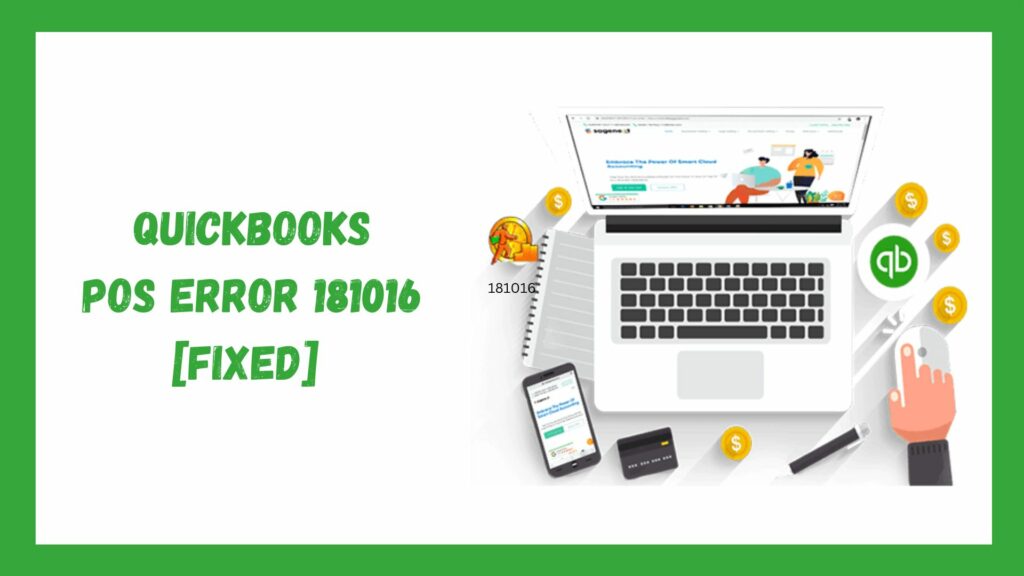Are you curious about the reasons and ways QuickBooks error 181016 has affected your system? Continue reading this article to find the crucial answers you seek. QuickBooks POS is extensively utilized across various industries. Regardless of size, businesses have numerous options for managing their finances and investments. Although it’s a modern advancement, occasional downtimes may occur.
As a user of QuickBooks desktop, you might encounter minor technical issues, just like QuickBooks Error 181016 and 181021. In this particular scenario, QuickBooks Error 181016 can appear if your computer’s firewall is blocking a common company file. You may encounter error 181016 when attempting to launch QuickBooks POS. Additionally, this error can arise during a financial transaction.
The warning can also appear when accessing a company file or converting data. Fortunately, this issue can be resolved just like any other QuickBooks problem. Just follow the instructions in this article to the end.
What Is QuickBooks Error 181016?
Users might encounter QuickBooks POS error 181016 when attempting to launch QuickBooks POS or during a financial transaction. This error can also arise when accessing a company file or converting data. Let’s check the causes of the QuickBooks POS error 181016.
Causes of the QuickBooks Error 181016
Several factors may lead to issues with the QuickBooks POS Database Manager.
- You are not logged in as an admin on your computer.
- Disabling TCP/IP may lead to an error.
- Damage to the company file or data corruption.
- The computer’s firewall might block the file.
- An issue can also arise from a virus or malware attacking the system.
- Installing multiple versions of QuickBooks Desktop POS on a single system may lead to the QuickBooks error 181016 and 181021.
- Utilizing a non-unique company name can result in an error.
- Failing to meet the minimum system requirements also contributes to this issue.
Resolving QuickBooks Error 181016
Several techniques can be used to address QuickBooks POS Error 181016. Below are some of the troubleshooting methods that may help resolve the issue:
Method 1: Creating a new company file

Below are the detailed steps:
- Sign in to your computer as an admin.
- To determine if the issue lies with the data, access the File menu.
- Select the Company Operations option.
- Choose the Create new company option.
- Select the Next button.
- Provide a distinct name for the file to test it.
If the error continues, please open the original file directly. Follow these steps:
- Select Company Data from the File menu.
- Select the Open option.
- Select the Alternate location option from the available choices.
- Choose the Browse option and input the file address.
- Select db and click Open.
- Select the OK button to finalize the process.
Method 2: Relabeling the company file

If you keep encountering the QuickBooks POS Database Manager Error with your current file, you can create a fresh company file and move your data. Here are the steps:
- Access the File menu once more.
- Select the Company data.
- Select the Rename option, ensuring the data matches the prior file’s.
Method 3: Logging in as Administrator

QuickBooks error 181016 and 181021 may occur if the Windows account you are using lacks the necessary permissions to update your application. To log in as the admin, please follow the steps outlined below:
- Press Windows + R on your keyboard to open the Run dialog.
- Enter Control Panel in the search bar and press OK.
- You need to choose the User Accounts now.
- Next, go to Manage Another Account and select it.
- Finally, you can access the Windows Admin Account by logging in.
Read More: How To Resolve QuickBooks Server Busy Error Easily
Method 4: Checking company files with the same name
You might encounter both QuickBooks Error 181016 and 181021 if two company files have identical errors. To check for another company file with a similar name, follow these steps:
- In QuickBooks, select the file tab and then choose company operations.
- Next, open the current company files by tapping on Open Existing Company.
- Change the names of any files listed multiple times in the current company directory.
Follow the steps below to rename the company file:
- Navigate to the file tab in QuickBooks and select company operations.
- Choose the rename option for the company and click next.
- At the end, you need to input a new company name.
Method 5: Checking for any data damage
There could be an issue with your file, causing QuickBooks POS error 181016. Create a test file to check if the problem lies with your company file. If the test file operates correctly, restore your backup data file.
Here are the steps to create a test file and restore the backup from the database files:
- Select the File tab and then choose Company Operations.
- Select the “New Company…” option from the file menu, then click next.
- Choose a file name that stands out from the numerous other files.
- Finally, click on the create option.
- Once more, click on the File tab, and select Company Operations.
- To restore the backup, click on ‘Restore from backup’, then select the ‘Next’ option.
- If you find the option “Browse to select the backup file,” click it, then click on browse next.
- Navigate to the QBPOS.DB file path in the C drive.
- Next, select the QBPOS.DB file.
- Select the option and then click OK.
- Next, enter a new and unique company file name, and then click OK.
Method 6: Using QuickBooks POS Troubleshoot Connection
To resolve issues with the QuickBooks Desktop Point of Sale application, Intuit provides additional software you can download from its official website. This tool helps fix problems caused by faulty TCP/IP settings and other complications arising from incorrect firewall configurations. You can also use this utility to install QuickBooks Desktop Point of Sale as a server and adequately set up the database management system.
Method 7: Eliminating the identical QuickBooks Desktop POS
If you have multiple QuickBooks Desktop POS installations on your system, follow these steps to remove them and resolve the QuickBooks error 181016:
- To open the Run Window, press Windows + R on your keyboard.
- Type appwiz.cpl in the search field and press Enter.
- Scan the installed applications for QuickBooks POS. If multiple versions exist, remove the duplicate or outdated one.
- Now, restart your system to apply these changes and check the error.
Method 8: Deleting Firewall restrictions and blockage
Do you have antivirus or third-party applications that run in the background and disrupt other software? If so, identify these applications and pinpoint the one causing the QuickBooks error 181016. Antivirus programs and firewalls often block specific applications, perceiving them as potential threats or malware. To resolve this, you must manually remove that threat by adding crucial QuickBooks programs to the exception list. Here are the steps involved in this process:
- Start the Windows Firewall or any third-party applications causing system problems.
- Next, go to the applications settings and take qbw32.exe, qbdbmgrn.exe QuickBooks Database Managerqbw32.exe, and qbupdate.exe out of the blocked apps list.
- Reinstall QuickBooks Desktop Point of Sale along with its update to check if error 181016 is fixed.
Method 9: Restoring the database file

Here are the steps to resolve this frustrating error:
- Navigate to your company file location in the C drive.
- Right-click on the folder for the company name and select Rename.
- Generate a new filename.
- Open the company file again.
If QuickBooks POS error 181016 occur continuously, consult one of our POS specialists by calling the POS Helpline at +1 (844)-214-9614. Our technicians are well-familiar with such Point of Sale and can help you troubleshoot them in no time.
Conclusion
In this article, we explored the causes of QuickBooks error 181016 and provided solutions to fix it. You should be able to resolve the issue using the methods outlined above. However, if the error persists and you need assistance from an expert, please contact the QuickBooks Helpline at 1-(844)-214-9614.
Frequently Asked Questions
Q1. What is QuickBooks error 181016?
QuickBooks error 181016 may arise due to difficulties in downloading updates or when accessing QuickBooks Point of Sale data. Causes include network problems, a duplicate company name, or a firewall that prevents communication.
Q2. How do I fix a QuickBooks registration error?
To resolve a QuickBooks registration issue, follow these steps:
- Update QuickBooks.
- Run the QuickBooks Install Diagnostic Tool.
- Re-create the EntitlementDataStore.ecml file.
- Enter the validation code.
- Perform a clean QuickBooks installation.
- Run the 3371 Error Fix tool.
- Update your Windows OS and antivirus software.
- Repair the Microsoft .NET Framework.
- Restart your computer.
- Run QuickBooks as administrator.
Q3. How do I fix QuickBooks error 181016?
The QuickBooks error 181016 can occur for several reasons, including a duplicate company name or a firewall blocking communication. To address this error, try the following solutions:
- Log in using admin privileges.
- Examine test files for any data problems.
- Change the company file name.
- Verify if any firewall blockages exist.
- Confirm TCP/IP configurations.
- Ensure compliance with minimum system requirements.
- Reboot your computer.
- Execute QuickBooks with administrator access.
- Open the QuickBooks tool hub.
Q4. What are the causes of QuickBooks error 181016?
QuickBooks error 181016 can be caused by a number of issues, including:
- The company might not possess a distinct name within the network.
- The computer may have several installations of QuickBooks Desktop POS.
- A firewall might be obstructing the ports required by the QuickBooks Desktop Point of Sale database manager.
- The Transmission Control Protocol/Internet Protocol (TCP/IP) could be disabled, missing, or not functioning properly.
- The Windows login might lack an admin.
- The data folder for QuickBooks Desktop Point of Sale might be at risk.
Q5. What are the symptoms of QuickBooks error 181016?
QuickBooks Error 181016 typically occurs when there are issues with database services or permissions in the QuickBooks Desktop application. Here are the common symptoms of this error:
- An error message containing code 181016 appears on your screen, indicating a database connection issue.
- The software may fail to open or crash unexpectedly when accessing a company file.
- Problems with the QuickBooks Database Server Manager, such as inability to connect to the company file, may arise.
- QuickBooks might respond slowly or freeze while performing tasks.
- Users may experience difficulties switching to multi-user mode or accessing files hosted on a network.
- You may be unable to open or access your QuickBooks company file due to permissions or connectivity problems.
- Interruption or failure in QuickBooks background processes such as QBCFMonitorService or QuickBooksDBXX.