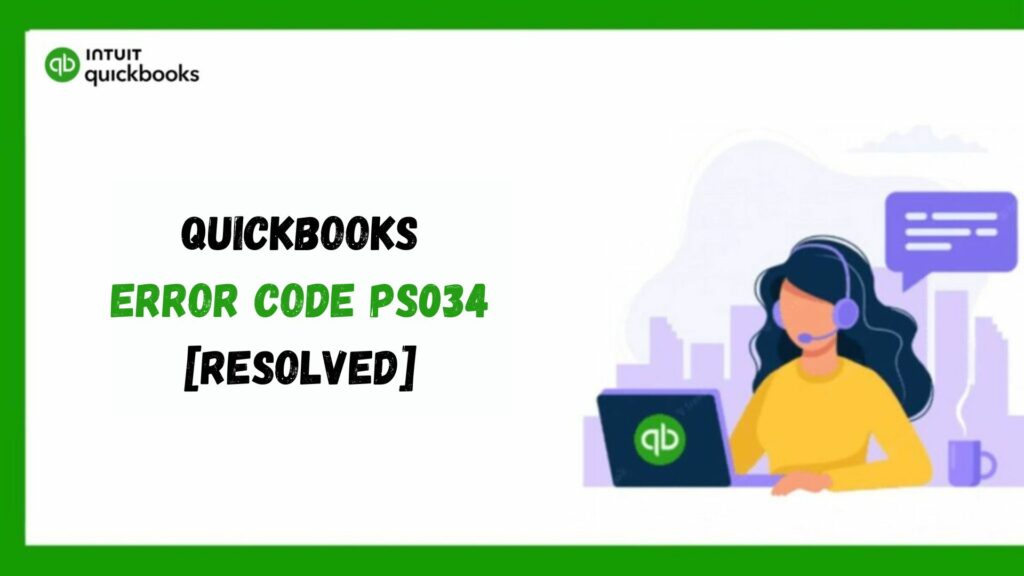One of the most significant accounting programs on the market, QuickBooks, has helped companies of all sizes. This application includes numerous robust capabilities, such as tracking sales, spending, billing statements, inventory management, payroll, and financial report generation. Additionally, the annual release of revised QuickBooks versions with additional capabilities makes running a business much simpler and more manageable.
However, since QuickBooks is only software, errors and problems are typical. While some mistakes are simple to repair, others might be more complex.
So, let’s discuss QuickBooks error ps034, one of the most frequent errors that can cause problems with the system.
What Is QuickBooks Error PS034?
Payroll Error in QuickBooks is one of the most frequent errors users encounter. This issue occurs when one is updating QuickBooks Payroll. After which an error message will appear when you are updating, and it will say:
“QuickBooks error ps034: the payroll update did not complete successfully.” Thus, the supported wording also makes it clear that QuickBooks had a problem with its download.

Many of you may have experienced this during the updating phase and may be interested in learning more. To simplify, we have incorporated all the relevant information into the blog below.
Causes behind the occurrence of QuickBooks error PS034
Let’s take a look at some of the reasons why QuickBooks error ps034 occurs, which are listed below:
- The settings for the internet connection are not correct.
- Your firewall’s configuration prevents QuickBooks payroll from updating.
- A corrupted or damaged file within the CPS folder is another cause of QuickBooks error ps034.
- QB may be unable to update the function if your payroll subscription status has expired or is inactive.
- Another thing that may cause a ps034 error on the QuickBooks desktop is the unconfigured UAC settings.
- This could be caused by a flawed or insufficient installation or a damaged or corrupted QuickBooks desktop application.
Due to the information provided, we can now comprehend the most likely causes of the frequent occurrence of QuickBooks error ps034. Once we know this, our most common action is to learn about the solutions that will enable us to troubleshoot this QuickBooks error code. So, let’s go over each stage of troubleshooting individually.
Easy Methods To Resolve QuickBooks Error PS034
We’ve outlined several methods you can use to fix the error without outside assistance, and we hope that they will work for you as well as for other people.
Method 1: Review your current payroll service subscription
Payroll ps034 error in QuickBooks desktop may result from inaccurate information in your payroll subscription. Using this approach, we will examine payroll service subscription details to see whether they are the source of the issue.

- Restart the system after you’ve closed your QuickBooks company file.
- Click on Employees after reopening QuickBooks.
- Then, select the subscription option for My Payroll Service.
- After this, select “Manage Service Key.”
- Verify that the Service Name & Status are accurate.
- Ensure that it is active.
- Verify the service key ID by clicking the Edit icon. Enter the correct number if it is inaccurate.
- You have to uncheck the Open Payroll Setup button after selecting Next.
- The complete payroll update will download once you click Finish.
Method 2: Modify the user account control settings
The UAC settings protect your computer from potential online risks after downloading files from the Internet. Consequently, QuickBooks error ps034 may result from these settings treating payroll updates as dangerous. We’ll walk you through turning off the UAC to resolve this issue.

- Click the Windows icon, then type Control Panel into the search box.
- To open a window right before you, press the Enter key.
- Select User Accounts.
- Choose the option for User Accounts (Classic View).

- Go to “Change user account control settings” and choose “Yes” to confirm.
- Your screen has a slider that allows you to move between two alternatives.
- To turn off the UAC, choose Never Notify using the slider.
- To make the changes take effect, click the “Yes” option and restart the computer.
Method 3: Use Quick Fix My Program using the QuickBooks tool hub
Intuit’s QB Tool Hub is a helpful tool for users to address specific frequent QuickBooks challenges. This program will be used to resolve QuickBooks error ps034. Close the QuickBooks application if it’s open, then follow these instructions to download the Tool Hub on Windows 10 64-bit:

- Launch your web browser.
- To obtain the most recent Tool Hub version (1.5.0.0), visit Intuit’s website.
- This file needs to be saved somewhere so you won’t forget it. We recommend putting it on the Windows desktop or the Downloads folder.
- After the download is finished, open the file to gain access. The QuickBooksToolHub.exe file is saved.
- Install Tool Hub by following the on-screen instructions and accepting the terms & conditions.
- After the installation, click twice on the tab on the computer’s desktop to launch the tool hub.
- To fix the payroll update error code, activate the Quick Fix feature when the QB Tool Hub icons appear on your screen.
With Quick Fix, QuickBooks’s background processes are stopped, and the application’s repair procedure begins.
- Click on Program Issues once the QB Tool Hub is open.
- Select the option to “Quick Fix my Program.”
- Open your data file by using the QuickBooks Desktop application.
Method 4: Rename the CPS folder in QuickBooks
One of the leading causes of the Payroll Update Error PS034 is the damaged CPS folder in QuickBooks. This folder can be renamed to generate a new version that can fix the bug the old one caused, whereas the QB CPS folder can be renamed as follows.
- Once the QuickBooks program has been closed, select the Start menu.
- To open the File Explorer window, press the Windows and E keys.
- Select the “This PC” icon.
- Double-click the selection for C: Drive.
- Look for either the Program Files or Program Files (x86) folder.
- Get the files open.
- You need to open the QuickBooks folder for the QuickBooks version you are using by going to the Intuit folder.
- Choose the Payroll folder from the Component folder.
- Once the CPS folder is visible, select the Rename option by right-clicking.
- The folder name should be suffixed with OLD. It’ll show up as CPSOLD.
- On your desktop, you now need to make a new CPS folder.
- Paste CPSOLD into this newly made folder after copying it.
- Finally, the payroll update was successful.
Method 5: Remove all the duplicate copies of QB desktop on your system
Having several copies of QuickBooks installed on your device can cause confusion and problems while updating the program. Therefore, you can use the following troubleshooting procedures to eliminate duplicates and fix the QuickBooks error PS034.
- Press the Windows + R keys to launch the Run command prompt. Type the name of the Control Panel into the search bar and select OK.
- Now, select the Programs & Features menu and then Uninstall a Program to view the list of programs.
- To identify duplicates, find identical versions of QuickBooks Desktop. Then, select the copies and click Uninstall/Change to remove them from the computer.
Rerun the QB & payroll updates when the duplicates have been eliminated, and your computer is running just one version of QBDT. Now you can verify once that either the QuickBooks error ps034 issue has been resolved or not.
Method 6: Verify the Antivirus and the firewall settings

The firewall or anti-virus software settings may prevent updates due to Advanced Settings, which would result in an error. You can allow QuickBooks Payroll or turn off the firewall ports to avoid such issues.
- Navigate to the start option first.
- This time, check the firewall settings.
- Next, you need to select Manage Exceptions.
- Include applications or programs in the list now.
- Click Search after choosing QuickBooks & Payroll from the list that appears. You can also turn off the firewall settings until the updates are finished. You must do the same if your antivirus software was downloaded or installed outside.
Method 7: Restart and reboot your system

It’s well known that restarting your computer repeatedly can resolve many problems without attempting any other fixes.
- Logging into your QuickBooks account should be your initial action.
- Next, restart both your computer & the relevant database.
- After the successful reboot, sign in to your QB account once more.
- Now, if there are any open background apps, close them.
- Do the update once more now.
Read More: QuickBooks Error 1618 | Fix This Install & Update Error
Method 8: Verify if you are a registered user

When one is not verifying the status of their registration, issues with QuickBooks can arise and lead to errors such as QuickBooks error ps034. So to overcome such kind of situation, one can follow the steps given below:
- You must first launch QuickBooks Desktop.
- To determine if you are registered as a user, hit the function key F2.
- Finally, to determine whether you are an authorized user of QuickBooks Desktop, you will see the first entry in the product information box.
Method 9: Complete the scanning of your system and the files

To resolve the error from the system, scanning the device is necessary. So to implement it, follow the steps given below such as:
- Run payroll updates and QuickBooks files through a scanner. This will identify malicious files, saving you time and effort.
- It is also advised to perform a selective check of QuickBooks folders and files using Windows virus & threat protection.
Read More: QuickBooks Component Repair Tool | Fix Installation Errors
Method 10: Check for any new updates and information

Now, to examine all the upcoming updates to resolve the issues with the system, the following points need to be remembered and followed:
- You must visit the official QB website as your initial step.
- You must now enter the proper login information.
- Take a look at the most recent QuickBooks updates.
- Download the latest updates that are available and fix the compatibility issue at the same time.
If you do not get this, follow the next step to understand this point better.
Method 11: Update QuickBooks to the most recent version
An out-of-date QuickBooks application can result in other errors besides QuickBooks Error PS034. Here’s how to update your system to the most recent version of the QuickBooks software:
- Open QuickBooks.
- A list of choices will show up when you click on the assistance menu.
- Choose the option to update QuickBooks.
- Then press “Update Now.”
- A series of available updates will appear. You can choose which ones you want to download.
- Press the “get updates” button now.
- Return to the QuickBooks update tab after downloading the updates.
- Go to Settings and select “yes” to auto-update.
- Press “Save.” Shut the window.
Conclusion
The goal of the guide above is to assist you in fixing QuickBooks Error PS034. It may happen if you are not a confirmed registered user or the payroll subscription or tax table is inaccurate. This article includes information about what causes this error and its causes so one can better understand it. Furthermore, the objective is to remove this error from the system. In that case, we have attempted to offer a thorough description of all the relevant areas as fundamental fixes, which, if followed step-by-step, should make rectifying the issue easy.
However, if someone has trouble following a step or is stuck in the middle and needs help, please don’t hesitate to contact us. Our QuickBooks customer support team is available to answer your questions and concerns.
Frequently Asked Questions
Q1. What is Error ps034 in QuickBooks?
The QuickBooks error that arises during the payroll update procedure is called PS034. It indicates that several possible problems, including a corrupted installation file or an incorrect internet connection, prevented the payroll update from being completed.
Q2. Which factors frequently lead to the Tax Table Updates Error ps034?
A few typical reasons include unregistered payroll, which makes it harder to check information; faulty installation files; network issues; inaccurate billing data contained within transaction files; and stopped payroll update downloads.
Q3. Why should I rename the QuickBooks CPS folder, and what is it?
The QuickBooks CPS folder is a crucial component of the QuickBooks program. You can fix the ps034 error by refreshing its data.
Q4. Why is it necessary to modify the UAC settings?
The UAC settings can protect your device against online risks. However, these settings may occasionally be stringent for QuickBooks to function without interruption, resulting in errors. Modifying these settings can fix these problems.
Q5. How can error ps034 be fixed?
There are many ways to resolve this error:
- Turn the computer back on.
- Verify the status of registration
- Look for fresh information.
- Examine the system files.
- Set up the Windows Firewall.
Q6. How do I set up the payroll service in my QB Desktop program?
Follow the guidelines below to register or set up the payroll service on the QuickBooks desktop.
- First, choose the Payroll area and configure the payroll tab using the task list.
- Next, after adding your employees to the Payroll page, choose Company Preferences in the Preferences section of the Edit section.
- Finally, import your data, including W-4, direct deposit information, and paycheck details, and make sure the entire payroll option is selected.
Q7. Is there anything else that might be used to resolve the QB error ps034?
Yes, if all of the above troubleshooting techniques have been used, you must utilize the following fixes to fix the error.
- Verify your computer’s time and date settings to ensure the time and date zone are accurate.
- When performing the QB & payroll update procedure, make sure QB is operating in a single-user environment.
- Ensure the Windows OS is current, and check your computer’s files for malware.