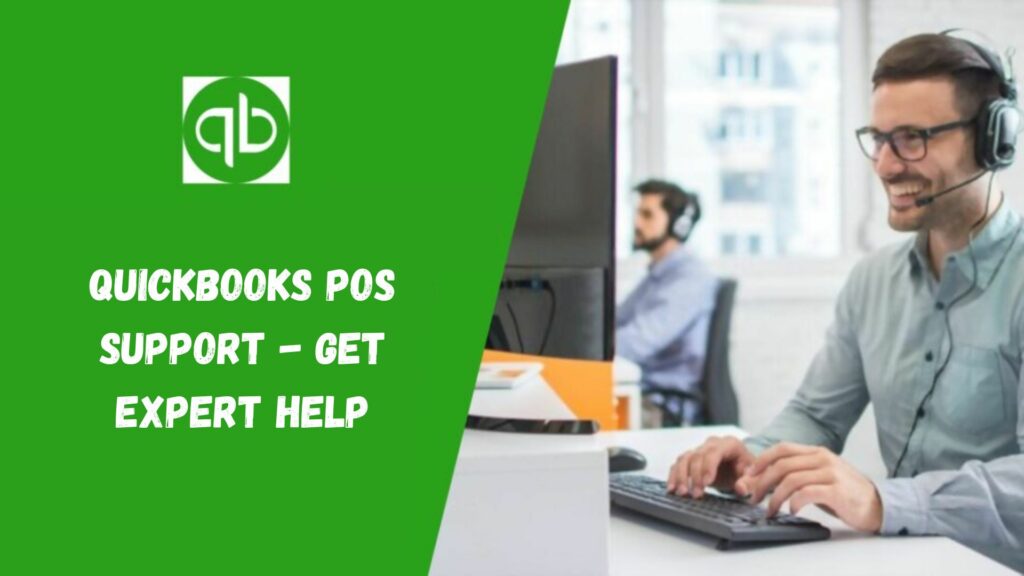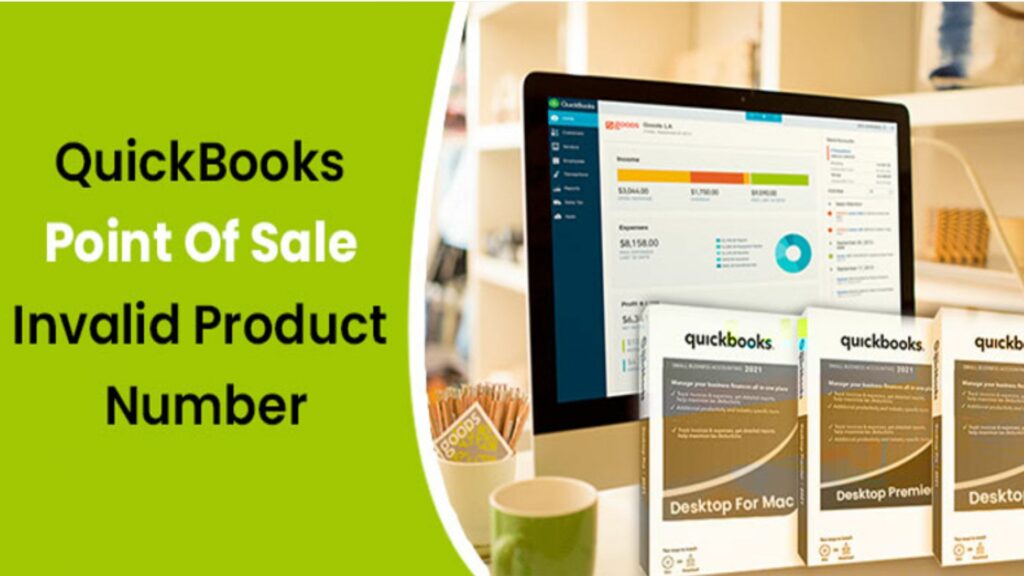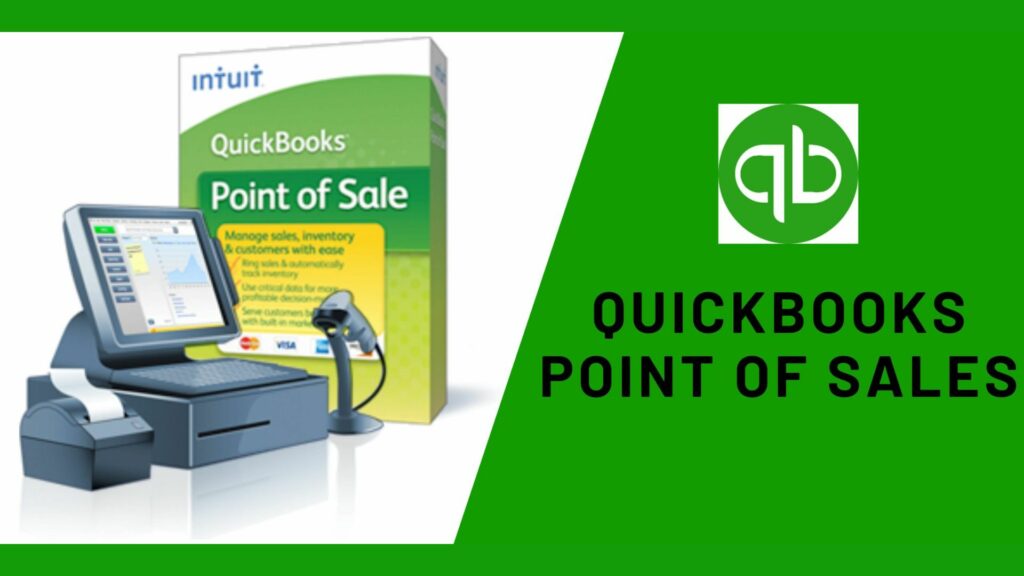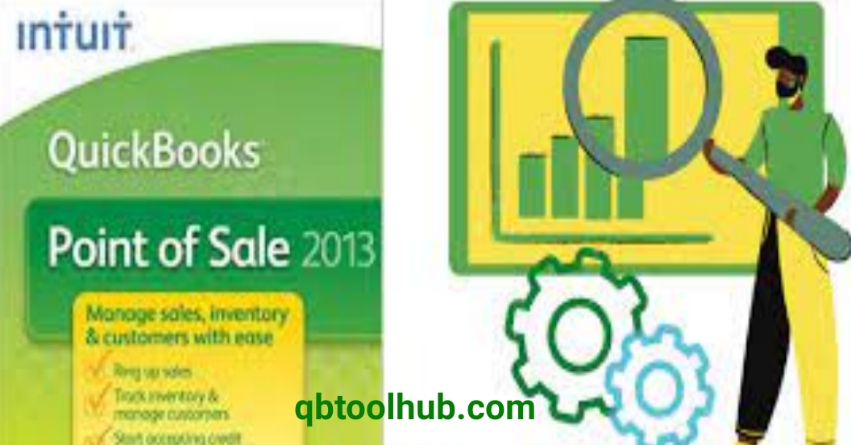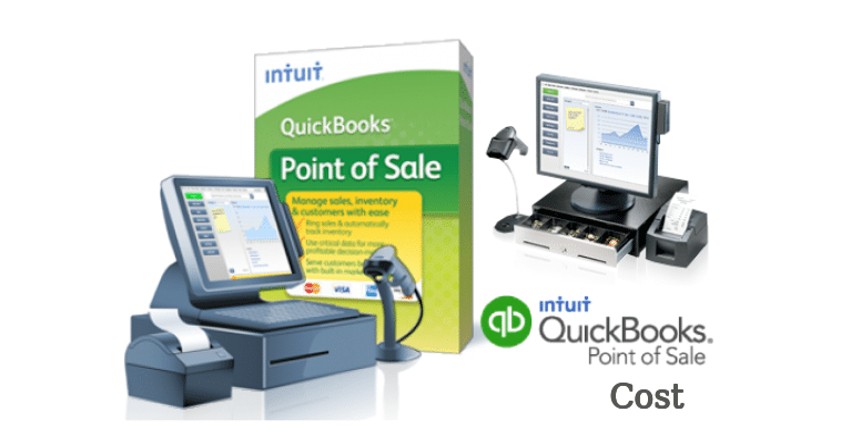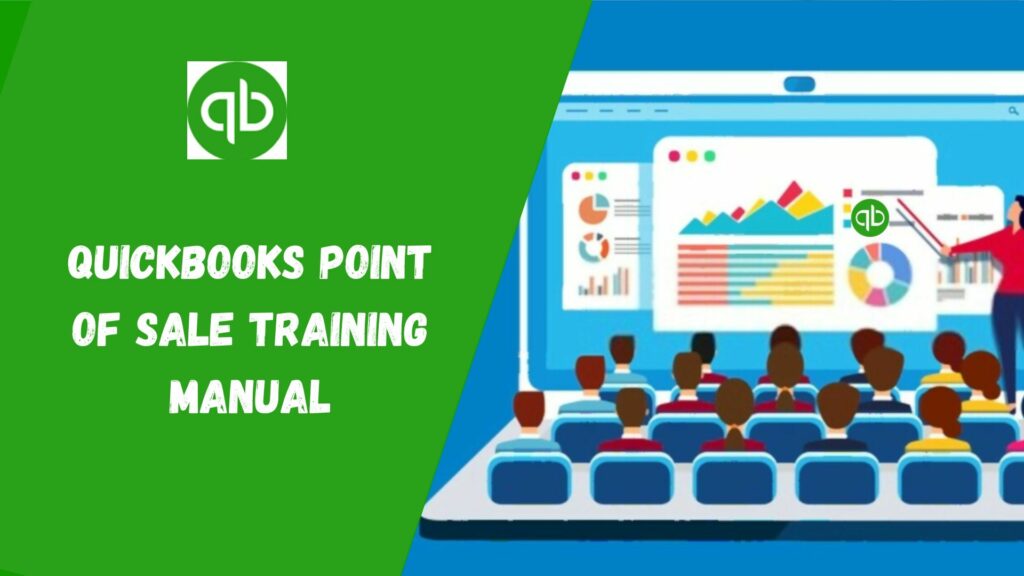Managing inventory is very essential in all businesses (big or small), QuickBooks POS Inventory Scanner is able to track your inventory very effortlessly.
Intuit’s physical inventory scanner QuickBooks POS provides features to maintain and update your inventory stock. It allows you to review and resolve the errors before actually transferring the counts to the physical inventory. The software saves you from the regular Manual Inventory Counts.
So what more the Inventory Scanner has to offer? And how much would it cost? We would discuss it all in this article. If you are planning for a start-up, or want to grow your business, read the article till the end.
What is a QuickBooks POS Inventory Scanner?

QuickBooks POS Inventory Scanner enables users to scan and store product information. You can move freely and scan your inventory items as it is portable. This will save you time and also reduce your errors. QBs POS inventory scanner connects your workstation via USB which makes it convenient to use.
Benefits of QuickBooks POS Inventory Scanner
Keeping a manual record of the inventory is a difficult task. Hence, the QuickBooks POS Inventory Scanner plays an important role in making the work easy. Let’s find out how?
- This scanner helps in increasing the profit of the business. You can calculate real-time data with accuracy and it will save you time and money.
- It reduces the chance of errors to a minimum level. Also, the records listed by the inventory scanner are more accurate.
- When the scanner integrates with QBs software, it will reduce the need for training. It will reduce the cost and resources used by employees.
- The inventory scanner provides good quality and accuracy of data. You can track inventory and customize inventory according to the needs of the business.
- There will be better management of the inventory. This will reduce overall expense and you can also use a scanner to search for lost products as it will save you time.
Read Also: How to Fix Negative Inventory in QuickBooks?
Features of Inventory Scanner of QuickBooks POS
Here we have provided the best features of QuickBooks POS Inventory Scanner:
1. Track Inventory

You can track your inventory from one location to another and reduce the chance of delay. This will reduce your error, and be able to fix the wrong inventory count.
2. Inventory Forecasting
The inventory scanner tracks the location, stock, and counts of the stored products so that it can manage the sales record, purchase order, and reorder in case of shortage. The in-built software of the scanner can easily calculate the products that are needed to be restocked.
3. Wireless
QuickBooks POS wireless Inventory scanner is undoubtedly portable. The compact nature helps it to gain more popularity despite its other useful features.
4. Lot Number Tracking
With the help of lot number tracking, it is easy to locate inventory quickly and accurately. If it detects some faults, it can easily access the lot rather than checking all the items, which also saves time.
5. Update Inventory with Cycle Count
You can take inventory without closing the warehouse with the help of a cycle count. It allows you to scan and upload inventory counts from different warehouses.
6. Serial Number Tracking
The scanner ensures complete management by adding serial numbers to the products. The serial number tag helps to track the purchase of products, stock-out, and other essential details.
How to Use QuickBooks POS Inventory Scanner?

The physical inventory scanner QuickBooks POS allows you to scan the inventory without uploading the data. The scanner provides you with a very efficient and straightforward user interface. To get the best of the scanner follow a few basic steps.
- First, you need to enter the counts and scan the products.
- After completing the scanning, upload the scanned data to the QuickBooks POS.
- Recheck and review the scanned information in case of some customization.
- Now save the data in the Physical Inventory window.
- Update the quantities with the counts.
- After the successful update, you can now clear the scans from the physical inventory scanner unit.
You can also use the Inventory scanner with manual entries. The user can update the inventory regardless of how the stock got there.
- You have to turn the scanner ON.
- After that click Esc, multiple times till you reach the main menu.
- Click on the option Select Data.
- Select Scan and Enter the Quantity.
- Then you have to scan the barcode of one unit of the product you are counting. The beep sound from the scanner signifies the successful scan.
- Enter the number of the unit using the keypad/keyboard.
- Click Enter.
- Repeat the same procedure for a successful scanning of all the items.
Set up and Installation of the Physical Inventory Scanner of QuickBooks POS
Follow the following steps to set up your QuickBooks POS Inventory Scanner:
- The power wire of the scanner comes with two end plugging points. One of them is the source of the power, while the other one goes into the cradle of the hardware.
- Attach the USB cable with the Physical Inventory Scanner cradle.
- The scanner comes with a Li-ion category battery, insert it into the scanner.
- After inserting the battery, turn on the scanner, and connect it to the cradle.
After the set-up, follow the points instructed below to install the software:
- Play the POS CD into the system’s drive for CD-ROM.
- If it prompts to launch wizard, then click on the Cancel option.
- To use the set-up, you need to select the option “Setup Wizard” on the displayed menu.
- Follow the instructions on the screen when prompted to attach the Physical Inventory Scanner with the device.
Read Also: QuickBooks Web Connect– Complete Guide To Setup and Use
Conclusion
We have provided all the relevant information about QuickBooks POS Inventory Scanner. The inventory scanner is very effective and efficient for those who want to start, grow, or improve their business. In case you face any issues in understanding it, you can visit our other related posts.
Frequently Asked Questions
Q1. How do you do physical inventory in QuickBooks POS?
Physical inventory is used for verifying the on-hand item in your inventory by doing a physical count. You should use it after entering your inventory.
Q2. Can QuickBooks POS generate barcodes?
QuickBooks POS can print bar codes and also supports listing items in the documents.
Q3. How much has QuickBooks Advanced inventory cost?
QBs advanced inventory is a subscription-based service. Its cost is $999 per year.