The QuickBooks software enables users to connect their financial accounts and carry out transactions. It is a very famous accounting software that is used around the world by various small and medium-sized businesses. It can do all the jobs that an accountant does, like recording debits and credits, making a budget, taking care of invoices, analyzing sales and profits, etc.
However, whenever a transaction or deposit is performed, it gets automatically synced with QuickBooks. Users have to record all transactions in the deposit so that they could exactly match bank records. In this blog, we will discuss how to delete deposit in QuickBooks to correct a customer’s payment.
Need to Delete Deposit in QuickBooks
You can witness many reasons on how to delete deposit in QuickBooks desktop. Here is a list of QuickBooks delete deposit reasons:
- You have added a deposit to the incorrect consumer.
- The wrong checks have been added by you to the deposit.
- A duplicate deposit is being created by you.
Also Read: Fix QuickBooks Error 1935 With Just 5 Simple Solutions
Methods to Delete Deposit in QuickBooks Desktop
Here are the steps to delete deposit in QuickBooks. So you can follow the procedure given below to delete payment from deposit in QuickBooks.

- Firstly, go over to the Banking option and choose Use Register.
- Then click on Account and select the transactions that have been recorded wrong.
- Now, navigate the deposit transaction.
- After that hit on Edit and choose Delete Deposit.
How to Delete Duplicate Deposits in QuickBooks Desktop?
Do you want to know how QuickBooks delete payment from deposit in case of a duplicate deposit? Then follow the instructions on how to delete duplicate deposits in QuickBooks:
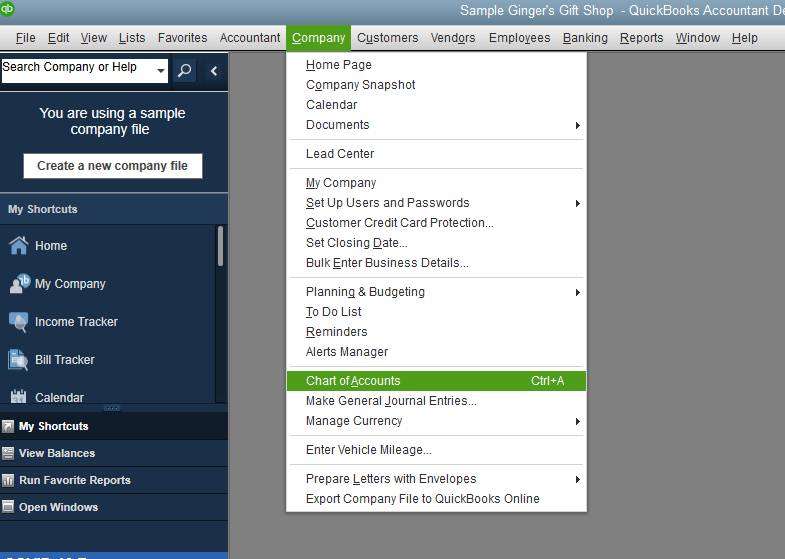
- Tap on the Lists option and select Chart of Accounts.
- Navigate and click on the Undeposited Funds account.
- Now, search and hit on duplicate transactions.
- Click on Delete Deposit and press OK.
Steps to Undo a Payment (Deposit) in QBs
The following procedure can be followed to delete payment in QuickBooks:
- Firstly, go over to QBs Homepage and then tap on Record Deposit.
- Choose the Banking option and Make Deposits.
- Click on Cancel if the Payments to Deposit window is opened.
- Select Previous till you navigate to the deposit/payment that you want to delete.
- Now, press Edit, and at last, choose Delete Deposit.
Read More: Convert QuickBooks Online To Desktop With Simple Steps
How to Delete/Undo Deposit (Payment) in QBs?
For deleting or removing a deposit payment, you need to look at the steps given:
- Go to QBs and click on Record Deposits.
- Then wait till you will see the Payments to Deposit window and press Cancel.
- After that delete payments in QBs by choosing a specific deposit.
- Tap on Edit and select Delete Deposit.
- Lastly, you will see a message just hit OK to verify the procedure.
How to Delete Deposit in QuickBooks Online?

Follow these instructions to delete QuickBooks clear payment:
- Tap on the Customers option and choose a specific customer.
- To delete a payment, wait for the payments to appear.
- Then click on More from the window of the payment and press Delete.
Also Read: QuickBooks Error 15243: Ultimate Resolution Guide
Recovering Accidentally Deleted Deposit in QuickBooks
- First of all, you need to log in to your QuickBooks account.
- Now tap on the Create option.
- After this, select your bank option.
- Now tap on “Select existing payments”.
- Scroll down to all the QuickBooks existing payments.
- Now you just need to recreate the deposit that you deleted by mistake.
How to Delete Payments Applied on a Recorded Deposit?
Now you will get to know how to delete payments applied on a recorded deposit. For this, follow the steps given below.
- Tap on the Banking tab from the navigation panel available on the left side of the screen.
- Now click on the “Record Deposits” option.
- After this, you need to search for the deposit that you want to delete or undo.
- Tap on the “Edit” tab and then the “Delete” tab.
That was all about it. At times, you face Company file related errors or installation errors, so we have a solution to that as well. You can Run QB file doctor or QB install diagnostic tool respectively to resolve both types of error codes.
Conclusion
We truly hope that this blog was sufficient enough to tell you all about how to delete deposit in QuickBooks. Here we also discussed how to reverse a deposit in QuickBooks. However, if you face any complexities while performing any method then the QuickBooks Customer Team is always there for you. Just ping in your queries and they will get back to you as soon as possible. Now you are good to go with the QuickBooks software and start recording your transactions and other things related to accounts.
Frequently Asked Questions
Q1. What happens if I delete a deposit in QuickBooks online?
If you delete a deposit in QBs online then it will be permanently removed from QuickBooks. So it is very necessary to be fully aware while deleting a deposit in QuickBooks online. If not, then you will end up completely losing the deposit that you deleted.
Q2. What is the difference between voiding and deleting a deposit in QuickBooks?
Sometimes, people might use the terms voiding and deleting a deposit in QuickBooks interchangeably, but these terms represent different things in QuickBooks. The voiding process changes the check amount to zero but keeps a record of the transaction in your books while deleting a deposit completely removes the transaction from QBs.
Q3. How do I change undeposited funds to deposit in QuickBooks?
- Tap on the + New option and choose Bank Deposit.
- Then select the Account in which you will put the money.
- Now, set the indication on boxes for every transaction.
- At last, press Save & Close.







