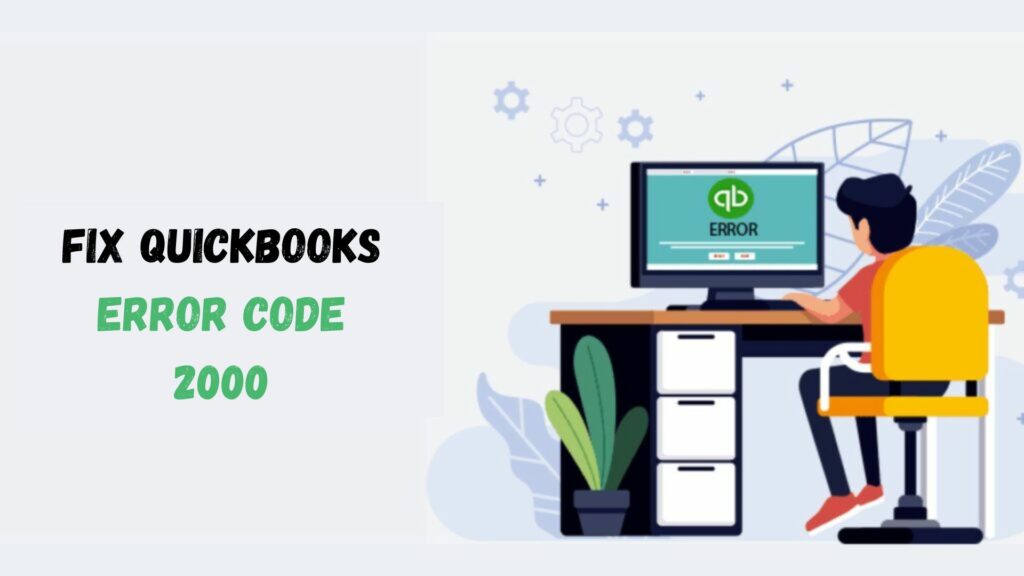QuickBooks is more than accounting software for medium—and small businesses; it’s a tool that makes managing accounting databases, handling accounting reports, bookkeeping, and much more easier. Globally, this smooth accounting software is growing in popularity every day. In addition, the growing usage of accounting software necessitates being informed about all the errors and problems it encounters.
This information does not imply that there are never problems or discrepancies while working on it; instead, it describes situations in which QuickBooks files become corrupted or damaged, and numerous errors are prevalent. For example, we look at QuickBooks error 2000, a standard error. Countless users are having issues and trying to figure out how to fix this mistake.
Let’s examine all of the information on this error in detail using the article below:
What Is QuickBooks Error 2000?
QuickBooks Error 2000 is a standard QuickBooks error code linked to a distant network or server. It often occurs when utilizing QuickBooks Online Banking feature. Additionally, incorrect banking setup in QuickBooks is one of the leading causes of error 2000. When the error occurs, the notice QuickBooks has failed to confirm the financial institution credentials for the download” appears on your screen.
This error can be easily fixed because it is external and lasts only briefly. Whenever this QuickBooks error code arises during software startup, the system typically displays numerous error messages on the desktop, such as:
Typical descriptions of errors:
Among the error statements that could appear on the user’s computer screen are:
- Data uploading to the service is problematic.
- The sign-in attempt was unsuccessful.
- When you attempted to send data, the problem with the bank account was not there. Resubmitting your request is the solution.
- More information from the payroll service is needed.
Now that you know this issue, you may wonder why and what conditions cause it. Let’s review each of the points listed below:
Causes behind the occurrence of error code 2000 in QuickBooks
Since QuickBooks error 2000 is related to internet banking. The banking server has a role in the causes as well. The following are additional possible causes:
- When erroneous login credentials are used to log into the account,
- If the most recent update is not installed on the QuickBooks application.
- Another possible reason for QB Online Error 2000 is damage to the QB.ini file.
- The error message 2000 may also appear on the screen if QuickBooks wants to confirm your online banking credentials.
- QuickBooks cannot access the banking server, which can be one of the reasons.
- Slow internet, data transfer, connectivity, and other network-related issues could be plaguing you. Numerous network issues could be the source of this error.
- Account details might have been delivered to your bank account even though the server couldn’t read your submitted data. This is usually the primary reason for this error.
- Additionally, this error can show up if the remote server prohibits data transmission.
Signs and symptoms for QuickBooks error 2000
To find this issue, you should look at the main QuickBooks symptoms and indicators. The following is a list of the obvious signs:
- An attempt to log in was unsuccessful.
- While exporting the data to the server, you may encounter issues.
- Another problem is sending data while your banking account is dormant.
- The symptoms may also include some extra data from the payroll service.
- The problem could also appear when using QuickBooks to view your company information.
Now that we know all the potential causes, we must comprehend the troubleshooting procedures to fix QuickBooks error 2000. Thus, here are a few of them:
Troubleshooting Methods to Resolve QuickBooks Error 2000
You can resolve this QuickBooks error 2000 by following the steps listed below. We have included the most pertinent and practical fixes to assist you in fixing such errors quickly. Let’s examine each technique individually:
Method 1: Update QuickBooks to the latest version

The latest release of the QuickBooks app must be installed first. While updating, it might or might not resolve the QB Error 2000; a more recent release of the QuickBooks program can make debugging easier. Have a look over the instructions listed below:
- From QuickBooks’ Help menu, choose Update QuickBooks.
- When the Update QB window opens, select the Update Now tab.
- Then, to remove the previous updates, check the Reset Update box.
- After that, select Get Updates.
- To finish the process, immediately restart QuickBooks.
Method 2: Restore a corrupt Quickbooks.ini file

You must fix the QuickBooks.ini file as soon as possible if it is the source of this issue. Pay close attention to the following instructions:
- Hitting the Windows key + E simultaneously will open the Windows File Manager.
- Next, go to the QB company file folder.
- Ensure that Show Hidden Windows Files is enabled in your Windows settings before proceeding.
- Next, locate the file QBWUSER.ini.
- Once the file has been located, select Rename from the context option.
- Add to the file name at the end .OLD.
- A similar approach should be taken with the DataStore.ecml file.
Method 3: Enter the banking login information again

If your password and user ID are incorrectly typed, error 2000 QuickBooks desktop could appear on your screen. To correct the error:
- First, enter your password and user ID.
- If it tells you your password or user name is incorrect, note it in a text document.
- To proceed, carefully input your login credentials.
- If the issue persists, reset your password by clicking the Forgot Password link.
- To check if the QuickBooks error 2000 has been rectified, try entering your online banking account again after successfully updating your password.
Method 4: Manage your firewall settings
We are often unaware, but the firewall and antivirus interfere with third-party applications, which might affect and cause errors. So, to configure it, we need to follow the steps given below:

- Launch Windows Firewall in its advanced configuration.
- You must set a firewall port. The QB File Doctor Tool in the QB Tool Hub allows automatic configuration.
- If you choose to configure ports manually, the steps are as follows:
- Inbound & outbound rules are the two options available to you in the Windows firewall’s advanced settings. Click on any of them.
- Select the port choice.
- Make sure to choose TCP.
- Input the port number according to the version of QuickBooks you are using.
- Press OK now.
- Select the option that allows the connection, then click “Submit.”
- After you’ve finished, make sure you’ve chosen every profile.
- Finally, click OK to save the changes.
-
- For QuickBooks, every port ought to be open.
- You should contact your Internet service provider if the issue persists.
- After uninstalling your security software, relaunch QuickBooks.
Method 5: Use QuickBooks install diagnostic tool to resolve QuickBooks error 2000
QuickBooks error 2000 may appear as a result of installation problems. Make the following corrections:
- Installing the QB Tool Hub from the Intuit website on the system is the first step in this process.
- Double-click the QuickBooksToolHub.exe file to start installing once downloaded to the selected folder.
- Until the installation is finished, accept the terms & conditions and adhere to the on-screen directions.

- You can then access QB Tool Hub and its great tools and features.
- There is a section about installation problems in QuickBooks Tool Hub.
- The QB Install Diagnostic Tool is located there.
- Click it to scan, fix the issues, and let the system execute it.
- After you finish, you can apply the changes by restarting the computer.
In addition to the QB Install Diagnostic Tool, the following sections contain solutions for various QB issues. They are as follows:
- The QuickBooks File Doctor Tool and Quick Fix My File are in the Company File Issues section. They scan a specific company file, identify faults, and fix them.
- Programs for QB Network diagnosis & repair are available in the Network Issues area.
- To fix problems with the application, go to the Program Problems area and select Quick Fix My Program.
- After that, Advanced Tools will assist in resolving several typical QB error codes.
- The QB Tool Hub’s Password and Reset feature allows you to change your password.
Method 6: Use the QuickBooks Connection Diagnostic Tool after launching it

Connectivity problems with QB can be frustrating and lead to errors. Use the QB connection diagnostic tool to fix them in the manner described below:
- The QB connection diagnostic tool can be downloaded by opening the Intuit website online.
- Launch the download process and keep the file wherever it is convenient.
- After downloading, double-click the QBconnectiondiagnostictool.exe file on the computer to start the installation process.
- The installation will conclude after agreeing to the terms and conditions and on-screen directions.
- After that, you may use this program to fix QuickBooks error 2000.
Method 7: Use the clean install tool

To start over and remove any errors, install your QuickBooks application. To ensure your data is safe, have a company file backup beforehand. The actions consist of:
Step 1: Uninstall the QuickBooks software
Use these steps to remove the QB software from the desktop:
- Locate the Control Panel on your desktop or look for it in the Start menu.
- Proceed to the Features and Programs section now.
- Select QuickBooks from the list of apps that are currently installed on your desktop.
- Select the option to uninstall software.
- Of the two Uninstall/Change options, select Uninstall.
- Proceed to clean installation once the removal process is complete.
Step 2: Make use of the Clean Install utility
You can get the QuickBooks clean install tool from a reliable source. Then, follow the on-screen directions to finish installing it. You are now prepared to start and operate it.
Step 3: Reinstall the QB app
Reinstall the QB application from a secure source on your computer. Double-click the file to install it when saved in a convenient location. You can now start the QuickBooks app to check if the issue still exists.
Method 8: Check to see if your online banking is active
Follow these steps to make sure your Internet banking is still operational:
- To access your bank account, launch the browser and log in.
- Go to the notifications area after logging into your bank account.
- Please review the notification and reactivate the online banking service if you receive one asking for further information so you can continue using it.
- After completing this step, return to your QB company file and view it. Then, check to see if your system is still affected by QuickBooks error 2000.
Conclusion
Therefore, the article above explains the most likely causes of QuickBooks error 2000. This issue has caused confusion and annoyance for many users, who are having difficulty fixing it.
Yet, after reading this post, one will find it easier to fix this error. If they read all the solutions and followed the instructions correctly, fixing this error would have been simpler since we had tried to cover every step of the troubleshooting process thoroughly.
However, if someone is still having trouble, don’t hesitate to contact us; our QB desktop support staff is here around the clock to help and advise you.
Frequently Asked Questions
Q1. What is QuickBooks error message 2000?
Server or network problems cause QuickBooks error code 2000 to appear as an external error. This error occurs on the screen when a remote server is overcrowded and operating slowly. Furthermore, this problem causes problems for the banking process.
Q2. What leads to error code 2000 in QuickBooks?
QuickBooks customers may experience issues opening company files or attempting to connect to the financial institution. The primary cause of the problem is some network configuration errors.
Q3. Can this payroll error be fixed using the QBInstall Tool?
Although the QBInstall Tool can address several QuickBooks-related problems, it might not be able to fix this error specifically. However, running the QBInstall Tool as a diagnostic step is always a good idea when encountering QuickBooks issues, especially payroll errors.
Q4. How can I resolve error 2000 in QuickBooks?
The following are some of the different approaches that can be used to correct this error:
- Enter your login information correctly.
- Modify the QBUSER.ini file’s name.
- Make use of the QuickBooks Install Diagnostic Utility.
- Verify the firewall configuration.
Q5. How can QuickBooks error 2000 be avoided in the future?
To do this, the following points need to be remembered:
- A stable and strong internet connectivity is required.
- Update QuickBooks with the latest release.
- Configure antivirus and firewall settings to allow access to QuickBooks.
- For QuickBooks online, make use of all the supported browsers.
- Keep track of undergoing regular backup of data in QuickBooks either locally or in the cloud.
- Clear all junk files, cache, and cookies while using QuickBooks online.
- If you face any connection issues, then contact your internet service provider.