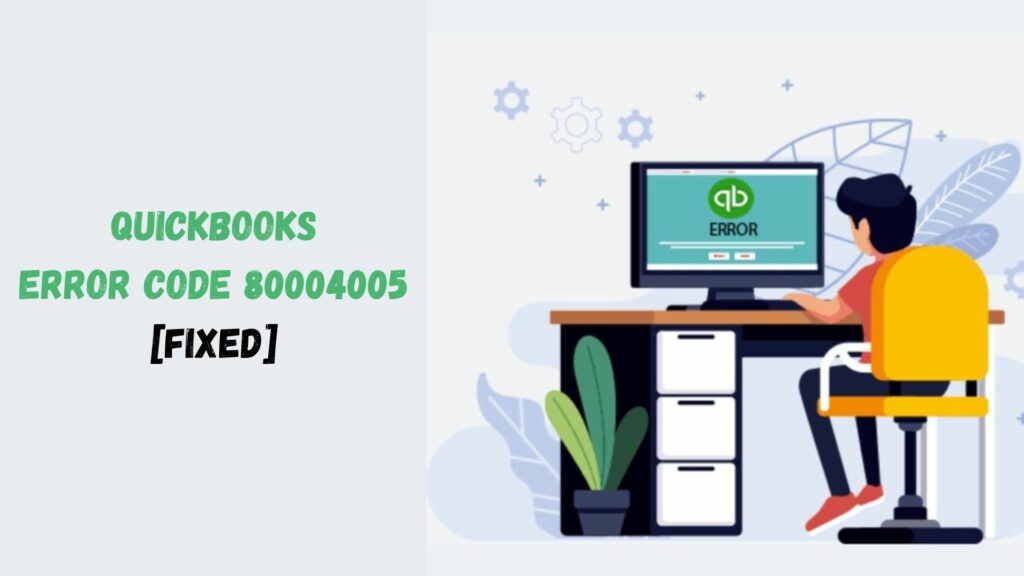Over time, as you use the QuickBooks accounting application, the size of your company file can grow. In such instances, it becomes necessary to condense the data file and reduce its size. However, you might face QuickBooks Error 80004005 during this compression process. This error indicates a database connection problem related to the QuickBooks data, signifying that the company data you are attempting to compress is corrupted and requires prompt repair.
The main causes of the QuickBooks data recovery error 80004005 are storage issues like inadequate space, company files located on various systems, and QuickBooks problems, including corrupted log files and inventory with negative entries.
What Is QuickBooks Error 80004005?
QuickBooks Error 80004005 is a standard error that occurs when users encounter issues related to data file connectivity, permissions, or configuration while using the QuickBooks Desktop application. This error typically arises during operations like accessing or updating the company file, installing updates, or when QuickBooks cannot connect to the database server.

The root causes may include insufficient permissions to access the file, corruption in the company file, incomplete or improper installation of QuickBooks, issues with the network setup in multi-user mode, or a conflict with third-party software such as antivirus programs.
Reasons behind QuickBooks Error 80004005
QuickBooks Error Code 80004005 occurs during the data condensing process. Hence, it is referred to as QuickBooks Condense Data Error Message 80004005. The causes of this error include:
- The QuickBooks company file is damaged or corrupted.
- If the QuickBooks company file is located on a different computer in the network.
- Insufficient space exists to accommodate your company file.
- You’re currently using an outdated version of QuickBooks Desktop or Condense Data.
Points to Remember
The QuickBooks error code 80004005 can be resolved by utilizing the Verify and Rebuild utility. Before proceeding, consider the following points:
- Ensure QuickBooks is current. Download any necessary QuickBooks updates.
- Make sure the storage device for saving condensed files has a minimum of 10GB free space.
- Transfer the file to your local storage if the QuickBooks company file is saved on another system.
- Before condensing your company file, create a backup to protect your data.
Resolving QuickBooks Error 80004005
You need to use Verify and Rebuild utilities to fix Error 80004005. The verify tool helps figure out the damage in your company file, while the Rebuild utility helps fix that damage. These are the steps you need to follow:
Method 1: Utilize the Verify and Rebuild Data Tool

- Click on the File menu and choose Utilities.
- Click on Verify Data and wait for the process to finish.
- If your file is damaged, you will see a message indicating that your data’s integrity has been compromised.
- Access the File menu and select Utilities.
- Select Rebuild Data from the available options, then click OK when the backup prompt appears.
- The rebuilding process will start as soon as the backup finishes.
- Press OK when you see the message indicating that the Rebuild is finished.
Read More: Fix QuickBooks Error 6209 | Unable To Open Company File
Method 2: Check for Negative Entries in the Company file
At times, incorrect or negative entries in your data file can result in error code 80004005 during data recovery on Windows 7 and 10. Therefore, it’s essential to follow the steps outlined below to rectify these negative entries in the data file.
- Begin by navigating to the QuickBooks installation folder.
- Next, open the QBWIN.LOG file to investigate the cause of the error.
- It will then show you all the entries and records that have zero values.
- Once the issues are identified, please input the invoice number.
- Finally, adjust the negative values and save the document.
Method 3: Utilize QuickBooks File Doctor

Utilize the QuickBooks File Doctor tool within QB Tool Hub to resolve problems with corrupted files, internet connectivity, and more. Follow the instructions provided below:
- Launch QuickBooks Tool Hub and navigate to Company Document Issues.
- Select Run QuickBooks File Doctor and wait for the tool to open.
- Next, select your QuickBooks company file from the dropdown list.
- If you can’t locate it, please browse and choose your file.
- Next, select Check Your File and Continue.
- Input the QuickBooks Administrator password, then click Next.
Method 4: Install QuickBooks using the Clean Install tool

At times, simply reinstalling your QuickBooks application can resolve error codes such as 80004005. Therefore, follow these steps to perform a clean installation of your QuickBooks application.
Remove QuickBooks From the System
- To do this, open the Windows Start Menu.
- Next, look for the control panel option.
- Next, click on the Programs and Features tab or select the option to uninstall a program.
- Next, choose the version of the QuickBooks application you’d like to uninstall.
- Proceed to uninstall or modify it and remove it accordingly.
- Next, click the Next button.
- Following this, you may need to provide the Windows Admin password if prompted.
Again Install QuickBooks Desktop On the System
After uninstalling the QuickBooks Desktop application, you can reinstall it. This process will allow QuickBooks to create new folders and rename existing ones, potentially resolving the issue. You’ll need your product information, including the product and license numbers, which can be found in the original packaging or the confirmation email from Intuit. Alternatively, you can access this information via the account management portal.
Method 5: Relabel QBWIN.LOG File

To troubleshoot QuickBooks error 80004005, you need to rename the log file by following the steps mentioned below:
- Go to the C Drive and locate your QuickBooks folder.
- Once you find the QBWIN.LOG file, right-click on it.
- Choose Rename and add .OLD to the end of the file name.
Method 6: Use Windows in Safe Mode

Errors can be resolved if you launch Windows in safe mode. The steps you should take are as follows:
- On the Windows sign screen, hold Shift.
- Select Restart after tapping on Shut Down.
- After that, choose Troubleshoot from the Advanced Boot Options menu.
- Click on Startup Settings after selecting Advanced Options.
- To start Windows in safe mode, press Restart and hold F4.
Read More: Methods To Fix QuickBooks Error 6130 | Company File Error
Conclusion
The Verify and Rebuild utility should resolve QuickBooks Merchant Services Error Code 80004005. Try condensing your file again. If the error persists after this solution, contact an expert at the QuickBooks Data Service Solutions Helpline at +1 (844)-214-9614 for further assistance.
Frequently Asked Questions
Q1. What is QuickBooks Error 80004005?
QuickBooks Error 80004005 is a runtime error that occurs when QuickBooks encounters issues accessing or processing a company file. This error is typically associated with file corruption, insufficient user permissions, conflicts with third-party applications, or problems in the Windows operating system.
Q2. How do I fix the QuickBooks Error 80004005?
Problems related to installation, company files, or system conflicts may trigger QuickBooks error 80004005. To resolve this, you can attempt the following steps:
- Upgrade QuickBooks to the most recent version.
- Execute the QuickBooks Install Diagnostic Tool.
- Utilize the QuickBooks File Doctor Tool.
- Execute the Verify and Rebuild Utility.
- Change the name of the QBWIN.LOG file.
- Eliminate errors from corporate documents.
- Boot Windows in Safe Mode.
- Utilize a third-party application such as WinZip or 7-Zip.
- Verify permissions for files or folders.
- Verify your Office 365 license and configuration.
Q3. What are the causes of QuickBooks Error 80004005?
QuickBooks error 0x80004005 may arise from problems with the database driver, server resources, or temporary files.
- There could be an issue with the database driver or its temporary files.
- There could be a problem with the server resources.
- Network disruptions may occur, or the database server might be down.
- There could be a problem with the licensing or settings of Office 365.
Q4. How do I prevent QuickBooks Error 80004005?
To prevent QuickBooks Error 80004005, follow these proactive measures:
- Regularly update QuickBooks to the latest version to avoid compatibility issues and bugs.
- Periodically run the QuickBooks Verify and Rebuild Data tool to identify and repair file corruption.
- Ensure that users have the proper permissions to access company files, especially in multi-user mode.
- If in multi-user mode, ensure a stable and adequately configured network to avoid connectivity issues.
- Configure your antivirus and firewall to allow QuickBooks processes and files to run without restrictions.
- Create regular backups of your company files to avoid data loss and make recovery easier if errors occur.
- Close unnecessary programs while using QuickBooks and ensure third-party applications don’t interfere.
- Keep your Windows operating system and device drivers up to date to maintain compatibility with QuickBooks.