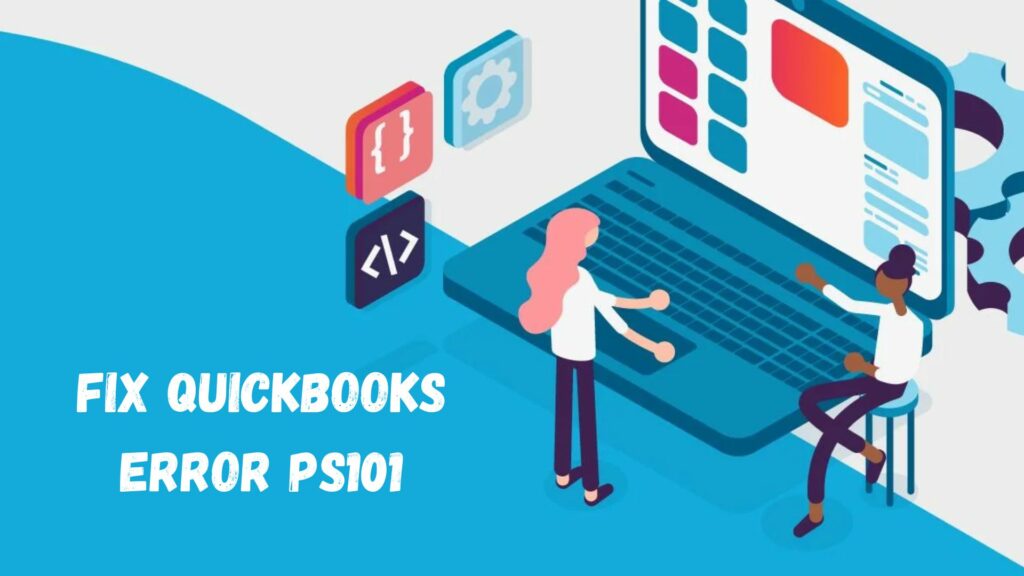Installing the most recent updates is essential for programs like QuickBooks because they keep the program up to date with emerging technologies and ensure that it remains operational. However, there is a significant chance that problems will infiltrate the system with each upgrade. Today, we’ll talk about QuickBooks error PS101, one such download update issue. A notification stating, “The payroll update did not complete successfully,” is displayed beside the problem. Please give it another go. A bad connection service or incorrect browser settings are the two leading causes of this problem. To learn the best fixes for this problem, keep reading below.
What Is QuickBooks Error PS101?
The error notice “Error code PS101 Payroll didn’t complete successfully, try again” appears because the internet connection settings were not initialized correctly. It is a part of the PSXXX series errors, just as PS038, PS032, PS036, PS077, PS033, and much more. Also, improper firewall settings that prevent you from accessing the internet may cause this. For instance, if you run into QuickBooks’s Error PS101, read this article through to the finish. To fix it, our professionals have included the most reliable methods.
Reasons Behind QuickBooks Error PS101
Below are some of the reasons behind the occurrence of the QuickBooks error code PS101:
- If the system firewall or antivirus software blocks communication.
- An additional potential cause could be improperly configured Internet Explorer settings.
- Similar problems may also arise if the device has multiple QuickBooks versions installed.
- Or if the application has any connectivity problems that interfere with its ability to function normally.
- Another explanation is that QuickBooks updates have only been partially installed.
Fixing QuickBooks Error PS101
It is crucial that we understand the methods for removing PS101 from the computer to prevent additional harm to the firm’s information. Carefully read.
Technique 1: Using QuickBooks Tool Hub

The system runs the QuickBooks Tool Hub to correct common and small problems. Follow the guidelines below to fix the QuickBooks error code PS101.
- Close all QuickBooks files and windows.
- Get the most recent version of the QuickBooks Tool Hub by going to Intuit’s official website.
- Save the downloaded file to a convenient area, such as your desktop.
- To begin the installation procedure, double-click QuickBooksToolHub.exe, the downloaded file.
- Let the application finish installing.
- Next, double-click the desktop Tool Hub icon.
- Tap the Program Problems tab in the popup that appears.
- Select the option to “Quick Fix my Program.”
- As a result, your computer will start a diagnostic and scanning session.
- Let this finish.
- Lastly, to see if the problem has been fixed, launch QuickBooks and download QuickBooks most recent payroll updates.
Technique 2: Adding QuickBooks to Firewall’s Exception List

Verifying the websites that the device is accessing is the responsibility of the Windows Firewall ports in order to safeguard it against any dangers. You can get QuickBooks off of the list of prohibited websites by following these steps:
- Press the Start button.
- Enter Windows Firewall in the search bar.
- In the program list, double-tap the Windows Firewall icon.
- Press the Advanced Settings button after that.
- Right-click on the Inbound Rules option after hovering over it.
- Select the New Rule.
- Select the Program tab.
- Press the Next button.
- The next step is to press the This Program Path option.
- Click the Browse button.
- Choose from the list of executable files displayed on your computer.
- Press the Next button once more.
- Select the box labeled Allow the Connection.
- Press Next again.
- Verify that every profile has been noted here. Click Next.
- Rename the rule as QBFirewallException(name.exe).
- Create an Outbound Rule by following the same procedures.
Read More: Download QuickBooks Connection Diagnostic Tool
Technique 3: Re-installing QuickBooks in Selective Startup Mode

By activating this mode, any unwanted apps or activities currently executing on your computer are disabled. You can use this procedure when there has been an installation issue.
- Before continuing, make a backup of your company’s files.
- To bring up the Run prompt on your screen, hold down the Windows + R keys.
- You need to type MSConfig into the search bar.
- Press OK.

- Select Selective Startup under the General tab.
- Choose the Load System Services option as well.
- Next, select Hide all Microsoft Services under the Services section.
- To disable all, press the button.
- In the popup, uncheck the box labeled Hide all Microsoft services.
- Make sure Windows Installer is selected by going to the List of Services.
- Press OK.
- Select Restart from the System Configuration box that appears.
- Perform a brief QuickBooks reinstallation.
- Repeat steps 2 through 5 and choose Normal Startup. The error ought to be eliminated.
Technique 4: Running Bat Command
You must use the Bat command in this solution. The DLL file will be re-registered in the operating system with this command. Check out the steps below to accomplish this:
- Find the location of the QuickBooks company file after closing QuickBooks.
- QuickBooks may be right-clicked to see the file location. Look for the Bat file or any file that ends in .bat. After selecting the bat file with a right-click, choose Run as an administrator.
- The QuickBooks file Repair tool repeatedly activates the command prompt automatically. Don’t stop it when the process is finished.
- The Windows firewall or antivirus settings must then be configured.
- Use the clean installation procedure if the error persists.
- Additionally, it is advised that you delete every file connected to your payroll or QuickBooks. This will help the update follow the right software path.
Conclusion
Given the complex information in the blog, we are fully acquainted with the causes of QuickBooks Error PS101 and the solution to this issue. We hope that our blog gave you detailed instructions on how to remove this issue professionally. However, we have a dedicated team for you if the problem continues or if you have any questions. Contact our certified professionals by calling QuickBooks Desktop Support at +1(844)-214-9614 for dependable assistance.
Frequently Asked Questions
Q1. How to fix QuickBooks error PS101?
You can fix the error PS101 QuickBooks by following the solutions given below:
- Use QuickBooks tool hub.
- Add QuickBooks to firewall’s exception list.
- Re-install QuickBooks in Selective Startup mode.
- Run bat command.
Q2. Why does QuickBooks error PS101 occur?
QuickBooks error code PS101 occurs due to the following reasons:
- System firewall or antivirus software blocks communication.
- Improperly configured Internet Explorer settings.
- Multiple QuickBooks versions installed.
- Connectivity problems that interfere with QuickBooks’ ability to function normally.
- Partially installed QuickBooks updates.
Q3. What are the possible symptoms of QuickBooks error PS101?
Possible symptoms of error PS101 QuickBooks are as follows:
- Error messages are displayed.
- Unable to update payroll tax tables.
- Unable to download payroll updates.
- Connectivity problems with QuickBooks and the Internet.
- Communication issues resulting in delayed payroll process.
- Errors in payroll data.
Q4. How to prevent QuickBooks error PS101?
To prevent QuickBooks error code PS101, you need to follow the steps given below:
- Sustain a steady internet connectivity.
- Check the security settings and add QuickBooks to firewall’s exception list.
- Keep payroll data, tax tables, and QuickBooks updated to the latest verison.
- Observe and resume your subscription on time.
- Do regular maintenance check in your system.