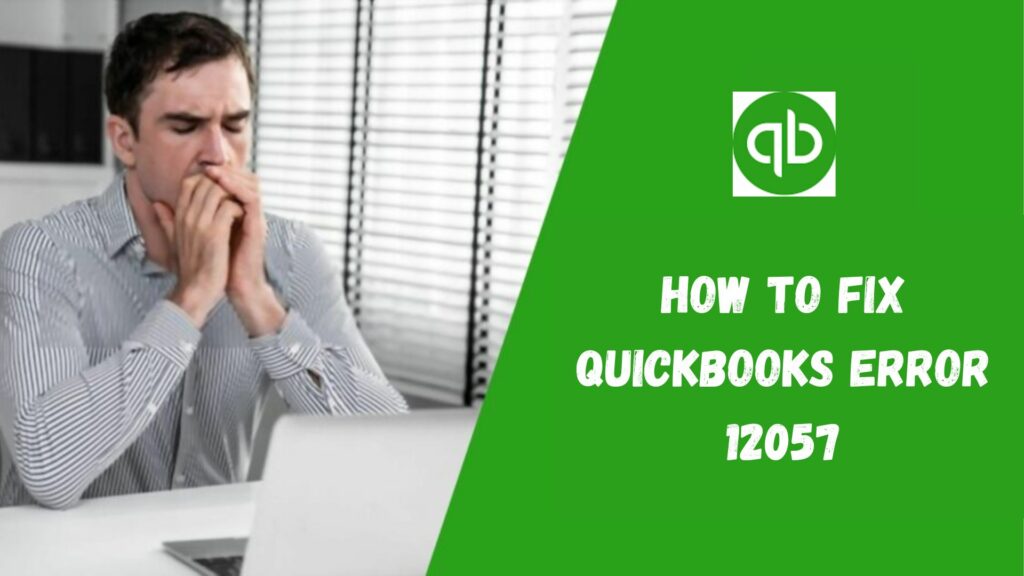QuickBooks is a top-notch software that is affordable and user-friendly. It allows you to keep records of your transactions, payments, etc. But you might have seen that when you try to update your payroll then it starts showing QuickBooks error 15270 very frequently. We are here for you to help in solving this error.
This issue is not as problematic as others. Also, you can easily sort it out with some simple and easy guidelines. Well, the post below will assist you in the easiest of ways. So, just stick here and learn how to fix this issue.
What is QuickBooks Error 15270?

QuickBooks error 15270 is an update issue that appears when a user tries to update the payroll software. You may receive a warning message with it that goes like “Error 15270: The (payroll) update did not complete successfully. The update is missing a file”. Although, later in this article, you will see the causes and troubleshooting solutions of QuickBooks error 15270.
Symptoms of QuickBooks error code 15720
When QuickBooks essentials error 15270 occurs, your system starts facing concussions. These impacts are the signs that your system is encountering QuickBooks error 15270 and these signs are also seen and felt by the users themselves. So let’s see some of the common symptoms that be seen in the system frequently.
- An error message popped up on the display screen.
- This error crashes all active programs that run on your desktop window.
- Your computer suddenly collapses while running a similar program.
- The system will start work slowly and sluggishly.
Read Also: Why Won’t QuickBooks Open? Causes and 9 Fixing Solutions
Reasons Behind the QuickBooks Error 15720
It is very important to know every possible reason behind the error, before attempting any solution. Why? Because it helps the users to understand the error more closely and erase it easily from the system. So here’s the trigger of QuickBooks error 15270:
- Sometimes, the computer fails to download the updated files completely because of a poor network connection, lack of memory, or untimely termination of the program.
- User Account Settings takes care of security and control of programs or apps that utilize internet connection for their functioning. This checking sometimes interferes with the update functions of QuickBooks.
- QuickBooks is mostly configured to work through internet explorer. In fact, Intuit encourages the use of Internet Explorer for using QuickBooks. So, if Internet Explorer is not the default browser, its access to the network might get interrupted.
- Improper program files or incomplete installation directly impact the way QuickBooks installation works. Some important components should be present for the software’s smooth functioning.
As of now, we have discussed enough the factors and signs that QuickBooks error 15270 emerges in our system. Let’s get to the solution part to know how to resolve this error without any hassle in no time.
Solutions to Fix QuickBooks Error 15270
These are some of the solutions to solve the QuickBooks error 15270 in a detailed form that makes an easy pathway for non-technical readers to understand and apply these methods.
Solution 1: Download QuickBooks Tool Hub
With the help of the QBs tool hub, you can fix your issue. It combines different tools to fix common errors. Here is how to download this tool.
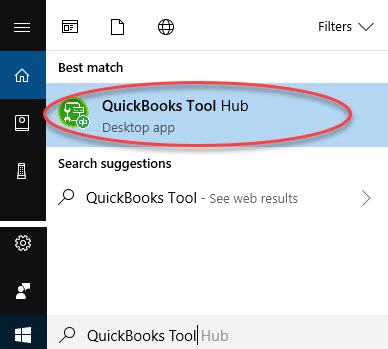
- Firstly, close your QuickBooks.
- Then download the latest version of the QuickBooks Tool Hub file.
- Once you have downloaded the file.
- Go through the on-screen instructions and tap on agreeing to the terms and conditions.
Solution 2: Disable User Account Control
UAC protects your computer from any malware or virus attack. But sometimes it creates problems while using QuickBooks. So, you must disable UAC. Follow the below steps to do so.
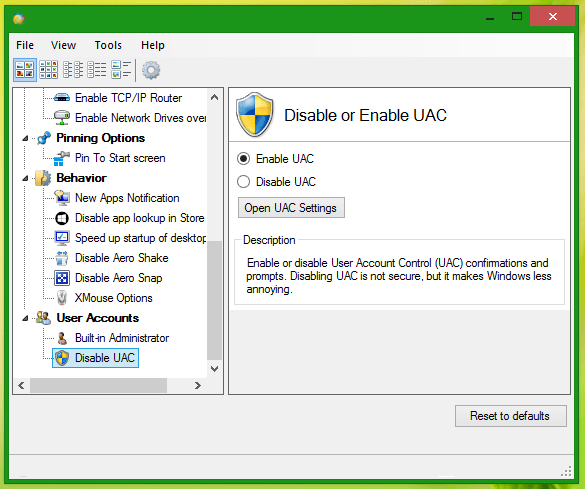
In Windows 7 and 8:
When updating QuickBooks, the UAC Function in Windows 7 or 8 may cause QuickBooks error 15270. You must temporarily disable UAC, update QuickBooks, and then turn UAC back on. This is a perfect solution to QuickBooks error 15270. The following steps can be used to accomplish this:
- To launch the run window, press Windows + R.
- Next, navigate to the Control Panel.
- Select the Enter tab.
- You must now choose user accounts in the control panel.
- Next, select Modify User Account Control Configurations.
- Click the OK tab after moving to the slider for the Never Notify option.
- Try updating QuickBooks one more. If it functions, you can then switch your User account control back to normal.
Regarding Windows Vista:
- To begin, click the Microsoft Windows Start key button once. To access the Control panel, click.
- If it doesn’t choose it, click the classic view button on the left side of the window screen.
- Next, double-click the Users Accounts button.
- Click to toggle the user account control ON or OFF after that.
- Lastly, click OK after removing “Use User Account Control” (UAC), which helped to safeguard your program and desktop.
- Finally, restart your computer.
- Additionally, reopen your company file after restarting your QuickBooks software.
Solution 3: Run Reboot.bat File
This file stores commands that will be executed in serial order. It doesn’t require user input for routine tasks. Running the Reboot.bat file will easily fix QuickBooks error 15270. Go through the steps below.
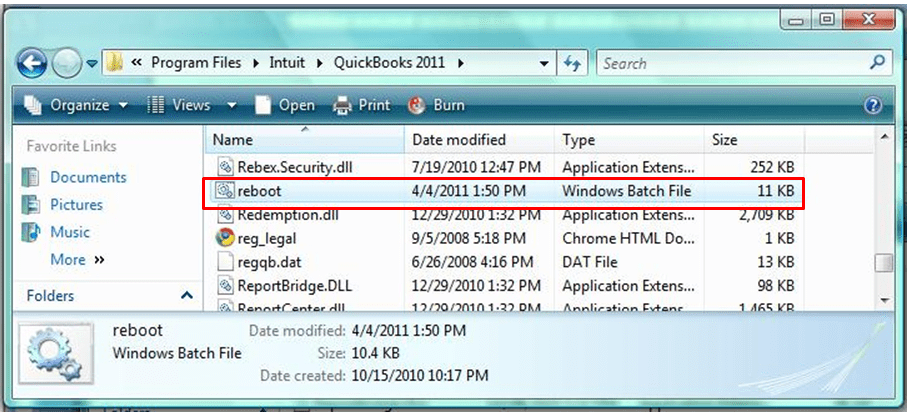
- Turn off QuickBooks and go to the folder that contains the reboot.bat file.
- Then select Run as Administrator and you will see a Command Window will appear.
- In that window, you will see file names and it will close once the process is completed.
Solution 4: The Identification Number is not Correct
Well, the error occurs if there is a wrong identification number. So, try to provide the correct number of service keys. Also, don’t forget to mention the right Employee Identification Number (EIN).
Read Also: QuickBooks License Number, Get Product Key and Number
Solution 5: Upgrade QuickBooks Payroll Manually
By doing it manually you have full control over your payroll and it will reduce the chance of error. So, update QuickBooks Payroll Manually and troubleshoot this error.
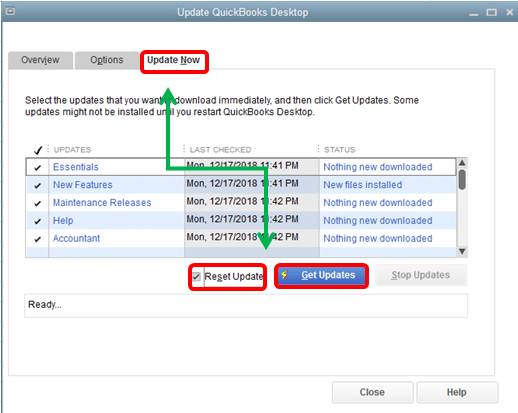
- Go to Employees and choose Get Payroll Updates.
- Now, select the Download Entire Update checkbox.
- Lastly, Download Latest Update.
Solution 6: Check Your Internet Connection
Confirming the internet connection is essential to fixing QuickBooks Error 15270. This will guarantee that the program can successfully communicate with the server and fix any connectivity-related problems.
When you see Error Code 15270, the first thing to do is to make sure your connection to the Internet is stable and check your network settings. You can verify connectivity by visiting other websites or applications.
The next step is to verify the server’s status & firewall settings to ensure QuickBooks can communicate without issues if the connection works well. Quickly resolving connectivity problems is crucial to avoiding interruptions using QuickBooks’ functionalities.
Read More: Solutions To Fix QuickBooks Error 1935
Solution 7: Launch QuickBooks as an administrator

Launching QuickBooks as an administrator may help fix Error Code 15270 by ensuring the program has the required permissions to carry out update procedures and manage subscriptions without running into error messages.
By enabling QuickBooks to get beyond any security limitations that might be impeding the update’s practical completion, this technique can fix the problem. First, right-click on the desktop version of the QuickBooks icon and choose “Run as administrator” from the context menu to launch QuickBooks as an administrator. You can give the software elevated access, allowing it to make updates and modifications without running into permission-related issues.
Running the program as an administrator is an essential troubleshooting step for guaranteeing the seamless and continuous operation of QuickBooks, especially when encountering Error Code 15270.
Solution 8: Run a Clean QuickBooks Install

A thorough solution to fault Code 15270 is an entirely new installation of QuickBooks, which guarantees that any underlying problems with the program are fixed and the fault is successfully fixed. Just like you use QuickBooks file doctor tool, you can use this installation tool as well to easily get rid of this error code.
The current QuickBooks software must be uninstalled with all related files & registry entries before the most recent version is reinstalled. Troubleshooting any potential root causes of the error code 15270, which includes faulty installation files or network problems, is crucial before moving further with the installation. You may resolve the issue and stop it from happening again by doing a clean install, which will remove any inconsistent software setup and give QuickBooks a new start.
Solution 9: Utilize the Quick Fix My Program

Installing the QB tools hub is the first step. Then, to fix this mistake using Quick Fix My Program, follow these steps:
- Start the installation process by launching QuickBooksToolsHub.exe.
- Follow the on-screen directions to install it. Then, launch the desktop version of the QuickBooks tools hub.
- Select the tab for Program Issues.
- Next, select the Quick Fix My Program menu item. The procedure could take a while.
- Reboot the QuickBooks desktop application once the procedure is finished.
- Choose the Install Now tab to finish the process if the QB update services notice appears.
Read More: Resolve QuickBooks Error PS033
Conclusion
So, these are all the tremendous ways that will help you in resolving QuickBooks error 15270. We hope that the guide has resolved all of your queries regarding the error. However, you can still get in touch with our expert team if there is anything that you want to ask.
Frequently Asked Questions
Q1. What are the symptoms of QuickBooks Error 15270?
- An error message popped up on the display screen.
- This error crashes all active programs that run on your desktop window.
- Your computer suddenly collapses while running a similar program.
- The system will start work slowly and sluggishly.
Q2. How do you fix payroll errors?
- You need to cancel the payroll and make updates then reprocess.
- After that, run manual payroll for only affected employees.
- Lastly, adjust the next payroll to correct previous mistakes and get things back.
Q3. Why is the QuickBooks software not calculating the payroll taxes correctly?
The reason can be your total annual salary is more than the salary limit or the wages of the employee’s last payroll are too low.
Q4. How do I contact QuickBooks Payroll support?
The best way to contact QuickBooks payroll support is via a call or chat support system.