QuickBooks Unrecoverable Error [Fixed]
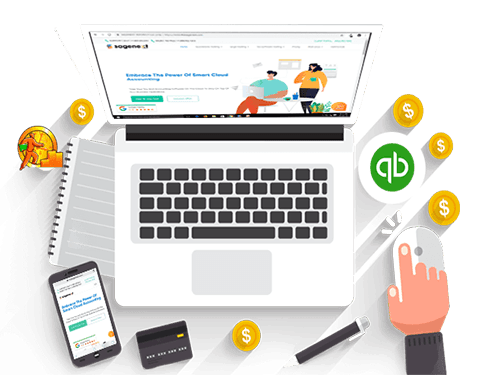
If you own a company, QuickBooks accounting software can play an important role in your day-to-day operations. QuickBooks is a versatile tool that organizes your spending, tracks your cash balance, generates invoices, and keeps you tax-compliant. And it doesn’t stop there; the app has a separate set of features tailored specifically to freelancers, allowing them to focus on their work without having to worry about managing transactions. Today, the majority of businesses and practitioners around the world use QuickBooks to manage their finances. Holding all of this glitz and glam aside, QuickBooks is, at its heart, a software application that is vulnerable to the same attacks and failures as most software applications. It can get entangled in a tangle of errors that can quickly become overwhelming. Take, for reference, the QuickBooks unrecoverable error for instance.
The QuickBooks 2014 unrecoverable error has perplexed many users of this otherwise user-friendly app. Anyway, there is nothing for you to worry about. This is because we are going to help you out in this critical situation. Using this post, you can easily eradicate the QuickBooks Unrecoverable Error Codes.
What are the Causes of QuickBooks Unrecoverable Error?
So far, we know that this error is due to missing Windows or damaged data. Furthermore, there is a list of causes that provoke QuickBooks unrecoverable errors. Let’s get into it.
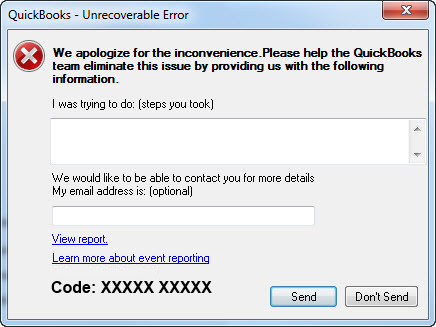
- When you were trying to close a company file forcefully.
- In case you were closing any open window in a company file.
- At the time of making or creating a backup of files.
- You were downloading any new update in Payroll.
- Instant PC shutdown.
Indications of an Unrecoverable Error in QuickBooks
- QuickBooks crashes as you open it or are in the middle of a task.
- You may encounter trouble while updating the QuickBooks software.
- QuickBooks freezes and does not allow you to close the open windows or the main program window.
- “Unable to save transactions in QuickBooks company file” OR “Unable to locate saved transactions in QuickBooks Company file”
Also Read- Solutions to QuickBooks Error ps077What are the Solutions to Unrecoverable Error QuickBooks?
We are going to introduce a number of solutions to QuickBooks unrecoverable error. You have to try out each solution one by one until you find the correct solution to your problem. So, let’s check them out.
Solution 1: Copy the business file to your Desktop

You might even try changing the address of the company file you choose to access. The constraint on the file’s storage route is the reason why this approach succeeds. To update the position of your QuickBooks file, follow these steps:
- Open the folder containing your company file and use the Locate option to locate the QBW file.
- Copy the file and paste it to the desktop.
- Launch QuickBooks by holding down the Ctrl key until the program shows the message ‘No Company Open.’
- Click Open, then navigate to the file you copied to your desktop and click Open.
Solution 2: Launch a sample file
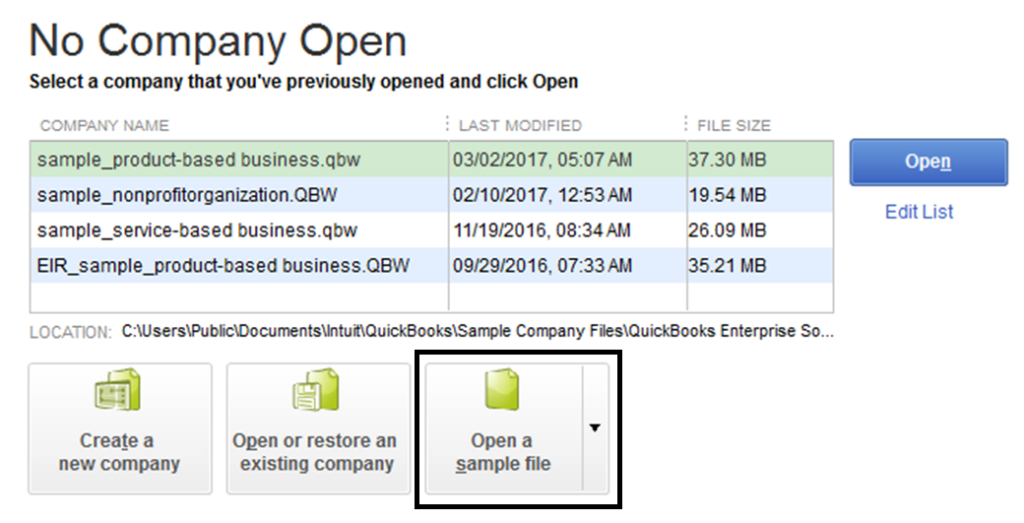
If you are still unable to access your company file without encountering the error, try the following:
- When double-clicking the QuickBooks program button, hold down the Ctrl key.
- Continue to hold down the Ctrl key until the program shows the message ‘No Company Open.’
- Click the “Open a sample file” button.
- Select any one of the sample files and open it.
You Might Also Like- How to Export QuickBooks Online to DesktopSolution 3: Prevent QuickBooks from Opening all Windows Upon Startup
One of the most tried-and-true ways to avoid this issue is to prevent the program from opening all windows at startup:
- When double-clicking the QuickBooks program button, hold down the Alt key.
- As the system prompts you for your username, let go of the Alt key and enter your password.
- Now, you have to click OK and then hit the Alt key again as the program opens.
- Slowly release the Alt key.
Solution 4: Utilize Auto Data Recovery

Auto data recovery helps you to recover your lost data in case you have lost it due to damage or corruption in a company file. To recover your data, follow these steps:
- Firstly, you need to open the folder where your file is stored.
- Then make extensions of your file to make it visible.
- Now open your QuickBooks Auto Data Recovery folder.
- Here you will see two file extensions .qbw.adr & .qbw.adr.old.
- Make sure to copy both files in ADR and rename them.
- Lastly, remove the .adr extension and check your file.
Solution 5: Troubleshooting the QuickBooks Error
If none of the preceding solutions work, try troubleshooting the QuickBooks program.
- To re-register QuickBooks software in Windows, run Reboot.exe.
- Manually patch the Microsoft.NET file framework built on your server.
- QuickBooks should be reinstalled from scratch.
- To patch all of your broken files and components, use the QuickBooks Component Repair Tool.
Solution 6: QuickBooks Update
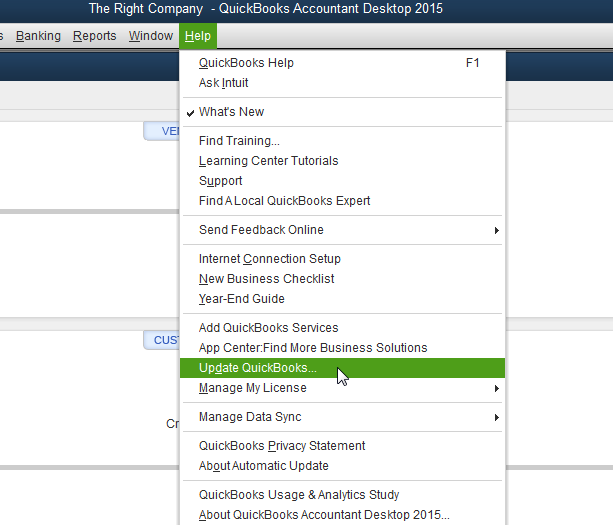
You should use the QuickBooks 2012 R14 service pack to repair any unrecoverable file errors. To upgrade your QuickBooks installation with this service pack, follow the steps below:
- When QuickBooks is open, hold down the Ctrl key.
- Click on Help and then hit the Update QuickBooks button.
- Select Update Now on the ‘Update QuickBooks‘ screen.
- Choose the New Features option.
- Click Get Updates.
- Exit the program after the upgrade is final.
So these were the solutions to the QuickBooks desktop unrecoverable error windows. Hopefully, you found this solution for QuickBooks unrecoverable error when opening company file helpful. If so, check out other articles on our website. They are going to be of great use to you.
Fixing QuickBooks Unrecoverable Error When Performing a Bank Reconciliation Transaction
It is highly recommended that Adobe Reader be fixed if a QuickBooks desktop crashes with an unrecoverable error when opening a PDF file or when reconciling using an outdated version of Adobe Reader or Adobe Acrobat. Follow the solutions given below to fix the QuickBooks unrecoverable error when performing a bank reconciliation transaction:
Solution 1: Update Adobe Reader

- You must choose the Help and About Adobe Reader choices in the Adobe Reader.
- To upgrade, download Abed Reader 11.0 from the official website if you can find versions 8.0, 9.0, or 10.0.
- Follow the instructions to install Adobe Reader 11.0. After updating to the most recent version, restart the computer and attempt to see the prior bank reconciliation report.
Solution 2: Change Display PDF

- When utilizing this method, choose Programs/All Programs from the Windows start menu to see a list of installed programs.
- Additionally, you have to choose Acrobat or Adobe Reader.
- Note that Adobe XI (11.0) and later versions no longer display a PDF in the browser by default. Therefore, updating is the only method to resolve the issue if you are using an older release.
- Going forward, all you have to do is choose the Edit and Preferences tabs.
- In the Preferences box, you would have to choose Internet from the list of categories.
- Additionally, select Clear the Show PDF in the browser box under Web browser preferences.
- Lastly, to complete the process, you must click the OK button.
Read More: Pipedrive QuickBooks Integration | Methods To Connect Them
Fixing QuickBooks Unrecoverable Errors When Importing Accountant’s Changes
To resolve the QuickBooks unrecoverable error while importing accountant modifications and exporting them to Excel, try these easy solutions:
Solution 1: Continuing the Import Process
- All you have to do is select the Send option whenever the problem arises.
- You must then resume the import after clicking the OK button.
- You might now see a list of updates that haven’t been applied to the customer’s file.
- You would have to enter the adjustments manually.
Solution 2: Verify the Data and Recreating the Change File

- To get started, just restore any recent backups or the backup made when the accountant’s adjustments were imported.
- The customer’s file must then have its data verified and rebuilt.
- The next step is to update the QuickBooks desktop to the most recent version.
- The final step is to recreate the change file in the accountants’ copy in QuickBooks.
Solution 3: Make Changes
- The accountant’s copy restriction in the client file can be lifted.
- After that, you must take the necessary actions to address data damage bugs.
- Making an accountant’s copy to recreate the adjustments is the last step in the procedure.
Conclusion
The solutions above may help you fix the QuickBooks unrecoverable error page effectively and efficiently. QuickBooks is an excellent program for accountants, but multiple errors hinder QuickBooks’ workflow. The proper knowledge is required to fix these errors. You can get help from QuickBooks error support number +1 (844)-214-9614.
Frequently Asked Questions
This error occurs when a code or program is executed, and there is no chance to correct or undo it. When it appears, the system freezes, and you need to restart.
The most common causes of this error are missing Windows, outdated QuickBooks, or a network connection issue.
The most common causes of this error are missing Windows, outdated QuickBooks, or a network connection issue.
Follow these steps to bypass QuickBooks Updates:
- You need to load QuickBooks and then tap on the Help option.
- Then select Update QuickBooks and go to Update QuickBooks.
- Hit the Options tab and check for available update options.
- At last, click on the No option next to Automatic Update and choose the Close button.
Here are the solutions to fix error 6000 77 in QuickBooks:
- Solution 1: QuickBooks File Doctor Tool
- Solution 2: Change the names of.ND and .TLG files.
- Solution 3: Configure Antivirus and Malware
- Solution 4: Re-generate the corrupted folder
A QuickBooks unrecoverable error denotes a serious problem with the QuickBooks software, when the application runs into an issue that cannot be fixed automatically, crashing or closing without warning and frequently stopping you from carrying out additional tasks within the company file.
Rebuilding your company file data by going to “File” > “Utilities” > “Rebuild Data” is the main way to fix a unrecoverable error in QuickBooks Desktop. This will often fix the data corruption that is causing the error; if that doesn’t work, try running a “Quick Fix my Program” or “Install Diagnostic Tool” through the QuickBooks Tool Hub to fix the QuickBooks installation itself.
