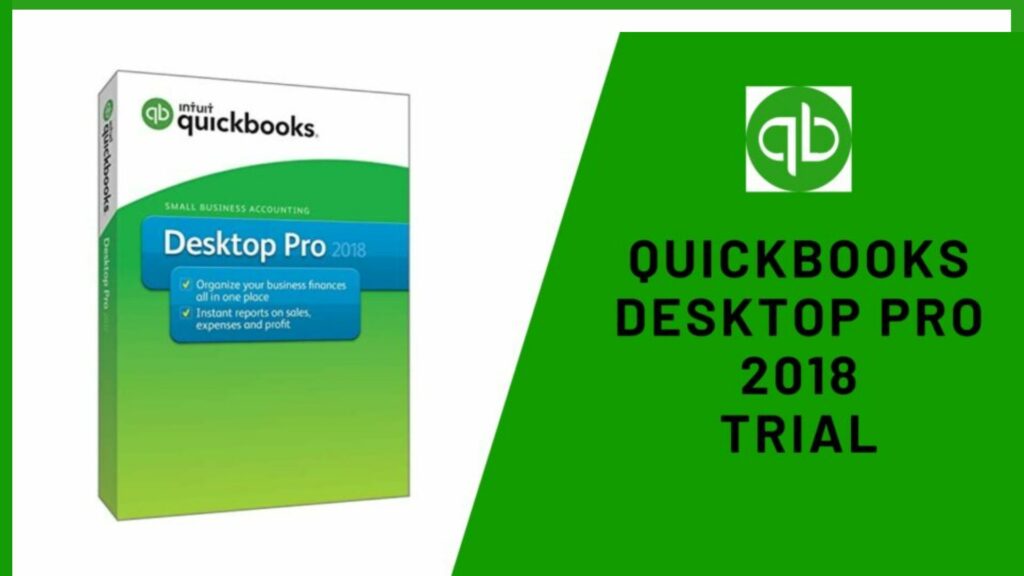Do you want to know how to get QuickBooks Pro 2018 Trial? If you have decided on purchasing QuickBooks but want to try it out before making a decision, you can get a free 30-day trial bundle. In order to get the trial version, you have to examine a number of factors.
The majority of QuickBooks customers like to try the program before purchasing and installing it. This is simple to accomplish with the trial version link, which includes all functionality throughout the testing period. Users can download a trial version from Intuit. The QuickBooks Pro 2018 trial version is only good for 30 days, after which the user must purchase a license key to continue using it. We’ll look at the trial version of QuickBooks pro-2018 in this post.
Stick till the end to understand how to fetch the QuickBooks Pro 2018 trial easily.
What is QuickBooks Pro 2018 Trial?

QuickBooks Pro 2018 Trial is one of the QB accounting systems’ editions. Small companies love this program because it allows them to pay bills, print paychecks, generate sales order reports, create company plans, and have remote access. The premium edition of QuickBooks allows you to conveniently manage your license and product data, as well as install the QuickBooks pro 2018 trial version.
There is one thing that you have to keep in mind, the trial versions can vary for different regions. For example, the trial versions are completely different for the United States from that of Canada and the United Kingdom.
So, you will have to choose the QuickBooks Pro 2018 trial version according to the region you live in.
Things to Consider before downloading QuickBooks Pro 2018 Trial
- Before installing the program, you should scan it for viruses on your computer.
- Select an installation version that is compatible with your Windows Operating System.
- Quickbooks 2018 does not run on Windows Vista or XP.
- The program may interfere with other software on your computer, particularly locally generated applications. Before you install anything, talk to your IT consultant.
- You may not reverse engineer or attempt to breach the software’s code since it is Intuit’s intellectual property.
- Intuit will not be held liable in any way if you use or test the software that has been downloaded onto your computer from a third party.
Read Also: How to Set up Multi-User Network in QuickBooks Desktop?
Details about Different Regions for QuickBooks Desktop Pro 2018 Free Trial
Here we are giving you a quick detail on different regions for QuickBooks pro 2018 trial by using which you can set up your software according to the needs and reasonings of your accounting needs.
For the United States (USA)
Users can easily spot and choose the US version to use by clicking on the link from Intuit’s Official website. You can store the installation file in a convenient location, such as your Windows Desktop. It’s worth noting that the trial URLs vary by product, such as Pro/Premier/Enterprise and Mac. So carefully choose the Pro version. Well intuit releases regular updates
For Canada (CA)
You can use the link on Intuit’s official page to download the QuickBooks desktop for the Canada edition. The features in this edition are similar to those in the USA version to some extent. The user must select the version link and then store the installation file in a convenient area, such as your Windows Desktop.
For the United Kingdom (UK)
When it comes to functionality, the QuickBooks desktop for the UK edition is nearly identical to those of other nations. The hyperlink for the same, however, may be different. The user can select the version to be used by clicking on the link. Then, store the installation file in a location where it can be accessed quickly, such as your Windows Desktop.
How to Download & Install QuickBooks Pro 2018 Trial?
- All open programs, including antivirus software, should be closed.
- After the software installation is complete, remember to restart your antivirus program(s).
- In the download bar, select Run, then Yes in the dialog box that follows.

- The window for Intuit Download Manager will appear. The time it takes to download will be determined by your Internet speed. Make sure the option to launch when done is chosen.
- In the QuickBooks Financial Software 2018 box, click Next after the download is complete.
- The licensing agreement will appear once you click Next. Read the agreement, then click the checkbox next to “I accept the terms of the licensing agreement,” and then click Next.
- Click Next after entering the license number and product numbers you acquired before.

- Make sure the Express (recommended) option is chosen before moving on to the next step.
- In the following box, click Install.
- The QuickBooks Desktop Installer will begin the process of installing QuickBooks on your computer. Be patient as it may take some time.
- When the installation is complete and the “Congratulations” box appears, click Open QuickBooks.
- If the “How QuickBooks Desktop utilizes your Internet connection” popup appears, read it carefully before clicking OK.
- The No Company page appears when QuickBooks Desktop is launched.
How to Activate your QuickBooks Pro 2018 Trial Version?
When you open a business file in QuickBooks for the first time, you’ll be prompted to activate the program. This assignment will take you 30 days to accomplish.
- Then press the Activate button.

- Click Create Account after entering the details for your new Intuit account.
- Fill in all needed fields for your customer account (fields marked with an asterisk * are essential). Click Next when you’re finished. Use these illustrations as a starting point.

- To activate QuickBooks, you must first create a company name. If you don’t have a company yet, fill in the Company Name area with your own name.

- A confirmation window will show after the activation is complete. For your records, print the page or save it as a PDF file.
Read Also: Recover the Admin Password Via Quickbooks Password Reset Tool
How to Shift Towards the Pro Edition of QuickBooks Software?
The Accountant edition is selected by default in your trial program. If your classroom uses Quick Grader and you’re using a Labyrinth “QuickBooks Pro” book, you’ll need to switch to the Pro edition of QuickBooks every time you start it. Toggling to Pro guarantees that your screen fully reflects the graphics and instructions in your book, even if your school does not utilize Quick Grader.
- Choose File > Toggle to Another Edition in QuickBooks.
- Then click Next in the circle to the left of QuickBooks Pro.

- Then, after reading the information in the window, click Toggle.
- Please wait a few seconds for QuickBooks to switch to Pro mode. You’ll see that the title bar indicates that you’ve switched to the right edition.
Conclusion
In the above article we have provided all the necessary details that one should know. But in case you are still confused in understanding any topic. Feel free to call or chat with us anytime. We feel happy to serve you. You can go through our other related post for more clearance.
Frequently Asked Questions
Q1. What is the best way to tell if I have a digital download?
On the inner front cover of your book or on a square card packed with your book, look for a product/license key or an activation ID. This data is utilized to create a digital download.
Q2. Isn’t it the same thing if I have to download and install the software?
When you download software, it downloads a package from the Internet and installs it on your computer. Installing the program effectively opens the package and configures it for use.
Q3. What is the difference between the 30-day registration term and the 140-day trial term?
You must register the program with Intuit within 30 days of installing it. The trial program is valid for a total of 140 days from the date of installation.
Q4. Is it necessary for me to upgrade to the Pro edition?
If you’re using Quick Grader and our “QuickBooks Pro” book, you’ll need to switch to the Pro edition so your screen matches the statistics in the book. When you launch QuickBooks, remember to switch to Pro mode. Toggling is optional if you are using our “QuickBooks Pro” book but not Quick Grader; nonetheless, doing so guarantees that your screen matches the book. You don’t need the Pro edition if you’re utilizing a “Payroll Accounting” book.
Q5. What if I’m enrolled in both a QuickBooks and a Payroll class at the same time?
Using any license key, install the software just once. The second key should be saved in case you need to install the software on another machine.