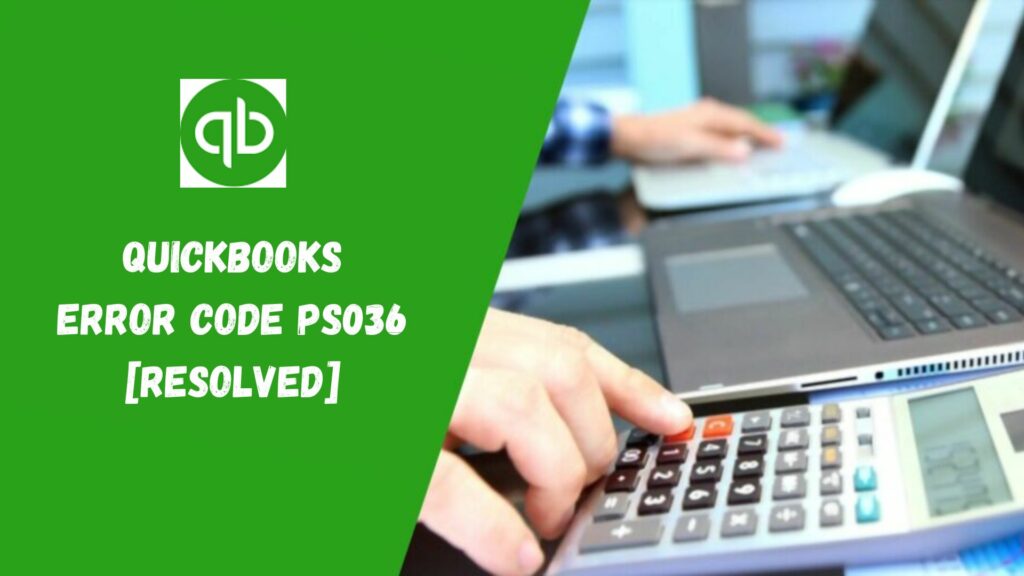QuickBooks is a software that handles the accounting and bookkeeping of small and medium-sized businesses. It has payroll services that users can subscribe to from Intuit’s website to automatically disbursal their paycheck, fill taxes, and reduce the paperwork. However, while downloading the latest tax table from the payroll services, some users report issues of a QuickBooks Error PS036. This error can occur if there is any inactive payroll subscription, corrupted data, service key wrong, etc. To troubleshoot this error you can try to verify your QuickBooks Desktop Payroll subscription or clean install QuickBooks in selective startup.
Whenever QuickBooks Payroll errors appear on your system then you may receive a message like “[ Error PS036] QuickBooks has encountered a problem and needs to close. We are sorry for the inconvenience”.
Causes of QuickBooks Error PS036

Below is the list of the following reasons behind the QuickBooks error PS036 appearing on your system:-
- This error can appear when the payroll subscription is not active.
- When there is more than one active payroll agreement than inactive direct deposit agreements.
- If the QuickBooks Desktop file ‘paysub.ini’ is damaged or corrupted.
- If your QuickBooks is not updated to the latest version released.
- The EIN (Employee Identification Number) is wrong in the company file of QuickBooks.
- When the PSID in the company file is wrong.
- If there is any compatibility issue between the Windows version and QuickBooks Desktop.
- When your QuickBooks Desktop version doesn’t support the Windows versions.
Read More: What is QuickBooks Install Diagnostic Tool?
Impacts of QuickBooks Error PS036
- Active Windows Crash- This is one of the instant results you will see of the error. Your active window crashes immediately when the error appears on your system. And the slow response is also another effect of the QuickBooks Error PS036.
- Purchasing Subscription of Payroll- To activate the inactive payroll subscription you have to purchase the subscription service from Intuit.
- Re-installation of software- You may also need to reinstall the whole software because of the error consequences. While reinstalling the software, you may lose some important credentials.
Steps to Resolve QuickBooks Error PS036
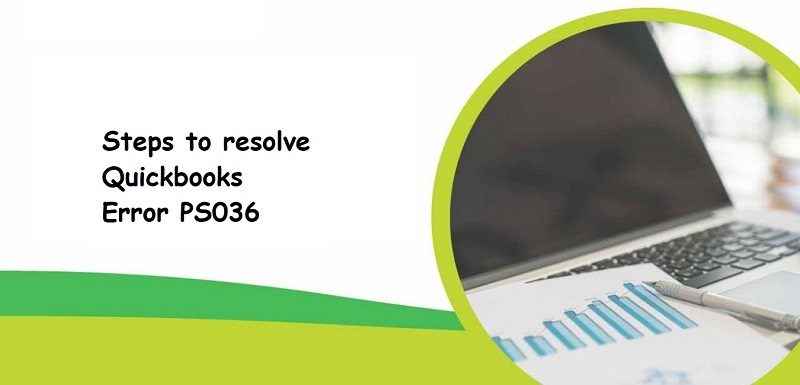
There are some steps to follow to fix the QuickBooks error PS036. In case you experience this error then follow the below-mentioned steps:-
- Initially, Re-register or subscribe to QuickBooks Payroll.
- Verify all the details that you entered in the invoice and it should be updated and correct.
- No need to update any file that contains an essential copy.
- Now, close and again open your QuickBooks.
If paysub.ini errors appear on your system then close the QuickBooks Desktop and rename it. You need to repeat this step for all the files and type different names in all files.
Some key steps to follow to resolve this error
- Ensure that the QuickBooks is the latest released version.
- Open your payroll account and then close it.
- Restart your system and open the payroll updates.
- You have to reset your all QuickBooks updates.
Methods to Fix QuickBooks Error PS036
Below are the following method to troubleshoot this error from your system:-
Method 1- Repair the Damaged Paysub.ini file
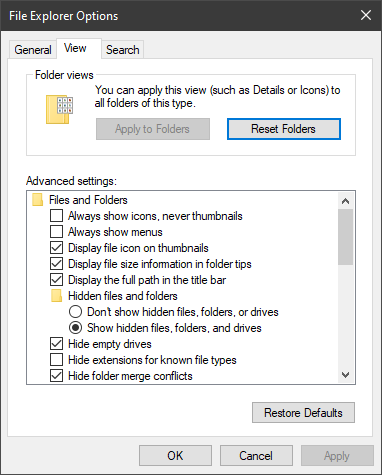
After verifying the points, if an again same error occurs when updating the payroll tax table then you have to rename the Paysub.ini file:
- Open my computer and tap on organizing.
- Now, choose a folder and search then click on the View option.
- Then, select the “Hidden Files and Folders” and then choose “Show Hidden Files, folders and drive”.
- After that, move back to my computer and type the text Paysub.ini in the search bar to see the file.
- Click on the file to choose the rename tab.
- Lastly, replace .ini with the .old name in the Paysub files.
Note that: you have to repeat the same steps for all the Paysub.ini files. While doing this, you have to add some extra letters or numbers in the file name to avoid the repetition of the name. The system does not permit to repeat of the same file name.
Method 2- Check Subscription of QuickBooks Payroll

“Can’t verify QuickBooks Payroll subscription” is the main reason behind QuickBooks error ps036. Now, follow the below steps to fix it:-
- Firstly, go to QuickBooks and log in to your payroll service account.
- Now, go to the Employee then My Payroll Service, and then Account/Billing Information.
- Then, you have to give your account login credentials and sign in.
- After that, reboot your system and download the update.
- Lastly, verify whether the error is resolved or not.
Method 3- Clean Install QuickBooks Desktop

Clean installation of QuickBooks with the help of the QuickBooks Clean Install Tool will help you to fix any installation errors.
Switch Windows to selective startup mode
- Initially, you have to take a backup of all the necessary files on an external storage device before installing QuickBooks in selective startup mode. And keep your license registration information to re-register the product.
- Then, press and hold Windows+R to open the Run windows on your system.
- Enter MSConfig on the Run Windows and tap on entering.
- Now, choose the Load System Services and Selective Startup under the General tab.
- Move to the Services tab and choose to Hide all Microsoft Services.
- After that, hit on the Disable all and uncheck the Hide all Microsoft Services tab.
- Make sure that the Windows Installer tab is selected and tap on Ok.
- Lastly, you have to restart your windows and it will switch to the selective startup mode.
Uninstall QuickBooks Desktop
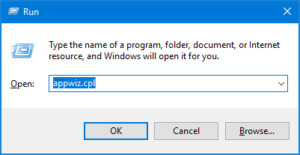
- Open the Run Windows by pressing and holding the Windows+R key together and type appwiz.cpl in it.
- Click on enter and the Window will open the list of installed programs.
- Now, search and select the QuickBooks Desktop and tap on the Uninstall/Change tab.
- Then, choose Remove and tap on the Next option.
- Lastly, you have to reboot your windows when the QuickBooks is removed.
Reinstall QuickBooks Desktop
- First of all, download the QuickBooks setup file from the QuickBooks product Download page then insert the installation disk in the CD disk.
- After that, you have to run the QuickBooks.exe file to start the installation process.
- Finally, an instruction will appear on your screen and you have to follow all the steps correctly. And enter the license registration information.
Also Read: Step by Step QuickBooks Error 1601| How to Resolve
Switch to Normal Startup mode
- Press the Windows+R key to open the Run windows ad type MSConfig.
- Then, click on enter and choose the Normal startup mode that is under the general tab.
- Tap on the Ok and reboot your windows.
- Lastly, you have to try to rerun the payroll update and verify whether the QuickBooks Error PS036 is resolved or not.
Method 4- Reset and Download QuickBooks Desktop
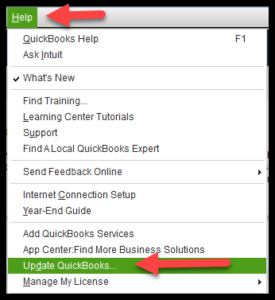
You may receive a QuickBooks error PS036 from the previously downloaded updates that are cluttered in the update section of QuickBooks. To resolve the QuickBooks payroll error ps036: can’t verify the payroll subscription, you have to update your older version to the latest version. So, follow the below-mentioned steps to update QuickBooks Desktop:-
- Initially, close company files and also the QuickBooks.
- Then, click on the QuickBooks Desktop and choose the Run as administrator option.
- Now, click on the Help menu on the No company open windows and then tap on the Update QuickBooks Desktop.
- After that, tap on the mark all option and then hit on the save option.
- Then, under the update now option mark the checkbox on the Reset update.
- Now, you have to click on Get Updates.
- When the download is complete then close the QuickBooks Windows.
- Now, restart QuickBooks and install the update by clicking on the Yes.
- Lastly, you have to restart the system when the installation process is done and updated.
Method 5- In Company File Fix the Data Damage
If the company file is damaged then payroll update won’t take place and the result will be QuickBooks error ps036. To troubleshoot the data damage, run the QuickBooks File Doctor tool from the QuickBooks Tool Hub. Now, follow the below steps:-
- Firstly, you have to download the QuickBooks Tool Hub from the official website of Intuit and open it.
- Then, go to the company file issue tab and tap on the Run QuickBooks File Doctor.
- When it opens then select your company file from the menu.
- If you failed to find your company files then go to the browser and search the file.
- Now, click on the Check your file and tap on Continue.
- After that, check QuickBooks admin credentials and select Next. then, scanning will take some time to complete the repair, it depends on the file size.
- Lastly, when the scan is completed, move to QuickBooks and try to download the payroll update. Now, verify whether the QuickBooks payroll error ps036 is resolved or not.
Method 6- Edit Incorrect Payroll Service Key
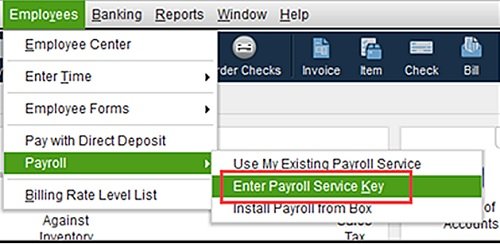
When you register the Payroll with an incorrect payroll service key then it is not allowed to download the update and the result is QuickBooks error ps036. To resolve it, you have to erase the incorrect key. Follow the steps to fix it:-
- First of all, open QuickBooks and move to the Employees menu.
- Then, click on the My Payroll Service and tap on the Manage service key.
- Now, you have to hit on the Remove tab and clean the wrong service key.
- After that, click on add and enter the correct Payroll service.
- Then, when the payroll update message appears click on the OK.
- Finally, make sure the service status is active.
Method 7- Correct EIN in Company File

- Open the company menu and tap on the My Computer.
- Then, under the company information select the Edit option.
- After that, tap on the company information and enter the new EIN in the Federal Employer Identification number field.
- Lastly, you have to save the change by clicking on Ok.
Read More: How to Set up Multi-User Network in QuickBooks Desktop
Method 8- Register and Update QuickBooks Desktop.
If you are willing to access some of the finest features, calculations, and improvements, then QuickBooks updates are one of the best choices. If you do not have them, there will be a continuous eruption of errors, technical glitches, and many other issues. Thus, you have to make sure that your software has been updated with software enhancements and the latest security.
The below-given steps can help in verifying your software registration–

- To launch product information, press the F2 key on your keyboard.
- Give your confirmation if it indicates “activated” just next to the license number.
- Access QuickBooks if there is no activated status from there. Hit the activate QuickBooks desktop icon by clicking on the help menu.
After registration, there is a turn-off app updation that is as follows-
- Close the QuickBooks app and company file.
- Move towards the windows start.
- Look for the QuickBooks desktop, press shift + F10 when you can see the icon, and then click on the “run as administrator” icon.

- Move your cursor toward the help menu on the no company open screen, then click “update QuickBooks desktop.”
- Click on the options icon, checkmark all the options, and save all the changes made.
- Click on the reset update option from the update now icon.
- Once this all is done, move ahead with updates.
- Once you are done with the QuickBooks desktop update, just close and then reopen it. Click on Yes and accept the updated installation.
- Put your system on restart once the QuickBooks installation part is complete.
- To access the employee section, we have to download the newest payroll tax table; from there, select the Get payroll updates option and click on the Download entire update icon. Hit the update icon and then view the informational window.
Method 9- Turn UAC Off

Turning off the user account control can help resolve QuickBooks error ps036. Once the troubleshooting is done, it’s better to turn it on; otherwise, your system will have issues.
Below are the given steps to turn off the user account control on Windows, such as
- Click on the Windows + R keys to start the run window.
- Type the control panel and hit on the ok icon.
- Move towards the user account and hit the option user accounts in classic view.
- Click on change user account control settings (note- click on yes to move forward if UAC requests you.)
- Move it to the never-notify icon, adjust the slider, and hit the OK option to deactivate UAC.
- Set your system on reboot and again open QuickBooks.
- Now go for the tax table download and the latest payroll.
Read More: QuickBooks Firewall Error | Cannot Communicate Company File
Conclusion
In this article, we discuss QuickBooks Error PS036 in Detail. We hope that all the above-mentioned information and troubleshooting methods will be helpful for you and resolve all the issues with your system. If you want to know more or experience any error or issue then check out our other articles also.
Frequently Asked Questions
Q1. How do I resolve QuickBooks payroll error PS036?
Resolve QuickBooks payroll error PS036 by following the procedure:
- Check your QuickBooks Payroll Subscription.
- Use QuickBooks Tool Hub.
- Rename Paysub.ini file.
Q2. How do I fix PS038 in QuickBooks?
Here is what you should do to fix QuickBooks error PS038:
- Check and Rebuild company file.
- Update your QuickBooks Desktop.
- Transfer Payroll Data.
Q3. How do I get my payroll subscription number in QuickBooks?
Do this to get your payroll subscription number in QuickBooks:
- Choose your QuickBooks Product.
- Then select payroll and select your type of Payroll Subscription.
- Tap on Payroll and lastly click on the View Contact Info button.
Q4. How do I import payroll data into QuickBooks?
Just follow these simple steps to import payroll data into QuickBooks:
- Firstly, tap on the File option and select Open or Restore Company.
- Then choose Restore a backup copy and hit on Next.
- After that select Local Backup and browse your company file.
- At last choose the folder where you want to save.