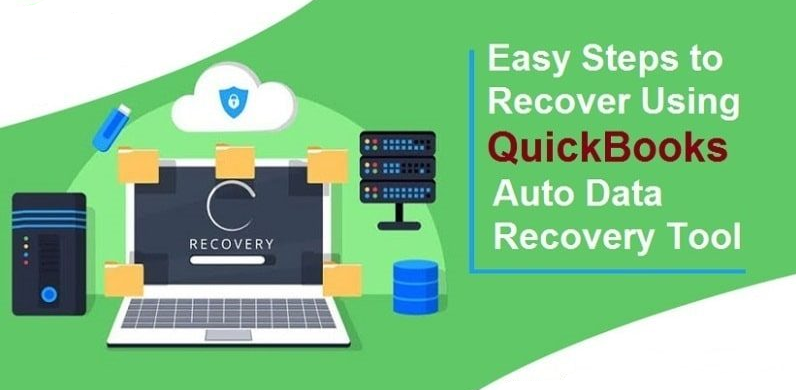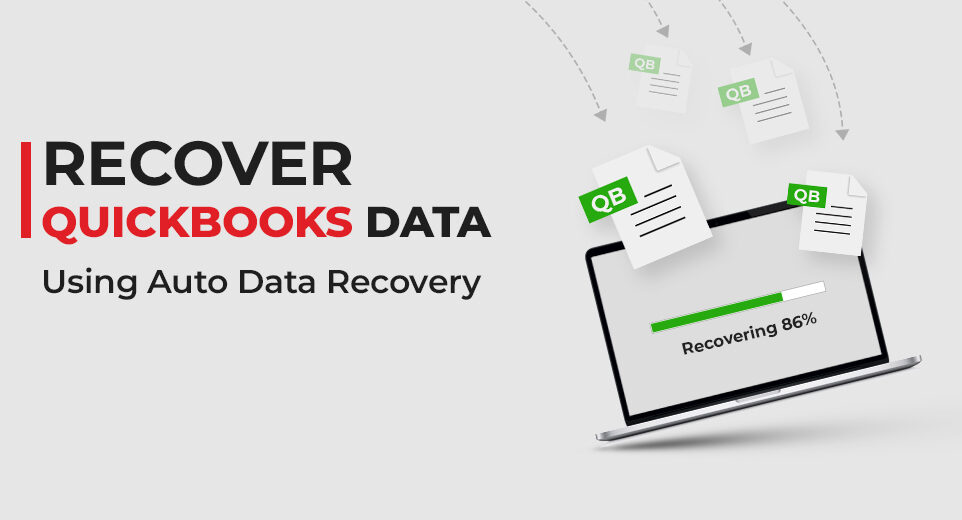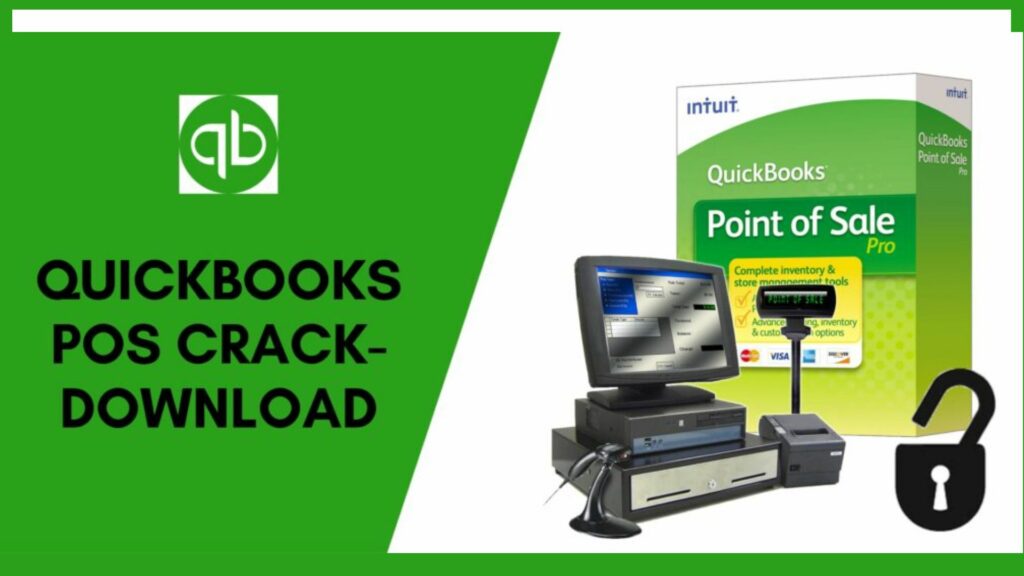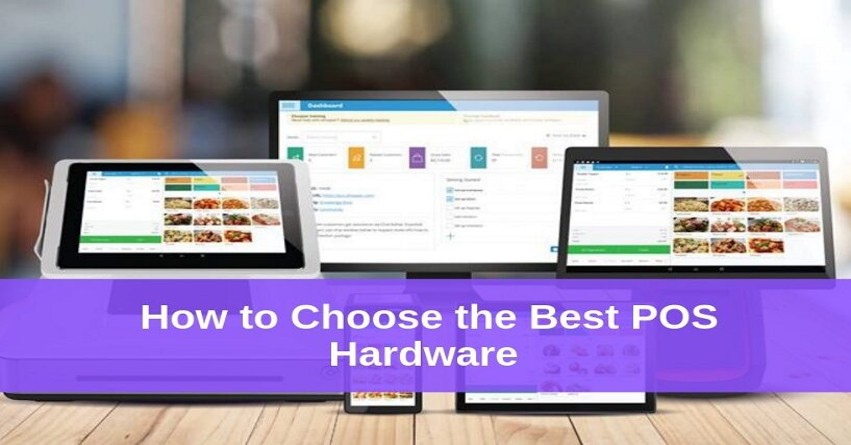QuickBooks, as we all know, is a very popular accounting app. QuickBooks processes a large amount of data in order to have a high-quality user experience. It would be very disappointing if your data gets corrupted accidentally one day. For that, you need to make a QuickBooks Portable File to prevent this. This would aid in preventing unneeded data loss.
So, you’ve arrived at the right place. You can learn how to build and restore a QuickBooks Portable Company file in this post. First and foremost, before learning how to do this, you should understand what a QuickBooks portable company file is. Let’s start with that.
What is a QuickBooks Portable File?
A QuickBooks portable file is a condensed version of your company file that allows for easy and efficient sharing and transferring of QuickBooks data. It is essentially a compressed and portable backup of your company file that contains the essential financial data and information required to recreate your company file on another computer or for temporary use.
A portable company file is very small in size which you can send via email. It doesn’t include any templates, images, or logos. By using a compact file you can keep your files safe and stable. You no longer have to be concerned about missing important QuickBooks data.
How Does a QuickBooks Portable File Work?
When you create a portable file in QuickBooks, the software removes unnecessary data, such as temporary and historical transactions, audit trail information, and some indexing. This results in a smaller file size, making it easier to share and transfer. However, it’s important to note that the portable file does not include attachments or templates.
The portable file can be shared via email, file transfer, or external storage devices. To use a portable file, you need to restore it in QuickBooks on another computer. The restoration process recreates the company file with the essential data from the portable file, allowing you to work with it as you would with your original company file.
Essential Points to Keep in Mind
Here is the list of some points that you keep in mind before creating a portable company file QuickBooks:
- Try to rename the original file before creating the portable company file.
- In case you have provided a copy of a portable file to someone then they can access the file and be able to do any modification.
- Keep the QBs software updated.
- Each version of QuickBooks should be logged in as Admin to create a portable company file.
How to Create and Open a Portable file on a QuickBooks desktop?
Portable company files are generally great for sharing or transferring accounting data when a complete backup is not required.
The procedures listed below will teach you how to build a portable company file within QuickBooks:
Step 1: Launch QuickBooks Desktop and open the company file
Open the company file in QuickBooks Desktop to retrieve the data needed for backup/transfer to a different place. This will start the process of producing a portable file.
After launching the QuickBooks application, choose “Open or Restore Company” from the “File” menu. From there, you can move a company file to a different computer, restore a backup, or access it. This step is essential for protecting your valuable financial information and guaranteeing that it will be accessible in the future.
Accessing the company’s files is the first crucial step in any operation, whether you need to move the data to a new system or make a backup for security reasons.
If there is an issue in opening company file, running QuickBooks file doctor can be a save for you.
Step 2: Choose Create Copy from the File Menu
Users can start producing a backup or transferable edition of the company file for saving or exporting by going to the “File” menu in the QB Desktop interface and choosing the “Create Copy” option.
This functionality guarantees smooth system mobility and protects sensitive financial data. After selecting the “Create Copy” option, users can decide whether to produce an exportable version for movement to another machine or location or a backup for internal storage. This step is essential for protecting critical financial data while ensuring it is easily accessible and shared as needed.
Step 3: Click Next after selecting the Portable Company File

Once the “Create Copy” option has been selected, users can select the “Portable Company File” format, click “Next,” specify the type of portable file, and start the QuickBooks Desktop creation process.
The ability to develop a portable file that can be readily shared or exchanged with other users and accountants makes this decision procedure essential. At this point, choosing the file type is crucial since it affects the file’s functionality and compatibility across various QuickBooks systems or versions.
Verifying the development of a backup / transferable version guarantees adequate data and setting preservation, offering a dependable and safe way to handle business files.
The portable company file must then be given a name. Doing this lets you ensure you’re not mistaken for a regular file.
The user must next decide where the portable company file should be placed so that it can be easily seen. So, let’s move to the next step.
Step 4: Open a portable company file

- You can open the portable company file by following these instructions once you have it ready:
- Opening QuickBooks and logging in as an administrator is the first step.
- After that, select Open / restore company from the File menu.
- Selecting Restore a portable file & selecting the Next tab is the next step.
- The portable company file that would appear as {Unique company file name} should be selected QBM file. The user must choose the Open tab option.
How to Restore a Portable QuickBooks File?
If you are wondering how to restore QuickBooks portable file then here is the complete procedure for this:
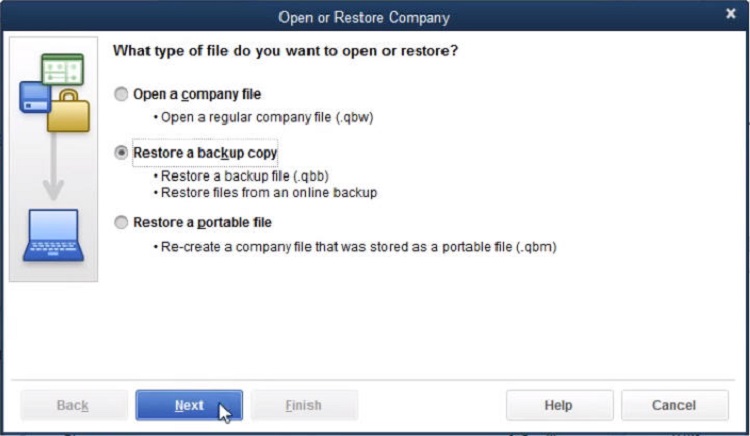
- Launch QuickBooks on your computer.
- Go to the “File” menu at the top left corner.
- Select “Open or Restore Company.”
- Choose the option “Restore a portable file” and click “Next.”
- Browse to the location where the portable QuickBooks file is saved.
- Select the file and click “Open.”
- Follow the on-screen prompts to complete the restoration process.
- QuickBooks will guide you through the steps to save the file in the appropriate location on your computer.
- Once the file is restored, you can start working with it in QuickBooks.
Read More: QuickBooks File Doctor- Download And Installation Guide
Resolving Unable to Create or Restore a QuickBooks Portable Company File
To fix the issue, follow the steps outlined below:
Method 1: Use Clean Install
An installation that is a clean install removes all previous versions of the software. Follow the instructions to do a clean install:
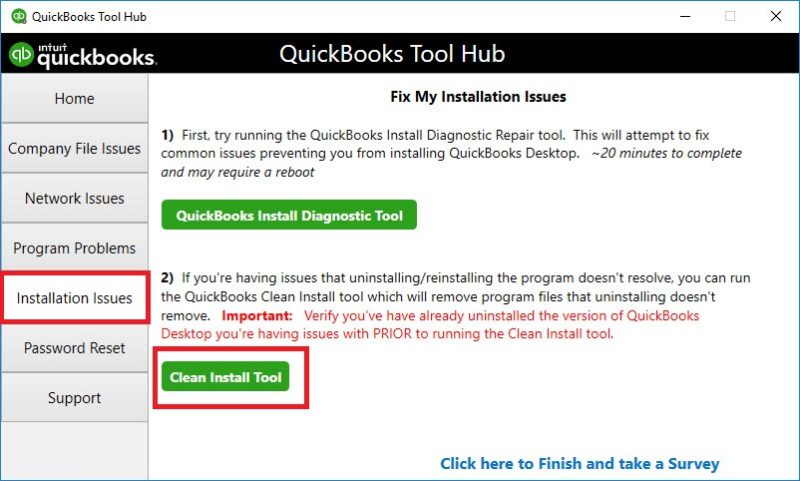
- Download & Install QuickBooks Tool Hub.
- Choose Installation Issues and then select Clean Install Tool.
- Now, select your QBs desktop version and press Continue.
- A message will appear Please install your copy of QBs to the default location.
- Lastly, install a new version of QuickBooks.
Method 2: Try Working on the Sample File
In order to deal with it try to work on the sample file by following the steps given below:
- Select the Open a Sample File option in the No Company Open.
- You can render a compact file using the company file. Save it to your desktop now.
- Click on the Close Company/Logoff option from the File menu.
- Now, attempt to restore the desired portable file.
Method 3: Make a Copy of the QuickBooks Company Files
To resolve this issue make a copy of your QBs company files by looking at the procedures:
- Choose New Company from Existing Company File from the File menu.
- Then click on Browse and search your company file.
- Tap on the file then open it and give it a name.
- Lastly, choose Create Company.
Method 4: Repair QuickBooks

Repair of the QuickBooks desktop will help in creating or restoring a QBs portable company file. Have a look at the steps:
- Close all unnecessary applications.
- Select Start and then tap on the Control Panel.
- Click on Programs and Features and choose to Uninstall a program.
- Now, hit on Repair and once the process completes, press Finish.
Conclusion
All in all, QuickBooks is a very useful tool for all businesses around the world. The portable file feature of QuickBooks makes it even more reliable. In this article, we provided you with information related to portable files in QuickBooks. We hope now you will be able to restore QuickBooks Portable Files by using our methods. Our QuickBooks customer service is happy to assist you with any questions or queries you might have about QuickBooks software. All your concerns are addressed by us in a feasible manner.
Frequently Asked Questions
Q1. What does a QuickBooks portable file do?
Using a QuickBooks portable company file, you can quickly transfer data between applications.
Q2. What is the file extension of a QuickBooks portable file?
QBM is the file extension of a QBs portable file.
Q3. What is the difference between a portable company file and a backup?
A portable company file is used to make a compressed file that can easily be sent through email while in backup there is no limit on the size of the file and ensure that everything in your company file is saved.

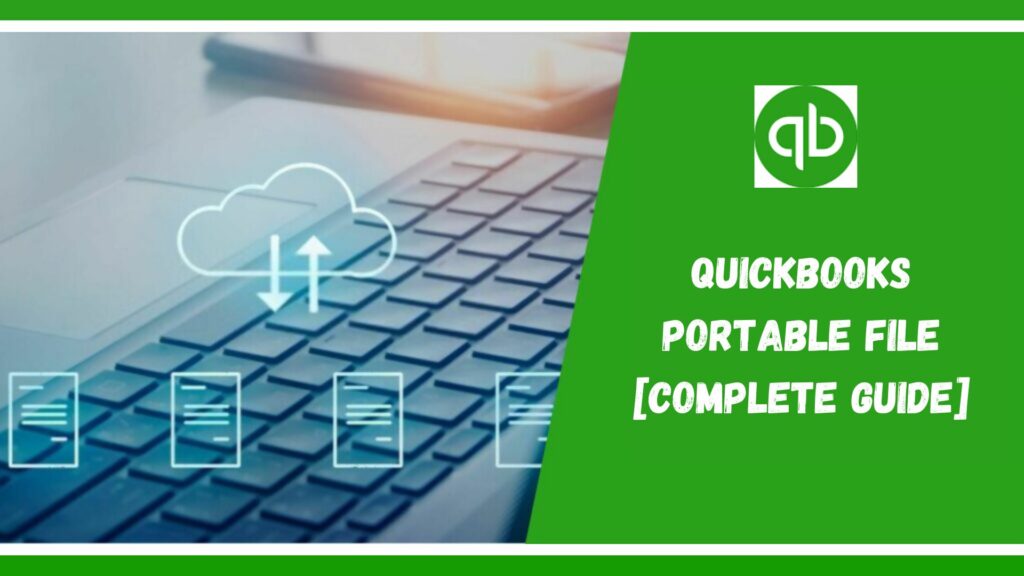
![How to Use Clean Install Tool Quickbooks [Complete Guide]](https://qbtoolhub.com/wp-content/uploads/2021/04/page_1-1024x576.jpg)