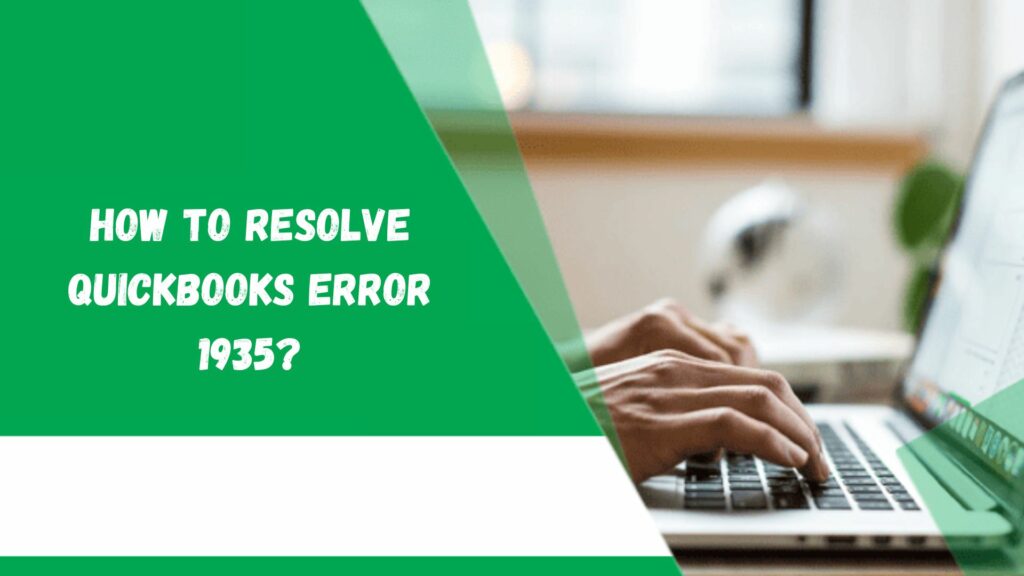Many of you have been using QuickBooks for so many years but now also when you see any error then you start thinking that you are not aware of this and start searching for it. But no need to worry as in today’s article we will discuss QuickBooks Error 1935. This is quite a common error and prevails when you want to install some important programs.
At this stage, we start worrying because it affects our day-to-day tasks. But we will clear all your doubts and next time when you see this error you will not feel troubled to resolve QuickBooks error 1935.
What is QuickBooks Error 1935?
QuickBooks Error 1935 generally arises when a user tries to install QuickBooks on Windows or Microsoft .Net. One of the reasons can be the wrong settings of antivirus and firewall applications. It will throw a message:
| Error Message 1 | This setup requires .NET Framework. |
| Error Message 2 | An error occurred during the installation of the assembly. |
Symptoms of QuickBooks Error 1935
Before discussing the solution to the error, let us first talk about the general symptoms of the error 1935 QuickBooks.
- The device or system of the user might periodically freeze for some seconds.
- You might get the Error message pop-up as “Error- 1935” while facing the issue.
- The Error 1935 QuickBooks could suddenly appear and then crash the active program.
- You may experience frequent crashes due to the QuickBooks Install Error 1935.
- The user also could experience a slow response to the keyboards or mouse inputs.
- Your PC might shut down to prevent the system from getting affected by the corrupted file.
Read More: Why Won’t QuickBooks Open-Causes and 9 Fixing Solutions
Causes of the QuickBooks Error 1935
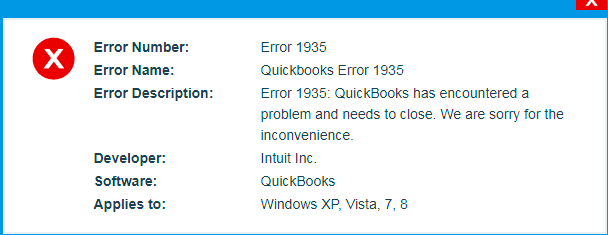
Below are a few points that might be one of the main reasons for the occurrence of the QuickBooks Error 1935. Hence before directly jumping into the solution, let’s first go through the causes of the error.
- The error might be arising due to the damaged framework of .Net.
- The .Net framework could not be successfully established on the PC.
- This error could also be occurring due to the existence of the outdated .Net framework.
- You might have downloaded the incorrect or incomplete version of QuickBooks.
- The malware could have corrupted the company files which is causing the error.
- The Windows Registry might have been destroyed by the latest update of QuickBooks.
- Any third-party software or antivirus may be preventing the software from installation.
Resolve the QuickBooks Error 1935
Now that we know the causes and symptoms of the error 1935 QuickBooks, we would now discuss the solution to the issue. If you are facing the same problem while using QuickBooks, then consider reading the whole article till the end.
Solution 1: Repair .Net Framework
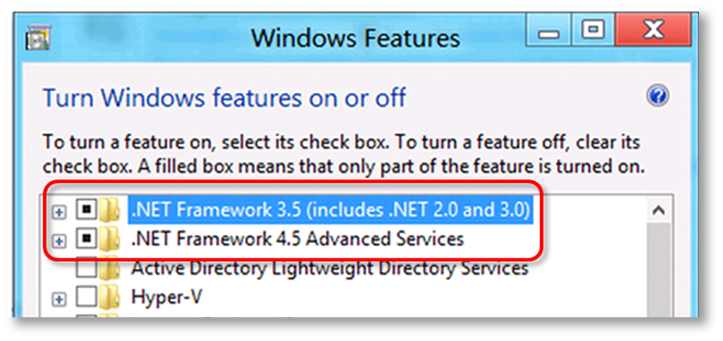
- To follow the step you first need to download the QuickBooks component repair tool.
- Close all the programs and restart the system before downloading QuickBooks.
- Now, download the QuickBooks Component Repair Tool.
- Now after downloading the software, click on the downloaded file to open it.
- Reboot or restart the device after running the Component Repair Tool.
Solution 2: Update the New Version of the Microsoft .NET Framework
- First, go to the Microsoft Framework .NET website to download the software.
- Download the web installer from the site.
- After completing the download procedure, the user needs to follow the instruction to install the application.
- As you would successfully install the .NET Framework, try to restart the computer.
Solution 3: Install and Run the QuickBooks Diagnostics Tool

- To solve the issue you first have to download and install the Diagnostics tool.
- After downloading it, look for the downloaded file and open it.
- Install the software and try to run the QuickBooks Diagnostic Tool.
- The application will help you to find out and fix the problems.
- After that restart the computer.
- Again try to reinstall QuickBooks.
Solution 4: Turning Off the Antivirus

The error 1935 QuickBooks also may occur due to some installation of the anti-spyware or antivirus that might be restricting the application to function properly. To solve the problem try to follow the steps below.
- To resolve the issue, first, try to turn off the computer and then restart the device.
- Try to again install QuickBooks Again.
- Go to the settings of the Antivirus and disable the software for some time.
- After disabling the anti-spyware, install the QuickBooks software.
- Activate the anti-virus system after finishing the installation process.
Solution 5: Clean and Install the QuickBooks

To install new QuickBooks and resolve QuickBooks pro error 1935, you can follow the steps given below:
- Press the keys Ctrl + R to open the Run Windows.
- Try “MSCONFIG” and then click on the OK button.
- Go to the Startup option and then click on the General Tab.
- Tap on the Load System Services from the drop-down list, and then hit the Load Startup Items option.
- After following all the above steps successfully, click on the Services Tab.
- Hit the option “Hide all Microsoft services” and then disable it by clicking on the “Disable” button.
- Uncheck the “Hide All Microsoft Services.”
- Ensure that the Windows Installer Checkbox is marked on the list. If it is not marked then mark it first.
- Choose the option “Restart in the system configuration windows” and then restart your computer.
- After restarting the computer, now try to run the Clean Install Tool for QuickBooks.
- Again press the keys Ctrl + R to open Run Command.
- Type ‘MSCONFIG’ and click on the OK option.
- Select the Normal Startup.
- Then go to the General Tab and then tap on OK.
- On the system configuration, press the Restart button to restart the device.
Solution 6: Use “Selective Startup Mode”

Selective startup mode lets you turn off unnecessary Windows applications that are running in the background and interfering with the installation process. So, to fix error 1935 when installing QuickBooks, do follow these steps:
- Hold Windows + R on your keyboard and write MSConfig.
- Choose Load System Services and Selective Startup under the General option.
- Then select the Services menu and check all Hide Microsoft Services boxes.
- Tap on Disable All and uncheck the Hide All Microsoft Services checkbox.
- But be sure that the Windows installer is unchecked.
- Lastly, restart to save changes.
Solution 7: Run QuickBooks Component Repair Tool

QBs component repair tools help you to diagnose and fix errors related to Microsoft components. So, use the repair tool to fix QuickBooks installer error 1935 by following the procedure:
- Reboot your system first before using the tool.
- Then turn off all running programs and download QBs component repair tools.
- Now, you can fix the issue by yourself.
- At last reboot the system.
Solution 8: Repair Registry Entries

Repairing registry entries can be a complex process, and it’s important to exercise caution when working with the Windows registry. If you are wondering how to fix error 1935 QuickBooks, you can follow these steps:
- Press the Windows Key + R on your keyboard to open the Run dialog box.
- Type “regedit” and press Enter to open the Registry Editor.
- In the Registry Editor, navigate to the following key:
- HKEY_LOCAL_MACHINE\SOFTWARE\Microsoft\Windows\CurrentVersion\Run
- Look for any entries related to QuickBooks or components that may be causing the error.
- Right-click on the entry and select “Delete” to remove it. Exercise caution and ensure you’re deleting the correct entry.
- Close the Registry Editor.
Solution 9: Update Windows
 Here are the steps to update Windows to fix error 1935 QuickBooks desktop:
Here are the steps to update Windows to fix error 1935 QuickBooks desktop:
- Open the Windows Start menu.
- Click on the “Settings” icon (represented by a gear or cogwheel).
- In the Settings window, click on “Update & Security”.
- Select the “Windows Update” tab on the left sidebar.
- Click on the “Check for updates” button.
- Windows will automatically check for available updates and download them if any are found.
- Once the updates are downloaded, click on the “Restart now” button to install them.
- Windows will restart, and the updates will be installed during the reboot process.
You can use above discussed methods to fix this installation error. Also, if you face errors due to network issue or company file error, then you can Run QuickBooks file doctor tool.
Conclusion
Lastly, QuickBooks error 1935 is an installation error that occurs when there is an issue with the Microsoft .NET Framework or other system components required for QuickBooks installation. This error can prevent you from installing or updating QuickBooks on your computer.
We hope that the above solutions will work in your favor and you will be able to resolve QuickBooks error 1935. Because if you are facing similar issues while using the QuickBooks software then this article might help you to clear up many of your confusions.
Frequently Asked Questions
Q1. How do I fix QuickBooks Desktop installation errors?
- Get the latest version of Windows.
- Use Selective Startup to Install QBs Desktop.
- QuickBooks Diagnostic Tool.
- QuickBooks Tool Hub download.
Q2. Can QuickBooks Desktop be used on multiple computers?
Yes, you can use QBs desktop on multiple computers with the help of multi-user mode.
Q3. How do I delete everything on the QuickBooks desktop?
- Sign in to your QuickBooks account and use master admin credentials.
- Now, click on Yes to confirm that you want to delete the company data.
- Lastly, tap on OK and press Wipe data.