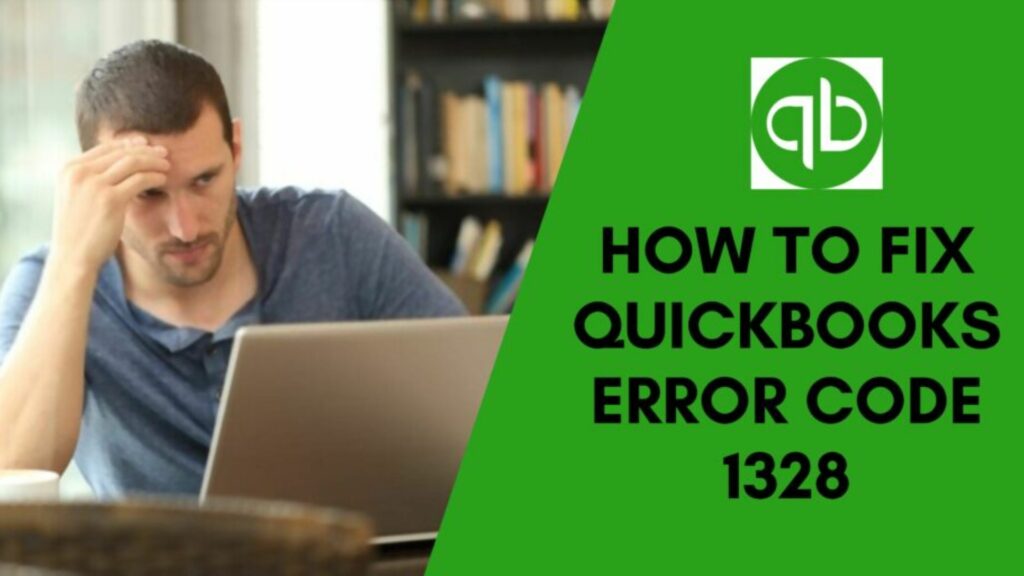The QuickBooks error 1328 occurs when the user tries to open, access, install or update the QuickBooks desktop. It is not a big issue as users can resolve it easily through the clean installation of QuickBooks. Well, there are other solutions as well that will help you to rectify the issue. Follow the guide to explore the causes, symptoms, and solutions for this issue.
| Error Message | Error updating file C:\Config.Msi\PT19C6.tmp. System error -1072807676 |
| Error Code | 1328 |
| Error Name | Update Error |
| Cause | Corrupted files and folders |
What is QuickBooks Error 1328?
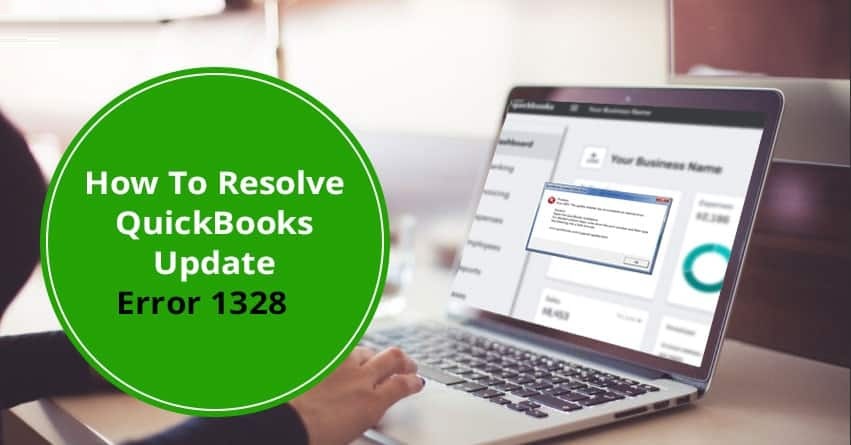
QuickBooks requires some important files to receive updates. At times, these files get corrupted and result in different issues and errors. QuickBooks error 1328 also occurs due to the corruption of the .tmp file stored within the config.msi folder.
The error resists you to take any action ahead. Not only does it deny you access to the QB file but also brings restrictions in updating QuickBooks.
What are the Causes of QuickBooks Error 1328?
The troubleshooting would run smoothly once you figure out all the factors triggering this issue. So, let’s move toward the pointers below
- You cannot remove the data from the config.msi folder.
- Incomplete QuickBooks downloads.
- Corrupted and damaged QuickBooks files.
- Malicious and infectious attacks within the system.
- Improper network connection while downloading QuickBooks.
- Uninstallation of QuickBooks leaves invalid entries behind.
What are the Symptoms of QuickBooks Error 1328?
These are symptoms that QuickBooks error 1328 shows up when occurred.
- QuickBooks is not working properly.
- A late response to input devices by the computer.
- You cannot easily install, uninstall, or update QuickBooks.
- The screen pops up with QuickBooks stopped working.
- Slow and sluggish performance of your window.
- An error message 1328 pops up on the screen.
- Some frequent error messages while running the software.
All of these issues are the consequences of this error. That means you will get rid of them only after resolving the issue. Therefore, move towards the next section to learn the fixations.
Solutions to Fix QuickBooks Error 1328
Get into the steps below and learn different ways of resolving this error issue
Solution 1: Spot the config.msi file

- The first and foremost step for you to do is to move toward the Start key.
- Perform right-click on it and choose Open Windows Explorer.
- Thereafter, pick the C drive button.
- Make sure to double-click on the same.
- After that, show hidden files and folders with the steps below:
-
-
- Hit the Tools tab.
- Click on the Folders.
- Now, choose View and select Hidden files and folders.
- Once done, pick Show Hidden files and folders.
- Consequently, hit the Apply button and save all these changes.
- Click the OK button.
- These steps will provide you access to all hidden files and folders.
- Moreover, perform a right-click on the config.msi file.
- Also, choose the Rename button.
- Try to modify the file name by adding .OLD extension.
- Hit Enter.
- Just hide the operating files that have hidden files and folders.
- Move towards the Tool and pick Folder.
- Click on the view button.
- Afterward, just remove the checkmark from hiding the protected operating system file.
- Choose the Apply button to save these recent changes.
- Hit OK and confirm the action.
-
-
Solution 2: Apply Repair Registry Tool
- To initiate, try to apply the registry repair tool.
- It will help in repairing the damaged and corrupted entries within QB software.
- Also, run a malware removal tool to remove all kinds of malware and malicious activities from the device.
- Thereafter, try to delete all the unwanted junk files from your computer.
- Uninstall the outdated PC drivers.
- Meanwhile, hit Undo to restore the data.
- Uninstall and reinstall the QuickBooks software.
- Just run the Windows system file checker and scan the system.
- Finally, just install the updates available for your OS.
Solution 3: Repair the QuickBooks Installation
- Start the procedure by logging in with admin credentials.
- Head towards the Start button.
- Specify the Control panel inside the Search field.

- Now, hit Enter to expand the Control Panel window.
- Further, choose Programs and Features.
- Pick the option named QuickBooks product heading.
- Also, choose Uninstall/change button for QuickBooks uninstallation.
- Thereafter, a new window will pop up.
- Choose Repair from there.
- Run the software.
- Try to apply the patch after completing the procedure.
- If the patches are successfully applied then the error gets resolved. However, if not then make sure to move toward the next solution.
Also Read: QuickBooks File Doctor: Download And Installation Guide
Solution 4: Reinstall QuickBooks using Clean Installation

- This solution starts with the uninstallation of the QuickBooks application from your device.
- After the uninstallation process is done, the user is required to do an installation process of QuickBooks with a Clean Installation Tool.
- For the clean installation process, the user has to choose one option between two and that is:
- To make the installation process of QuickBooks as directly from the installation CD drive
- To make the installation process of QuickBooks through a downloaded file as given into your computer.
- The user has to choose the first option, Directly installing QuickBooks software from a CD, because it’s comparatively easy to perform.
- Now, download QuickBooks and installed it onto your system.
Solution 5: Apply QuickBooks Install Diagnostic Tool
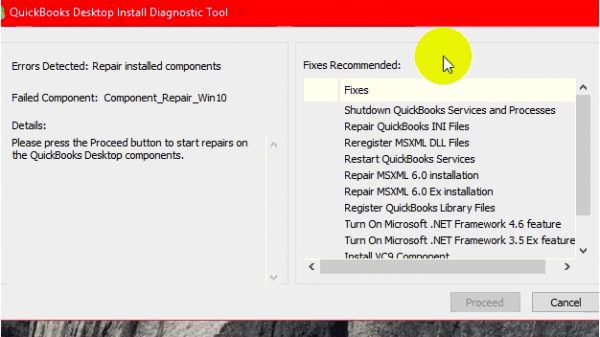
- Go to the official site of Intuit to download QuickBooks install diagnostic tool.
- After downloading the QB Tool, save the Set-up file on your system
- Now run the tool on the QuickBooksDesktopInstallDiagnosticTool.exe file to Install the tool on the device. Meanwhile, click yes for the terms & conditions and license agreement
- After the successful installation of the QB Install Diagnostic Tool, restart your system.
- Click on the QB Diagnostic Tool to open it.
- Go to the “QuickBooks Install Diagnostic Tool” option, and click on it to initiate the scanning.
- This process will take a while to scan and determine the error in your system.
- After the diagnosis is completed, just restart your device and confirm all the vital components for QuickBooks are updated.
Solution 6: Check for Windows Updates

- Hit the Start button of your window.
- Now, just specify Windows Update.
- Click on the same tab.
- Thereafter, choose to Check for Updates.
- Download the updates if you find one.
- Then, restart your computer and check if the issue has been fixed or not.
Solution 7: Proceed with the QuickBooks Desktop software repair

- You must first launch Windows and sign in as the System Administrator.
- Next, navigate from the Start menu to the Control Panel.
- Select Programs and Features with a right-click in the following step.
- Next, select the Uninstall tab after locating QuickBooks in the list.
- Click Repair whenever the QB uninstaller window appears on your desktop.
- Finally, restart your computer.
Therefore, resolving QuickBooks error 1328 can be made easier and resolved if you follow all of the above procedures.
Conclusion
So, here are the top 7 solutions for resolving QuickBooks error 1328. You can truly trust any of these methods above to fix the error issue. We hope that the issue has been fixed now. However, if you want to know about any other QuickBooks error codes then make sure to visit our website. We keep on updating different posts and error-resolving methods for QuickBooks users like you. Therefore, get yourself a helping hand by learning more about QuickBooks through our daily blogs and posts. We really wish that QuickBooks is no longer creating such issues.
Frequently Asked Questions
Q1. How do I fix error 1328 in QuickBooks?
- Run QuickBooks Install Diagnostic Tool.
- Use Clean Install to Reinstall.
- Repair your “QBs Installation Process”.
- Navigate the config.msi File.
Q2. How do I do a clean install of QuickBooks?
- Install the QuickBooks tool hub if you don’t have one and then open it.
- Then navigate to Installation problems.
- Tap on the Clean Install Tool button.
- Lastly, a clean install tool will initiate.
Q3. Will uninstalling QuickBooks delete the company file?
No, it will not delete the company file but only delete your QuickBooks application.